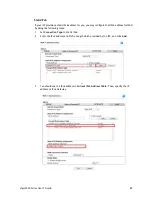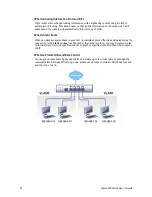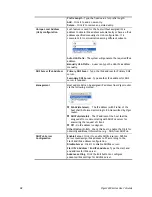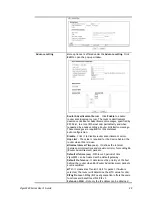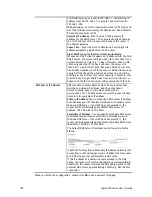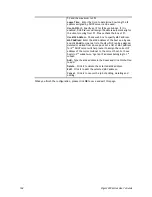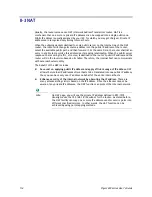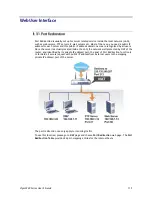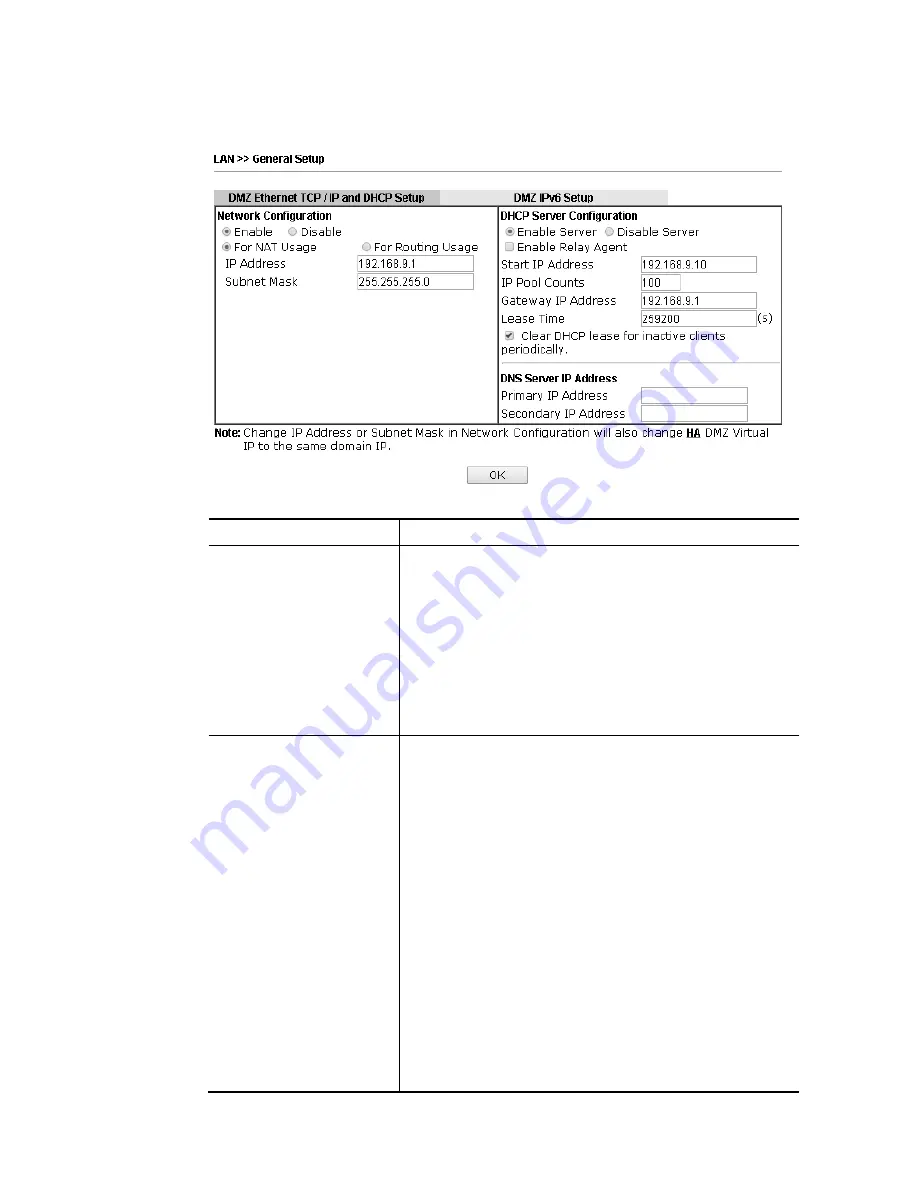
Vigor3220 Series User’s Guide
101
I
I
I
I
-
-
2
2
-
-
1
1
-
-
3
3
D
D
e
e
t
t
a
a
i
i
l
l
s
s
P
P
a
a
g
g
e
e
f
f
o
o
r
r
L
L
A
A
N
N
2
2
~
~
L
L
A
A
N
N
6
6
a
a
n
n
d
d
D
D
M
M
Z
Z
Available settings are explained as follows:
Item Description
Network Configuration
Enable/Disable - Click Enable to enable such configuration;
click Disable to disable such configuration.
For NAT Usage - Click this radio button to invoke NAT
function.
For Routing Usage - Click this radio button to invoke this
function.
IP Address - Type in private IP address for connecting to a
local private network (Default: 192.168.1.1).
Subnet Mask - Type in an address code that determines the
size of the network. (Default: 255.255.255.0/ 24)
DHCP Server
Configuration
DHCP stands for Dynamic Host Configuration Protocol. The
router by factory default acts a DHCP server for your network
so it automatically dispatch related IP settings to any local
user configured as a DHCP client. It is highly recommended
that you leave the router enabled as a DHCP server if you do
not have a DHCP server for your network.
Enable Server - Let the router assign IP address to every host
in the LAN.
Disable Server – Let you manually assign IP address to every
host in the LAN.
Enable Relay Agent - If you want to use another DHCP server
in the network other than the Vigor Router’s, you can let
Relay Agent help you to redirect the DHCP request to the
specified location.
DHCP Server IP Address – It is available when Enable
Relay Agent is checked. Set the IP address of the DHCP
server you are going to use so the Relay Agent can help
to forward the DHCP request to the DHCP server.
Start IP Address - Enter a value of the IP address pool for the
DHCP server to start with when issuing IP addresses. If the
Summary of Contents for VIGOR3220 SERIES
Page 1: ......
Page 12: ......
Page 56: ...Vigor3220 Series User s Guide 44 This page is left blank ...
Page 87: ...Vigor3220 Series User s Guide 75 ...
Page 97: ...Vigor3220 Series User s Guide 85 ...
Page 130: ...Vigor3220 Series User s Guide 118 ...
Page 147: ...Vigor3220 Series User s Guide 135 ...
Page 198: ...Vigor3220 Series User s Guide 186 This page is left blank ...
Page 224: ...Vigor3220 Series User s Guide 212 This page is left blank ...
Page 294: ...Vigor3220 Series User s Guide 282 This page is left blank ...
Page 313: ...Vigor3220 Series User s Guide 301 ...
Page 357: ...Vigor3220 Series User s Guide 345 ...
Page 434: ...Vigor3220 Series User s Guide 422 4 Click OK to save the settings ...
Page 484: ...Vigor3220 Series User s Guide 472 This page is left blank ...
Page 530: ...Vigor3220 Series User s Guide 518 This page is left blank ...
Page 558: ...Vigor3220 Series User s Guide 546 ...
Page 565: ...Vigor3220 Series User s Guide 553 ...
Page 569: ...Vigor3220 Series User s Guide 557 ...
Page 571: ...Vigor3220 Series User s Guide 559 P Pa ar rt t I IX X D Dr ra ay yT Te ek k T To oo ol ls s ...
Page 576: ...Vigor3220 Series User s Guide 564 This page is left blank ...