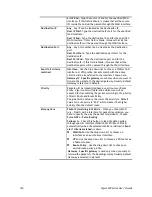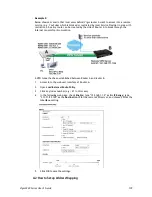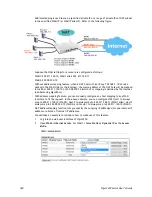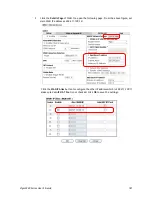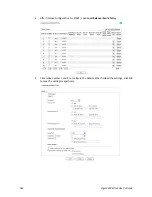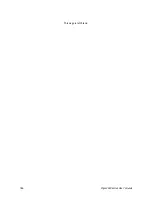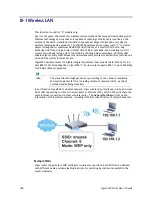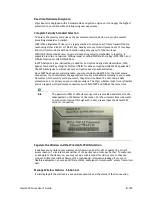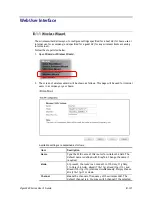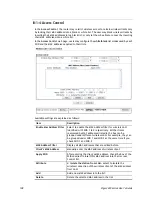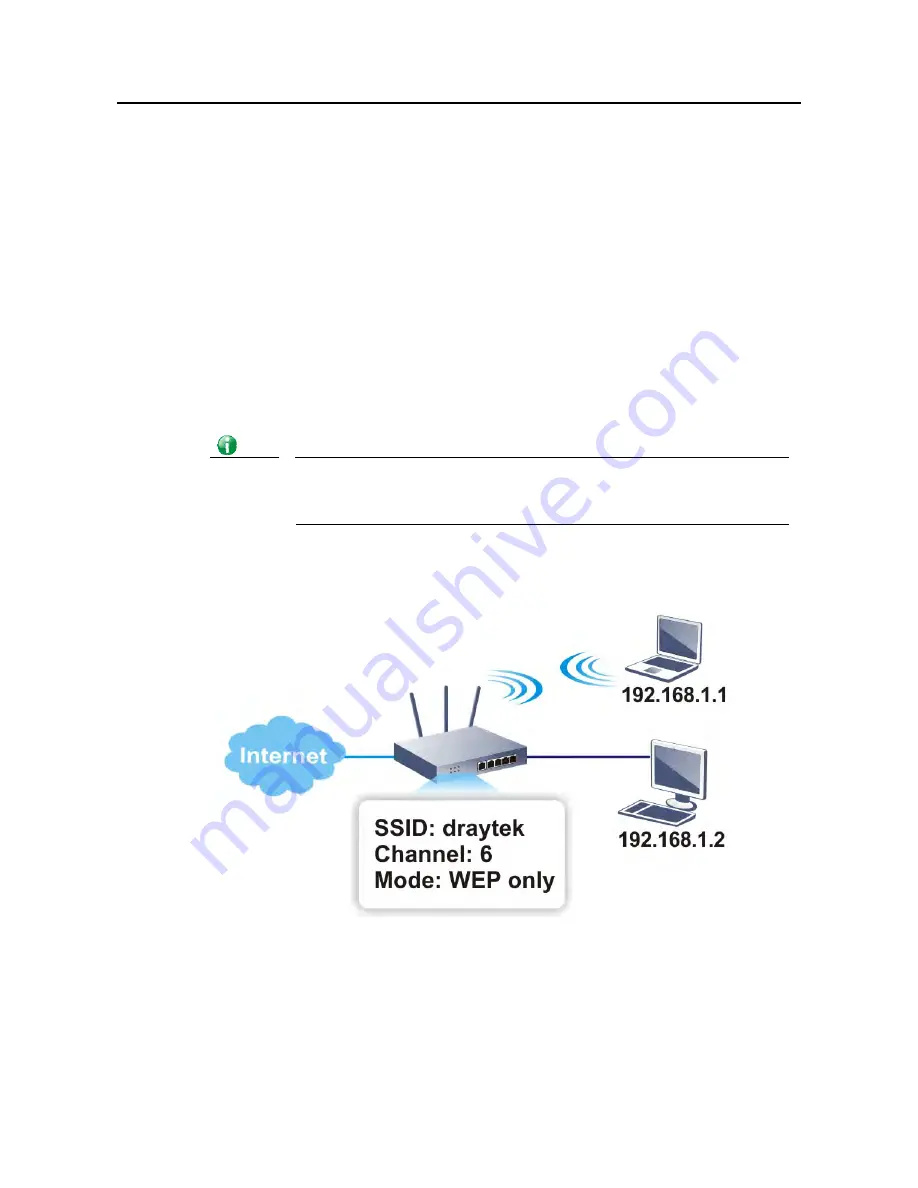
Vigor3220 Series User’s Guide
188
I
I
I
I
I
I
-
-
1
1
W
W
i
i
r
r
e
e
l
l
e
e
s
s
s
s
L
L
A
A
N
N
This function is used for “n” models only.
Over recent years, the market for wireless communications has enjoyed tremendous growth.
Wireless technology now reaches or is capable of reaching virtually every location on the
surface of the earth. Hundreds of millions of people exchange information every day via
wireless communication products. The Vigor3220 wireless series router (with “n” in model
name) is designed for maximum flexibility and efficiency of a small office/home. Any
authorized staff can bring a built-in WLAN client PDA or notebook into a meeting room for
conference without laying a clot of LAN cable or drilling holes everywhere. Wireless LAN
enables high mobility so WLAN users can simultaneously access all LAN facilities just like on a
wired LAN as well as Internet access.
Vigor3220 wireless router is a highly integrated wireless local area network (WLAN) for 2.4
GHz 802.11n WLAN applications. Vigor3220 “n” series router supports 802.11n up to 300 Mbps
for 40 MHz channel operations.
Info
The actual data throughput will vary according to the network conditions
and environmental factors, including volume of network traffic, network
overhead and building materials.
In an Infrastructure Mode of wireless network, Vigor wireless router plays a role as an Access
Point (AP) connecting to lots of wireless clients or Stations (STA). All the STAs will share the
same Internet connection via Vigor wireless router. The General Settings will set up the
information of this wireless network, including its SSID as identification, located channel etc.
M
M
u
u
l
l
t
t
i
i
p
p
l
l
e
e
S
S
S
S
I
I
D
D
s
s
Vigor router supports four SSID settings for wireless connections. Each SSID can be defined
with different name and download/upload rate for selecting by stations connected to the
router wirelessly.
Summary of Contents for VIGOR3220 SERIES
Page 1: ......
Page 12: ......
Page 56: ...Vigor3220 Series User s Guide 44 This page is left blank ...
Page 87: ...Vigor3220 Series User s Guide 75 ...
Page 97: ...Vigor3220 Series User s Guide 85 ...
Page 130: ...Vigor3220 Series User s Guide 118 ...
Page 147: ...Vigor3220 Series User s Guide 135 ...
Page 198: ...Vigor3220 Series User s Guide 186 This page is left blank ...
Page 224: ...Vigor3220 Series User s Guide 212 This page is left blank ...
Page 294: ...Vigor3220 Series User s Guide 282 This page is left blank ...
Page 313: ...Vigor3220 Series User s Guide 301 ...
Page 357: ...Vigor3220 Series User s Guide 345 ...
Page 434: ...Vigor3220 Series User s Guide 422 4 Click OK to save the settings ...
Page 484: ...Vigor3220 Series User s Guide 472 This page is left blank ...
Page 530: ...Vigor3220 Series User s Guide 518 This page is left blank ...
Page 558: ...Vigor3220 Series User s Guide 546 ...
Page 565: ...Vigor3220 Series User s Guide 553 ...
Page 569: ...Vigor3220 Series User s Guide 557 ...
Page 571: ...Vigor3220 Series User s Guide 559 P Pa ar rt t I IX X D Dr ra ay yT Te ek k T To oo ol ls s ...
Page 576: ...Vigor3220 Series User s Guide 564 This page is left blank ...