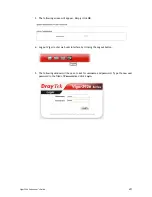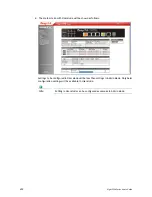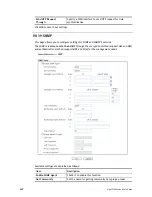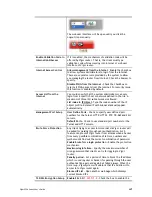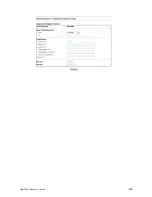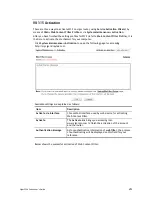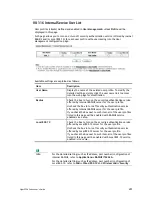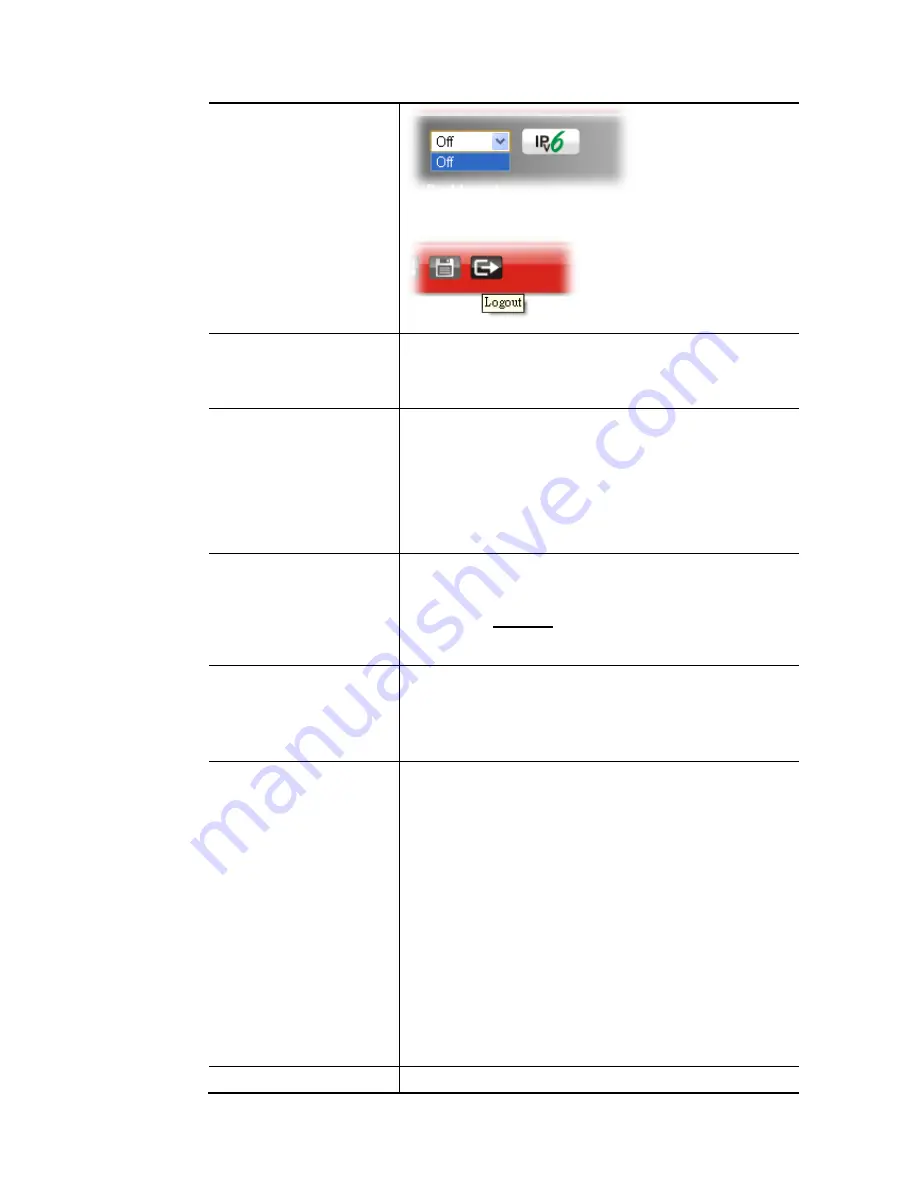
Vigor2926 Series User’s Guide
445
The web user interface will be open until you click the
Logout icon manually.
Enable Validation Code in
Internet/LAN Access
If it is enabled, the mechanism of validation code will be
offered by Vigor router. That is, the client must type
validation code while accessing into Internet or web user
interface of Vigor router.
Internet Access Control
Allow management from the Internet - Enable the checkbox
to allow system administrators to login from the Internet.
There are several servers provided by the system to allow
you managing the router from Internet. Check the box(es) to
specify.
Disable PING from the Internet - Check the checkbox to
reject all PING packets from the Internet. For security issue,
this function is enabled by default.
Access List from the
Internet
You could specify that the system administrator can only
login from a specific host or network defined in the list. A
maximum of three IPs/subnet masks is allowed.
List index in IP Object- Type the index number of the IP
object profile. Related IP with Subnet Mask will appear
automatically.
Management Port Setup
User Define Ports - Check to specify user-defined port
numbers for the Telnet, HTTP, HTTPS, FTP, TR-069 and SSH
servers.
Default Ports - Check to use standard port numbers for the
Telnet and HTTP servers.
Brute Force Protection
Any client trying to access into Internet via Vigor router will
be asked for passing through user authentication. Such
feature can prevent Vigor router from attacks when a hacker
tries every possible combination of letters, numbers and
symbols until find out the correct combination of password.
Enable brute force login protection – Enable the protection
mechanism.
Maximum login failure – Specify the maximum number of
wrong password that client can try for logging to Vigor
router.
Penalty period – Set a period of time to block the IP address
which is used (by user or hacker) for passing through the user
authentication again and again but failed always. When the
time is up, Vigor system will unblock that IP and allow it to
access into Vigor router again.
Blocked IP List – Open another web page which displays
current blocked IPs.
TLS/SSL Encryption Setup
Enable SSL 3.0
/1.0/1.1/1.2
– Check the box to enable the
Summary of Contents for Vigor2926
Page 1: ...i ...
Page 4: ...Vigor2926 Series User s Guide iv ...
Page 14: ......
Page 16: ......
Page 66: ...Vigor2926 Series User s Guide 50 This page is left blank ...
Page 112: ...Vigor2926 Series User s Guide 96 ...
Page 149: ...Vigor2926 Series User s Guide 133 ...
Page 154: ...Vigor2926 Series User s Guide 138 ...
Page 204: ...Vigor2926 Series User s Guide 188 ...
Page 310: ...Vigor2926 Series User s Guide 294 This page is left blank ...
Page 410: ...Vigor2926 Series User s Guide 394 The items categorized under OTHERS ...
Page 436: ...Vigor2926 Series User s Guide 420 ...
Page 450: ...Vigor2926 Series User s Guide 434 ...
Page 465: ...Vigor2926 Series User s Guide 449 ...
Page 470: ...Vigor2926 Series User s Guide 454 ...
Page 544: ...Vigor2926 Series User s Guide 528 ...
Page 547: ...Vigor2926 Series User s Guide 531 ...
Page 588: ...Vigor2926 Series User s Guide 572 ...
Page 610: ...Vigor2926 Series User s Guide 594 This page is left blank ...
Page 688: ...Vigor2926 Series User s Guide 672 ...
Page 696: ...Vigor2926 Series User s Guide 680 ...
Page 700: ...Vigor2926 Series User s Guide 684 ...
Page 702: ...Vigor2926 Series User s Guide 686 This page is left blank ...
Page 706: ...Vigor2926 Series User s Guide 690 ...