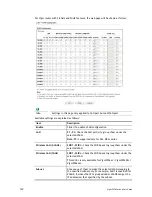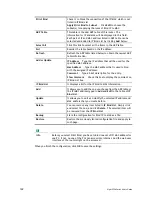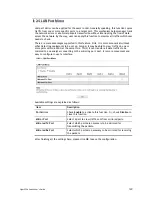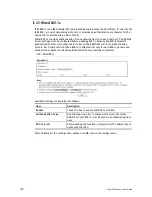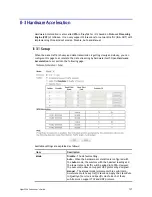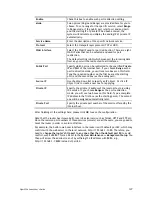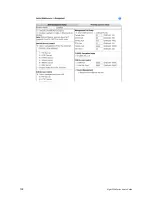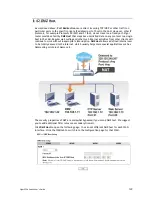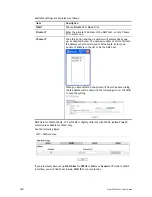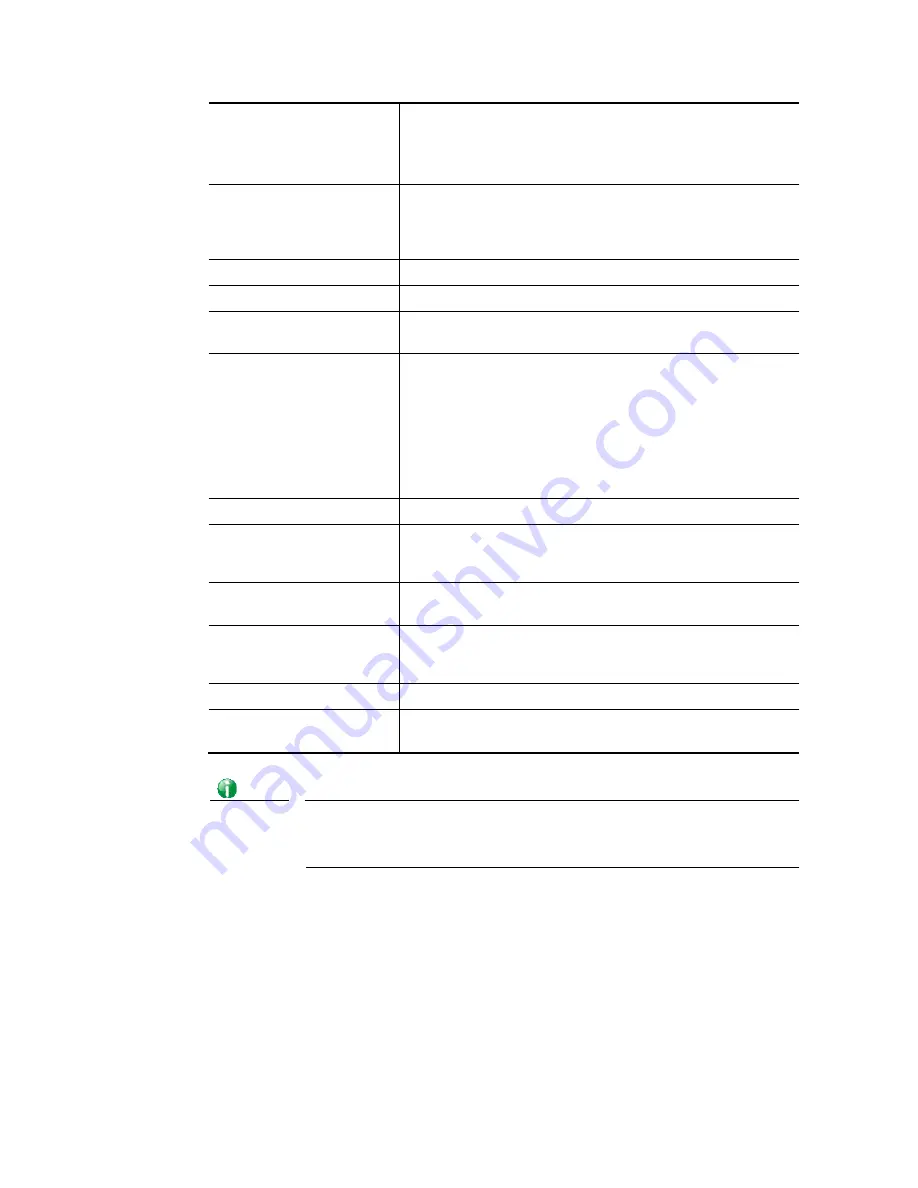
Vigor2926 Series User’s Guide
128
Strict Bind
Check it to block the connection of the IP/MAC which is not
listed in IP Bind List.
Apply Strict Bind to Subnet
–
Click Edit to shoose the
subnet(s) for applying the rules of Bind IP to MAC.
ARP Table
This table is the LAN ARP table of this router. The
information for IP and MAC will be displayed in this field.
Each pair of IP and MAC address listed in ARP table can be
selected and added to IP Bind List by clicking Add below.
Select All
Click this link to select all the items in the ARP table.
Sort
Reorder the table based on the IP address.
Refresh
Refresh the ARP table listed below to obtain the newest ARP
table information.
Add or Update
IP Address
–
Type the IP address that will be used for the
specified MAC address.
Mac Address
–
Type the MAC address that is used to bind
with the assigned IP address.
Comment
–
Type a brief description for the entry.
Show Comment
–
Check this box to display the comment on
IP Bind List box.
IP Bind List
It displays a list for the IP bind to MAC information.
Add
It allows you to add the one you choose from the ARP table or
the IP/MAC address typed in Add and Edit to the table of IP
Bind List.
Update
It allows you to edit and modify the selected IP address and
MAC address that you create before.
Delete
You can remove any item listed in IP Bind List. Simply click
and select the one, and click Delete. The selected item will
be removed from the IP Bind List.
Backup
Store the configuration for Bind IP to MAC as a file.
Restore
Restore the previously stored configuration file and apply to
such page.
Info
Before you select Strict Bind, you have to bind one set of IP/MAC address for
one PC. If not, no one of the PCs can access into Internet. And the web user
interface of the router might not be accessed.
When you finish the configuration, click OK to save the settings.
Summary of Contents for Vigor2926
Page 1: ...i ...
Page 4: ...Vigor2926 Series User s Guide iv ...
Page 14: ......
Page 16: ......
Page 66: ...Vigor2926 Series User s Guide 50 This page is left blank ...
Page 112: ...Vigor2926 Series User s Guide 96 ...
Page 149: ...Vigor2926 Series User s Guide 133 ...
Page 154: ...Vigor2926 Series User s Guide 138 ...
Page 204: ...Vigor2926 Series User s Guide 188 ...
Page 310: ...Vigor2926 Series User s Guide 294 This page is left blank ...
Page 410: ...Vigor2926 Series User s Guide 394 The items categorized under OTHERS ...
Page 436: ...Vigor2926 Series User s Guide 420 ...
Page 450: ...Vigor2926 Series User s Guide 434 ...
Page 465: ...Vigor2926 Series User s Guide 449 ...
Page 470: ...Vigor2926 Series User s Guide 454 ...
Page 544: ...Vigor2926 Series User s Guide 528 ...
Page 547: ...Vigor2926 Series User s Guide 531 ...
Page 588: ...Vigor2926 Series User s Guide 572 ...
Page 610: ...Vigor2926 Series User s Guide 594 This page is left blank ...
Page 688: ...Vigor2926 Series User s Guide 672 ...
Page 696: ...Vigor2926 Series User s Guide 680 ...
Page 700: ...Vigor2926 Series User s Guide 684 ...
Page 702: ...Vigor2926 Series User s Guide 686 This page is left blank ...
Page 706: ...Vigor2926 Series User s Guide 690 ...