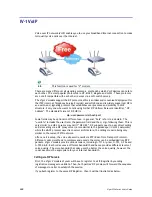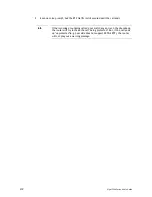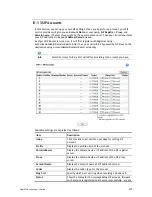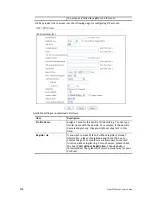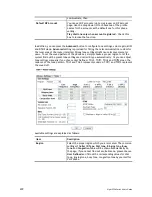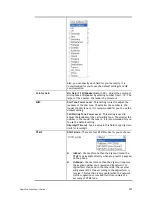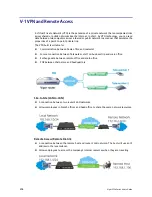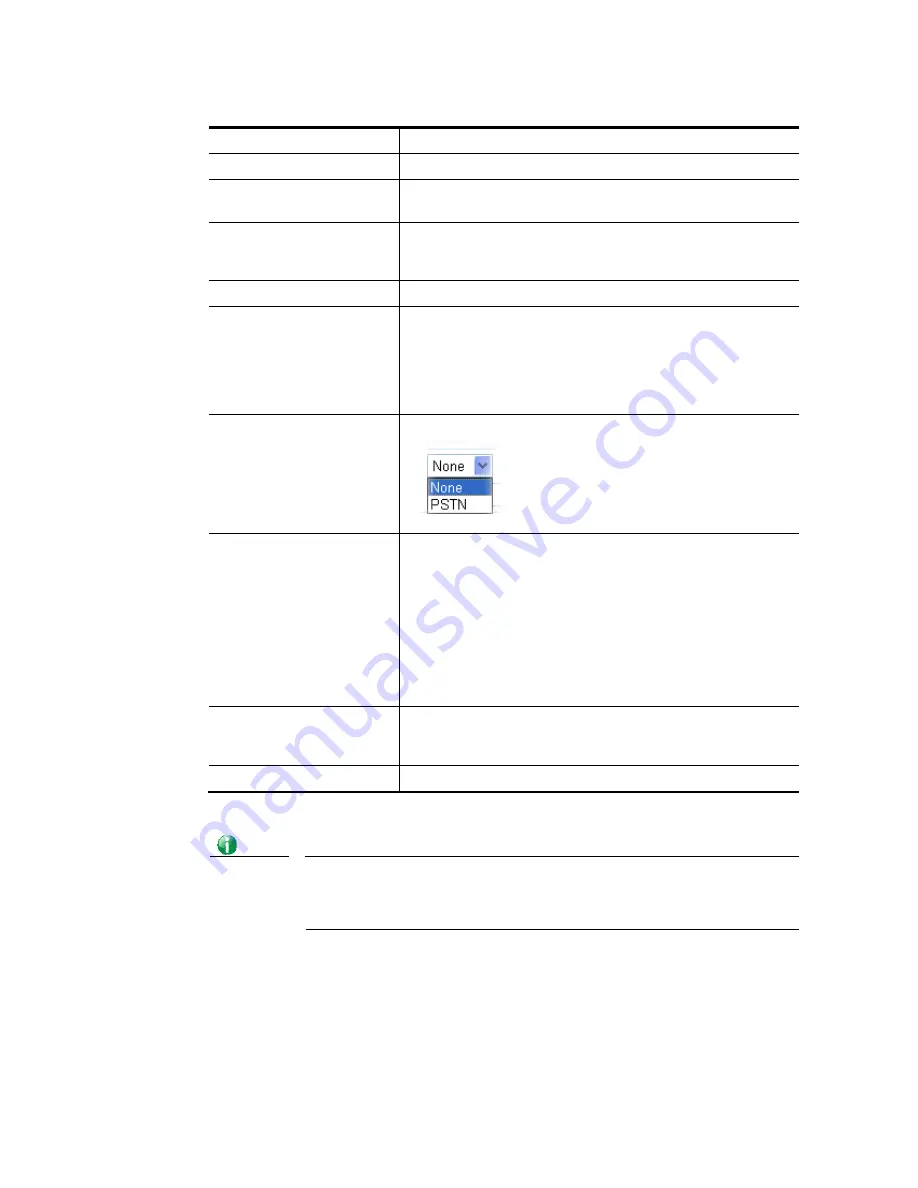
Vigor2926 Series User’s Guide
281
Available settings are explained as follows:
Item Description
Enable
Click this to enable this entry.
Phone Number
The speed-dial number of this index. This can be any number
you choose, using digits 0-9 and * .
Display Name
The Caller-ID that you want to be displayed on your friend’s
screen. This let your friend can easily know who’s calling
without memorizing lots of SIP URL Address.
SIP URL
Enter your friend’s SIP Address.
Dial Out Account
Choose one of the SIP accounts for this profile to dial out. It
is useful for both sides (caller and callee) that registered to
different SIP Registrar servers. If caller and callee do not use
the same SIP server, sometimes, the VoIP phone call
connection may not succeed. By using the specified dial out
account, the successful connection can be assured.
Loop through
Choose PSTN to enable loop through function.
Backup Phone Number
When the VoIP phone obstructs or the Internet breaks down
for some reasons, the backup phone will be dialed out to
replace the VoIP phone number. At this time, the phone call
will be changed from VoIP phone into PSTN call according to
the loop through direction chosen. Note that, during the
phone switch, the blare of phone will appear for a short
time. And when the VoIP phone is switched into the PSTN
phone, the telecom co. might charge you for the connection
fee. Please type in backup phone number for this VoIP phone
setting.
Secure Phone
ZRTP+SRTP - It allows users to have encrypted RTP stream
with the peer side using the same protocol (ZRTP+SRTP).
Check this box to have secure call.
Cancel
Return to previous web page.
After finishing all the settings here, please click OK to save the configuration.
Info
If the incoming or outgoing calls do not match any entry on the phonebook,
the router will try to make the call "being protected". But, if the call ends
up "unprotected"(e.g. peer side does not support ZRTP+SRTP), the router
will not play out a warning message.
Summary of Contents for Vigor2926
Page 1: ...i ...
Page 4: ...Vigor2926 Series User s Guide iv ...
Page 14: ......
Page 16: ......
Page 66: ...Vigor2926 Series User s Guide 50 This page is left blank ...
Page 112: ...Vigor2926 Series User s Guide 96 ...
Page 149: ...Vigor2926 Series User s Guide 133 ...
Page 154: ...Vigor2926 Series User s Guide 138 ...
Page 204: ...Vigor2926 Series User s Guide 188 ...
Page 310: ...Vigor2926 Series User s Guide 294 This page is left blank ...
Page 410: ...Vigor2926 Series User s Guide 394 The items categorized under OTHERS ...
Page 436: ...Vigor2926 Series User s Guide 420 ...
Page 450: ...Vigor2926 Series User s Guide 434 ...
Page 465: ...Vigor2926 Series User s Guide 449 ...
Page 470: ...Vigor2926 Series User s Guide 454 ...
Page 544: ...Vigor2926 Series User s Guide 528 ...
Page 547: ...Vigor2926 Series User s Guide 531 ...
Page 588: ...Vigor2926 Series User s Guide 572 ...
Page 610: ...Vigor2926 Series User s Guide 594 This page is left blank ...
Page 688: ...Vigor2926 Series User s Guide 672 ...
Page 696: ...Vigor2926 Series User s Guide 680 ...
Page 700: ...Vigor2926 Series User s Guide 684 ...
Page 702: ...Vigor2926 Series User s Guide 686 This page is left blank ...
Page 706: ...Vigor2926 Series User s Guide 690 ...