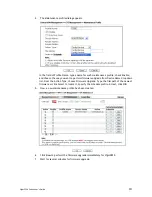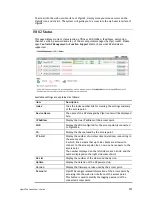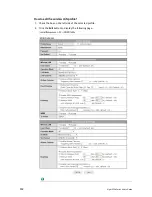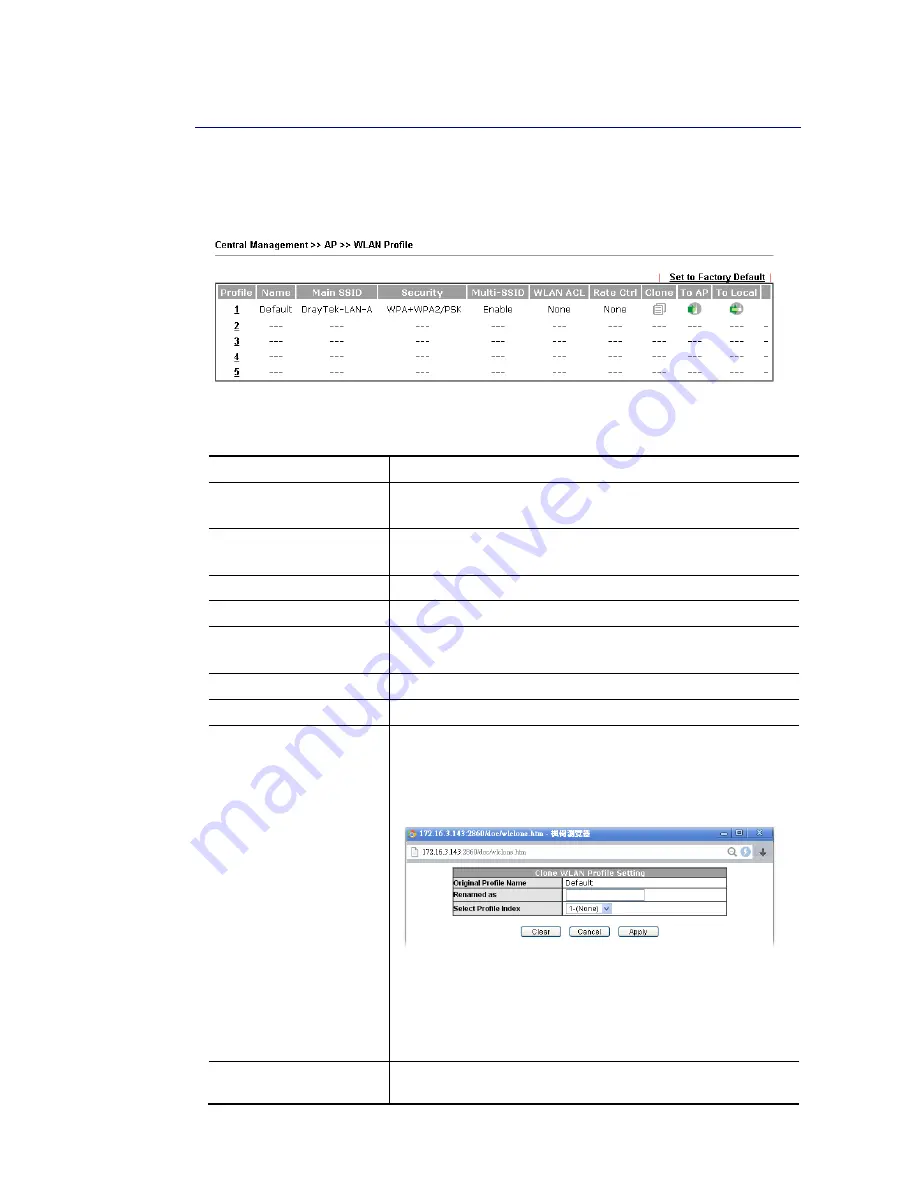
Vigor2926 Series User’s Guide
556
V
V
I
I
I
I
-
-
6
6
-
-
3
3
W
W
L
L
A
A
N
N
P
P
r
r
o
o
f
f
i
i
l
l
e
e
WLAN profile is used to apply to a selected access point. It is very convenient for the
administrator to configure the setting for access point without opening the web user interface
of the access point.
Click the number link of the selected profile to modify the content of the profile. Available
settings are explained as follows:
Item Description
Profile
Display the name of the profile.
The default profile cannot be renamed.
Name
Display the name of the profile.
The default profile cannot be renamed.
Main SSID
Display the SSID configured by such wireless profile.
Security
Display the security mode selected by such wireless profile.
Multi-SSID
Enable means multiple SSIDs (more than one) are active.
Disable means only SSID1 is active.
WLAN ACL
Display the name of the access control list.
Rate Ctrl
Display the upload and/or download transmission rate.
Clone
It can copy settings from an existing WLAN profile to another
WLAN profile.
First, you have to check the box of the existing profile as the
original profile. Second, click Clone. The following dialog will
appear.
Third, choose the profile index to accept the settings from the
original profile. Forth, type a new name in the field of
Renamed as. Last, click Apply to save the settings on this
dialog.
The new profile has been created with the settings coming
from the original profile.
To AP
Click it to apply the selected wireless profile to the specified
Access Point.
Summary of Contents for Vigor2926
Page 1: ...i ...
Page 4: ...Vigor2926 Series User s Guide iv ...
Page 14: ......
Page 16: ......
Page 66: ...Vigor2926 Series User s Guide 50 This page is left blank ...
Page 112: ...Vigor2926 Series User s Guide 96 ...
Page 149: ...Vigor2926 Series User s Guide 133 ...
Page 154: ...Vigor2926 Series User s Guide 138 ...
Page 204: ...Vigor2926 Series User s Guide 188 ...
Page 310: ...Vigor2926 Series User s Guide 294 This page is left blank ...
Page 410: ...Vigor2926 Series User s Guide 394 The items categorized under OTHERS ...
Page 436: ...Vigor2926 Series User s Guide 420 ...
Page 450: ...Vigor2926 Series User s Guide 434 ...
Page 465: ...Vigor2926 Series User s Guide 449 ...
Page 470: ...Vigor2926 Series User s Guide 454 ...
Page 544: ...Vigor2926 Series User s Guide 528 ...
Page 547: ...Vigor2926 Series User s Guide 531 ...
Page 588: ...Vigor2926 Series User s Guide 572 ...
Page 610: ...Vigor2926 Series User s Guide 594 This page is left blank ...
Page 688: ...Vigor2926 Series User s Guide 672 ...
Page 696: ...Vigor2926 Series User s Guide 680 ...
Page 700: ...Vigor2926 Series User s Guide 684 ...
Page 702: ...Vigor2926 Series User s Guide 686 This page is left blank ...
Page 706: ...Vigor2926 Series User s Guide 690 ...