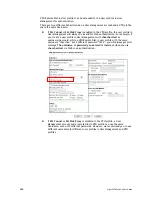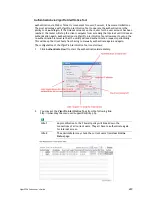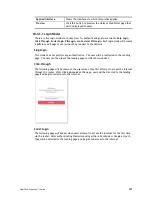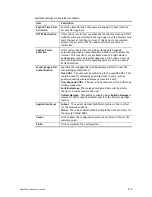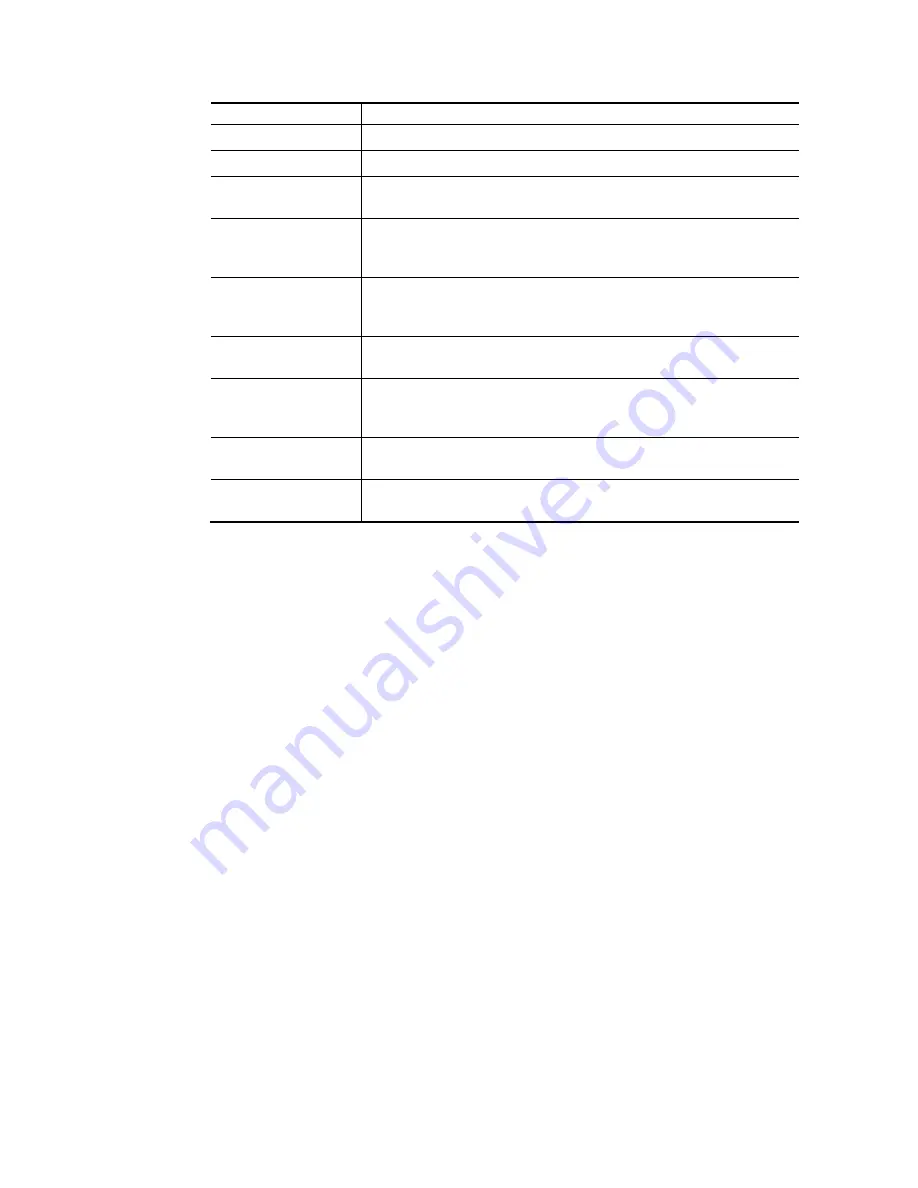
Vigor2926 Series User’s Guide
510
Background
page background scheme.
Login Page URL
Enter the URL for the login page.
Browser Tab Title
Enter the text to be shown as the webpage title in the browser.
Logo Image
The DrayTek Logo will be displayed by default. However, you can
enter HTML text or upload an image to replace the default logo.
Logo Background
Color
Select the background color of the logo from the predefined color
list, or select Customize Color and enter the RGB values. Click
Preview to preview the selected color.
Login Method
Background Color
Select the background color of the login panel from the predefined
color list, or select Customize Color and enter the RGB value.
Click Preview to preview the selected color.
Opacity (10 ~ 100)
Available when Image Background is selected. Set the opacity of
the background image.
Background Image
Available when Image Background is selected. Click Browse… to
select an image file (.JPG or .PNG format), then click Upload to
upload it to the router.
Save and Next
Click to save the configuration on this page and proceed to the
next page.
Cancel
Click to abort the configuration process and return to the profile
summary page.
If you have selected Skip Login as the Login Mode, proceed to Step 4 Whitelist Setting;
otherwise, continue to Step 3 Login Page Setup.
3
3
.
.
L
L
o
o
g
g
i
i
n
n
P
P
a
a
g
g
e
e
S
S
e
e
t
t
u
u
p
p
In this step you can configure settings for the login page.
C
C
l
l
i
i
c
c
k
k
T
T
h
h
r
r
o
o
u
u
g
g
h
h
This section describes the Login Page setup if you have selected Click Through as the Login
Mode.
Summary of Contents for Vigor2926
Page 1: ...i ...
Page 4: ...Vigor2926 Series User s Guide iv ...
Page 14: ......
Page 16: ......
Page 66: ...Vigor2926 Series User s Guide 50 This page is left blank ...
Page 112: ...Vigor2926 Series User s Guide 96 ...
Page 149: ...Vigor2926 Series User s Guide 133 ...
Page 154: ...Vigor2926 Series User s Guide 138 ...
Page 204: ...Vigor2926 Series User s Guide 188 ...
Page 310: ...Vigor2926 Series User s Guide 294 This page is left blank ...
Page 410: ...Vigor2926 Series User s Guide 394 The items categorized under OTHERS ...
Page 436: ...Vigor2926 Series User s Guide 420 ...
Page 450: ...Vigor2926 Series User s Guide 434 ...
Page 465: ...Vigor2926 Series User s Guide 449 ...
Page 470: ...Vigor2926 Series User s Guide 454 ...
Page 544: ...Vigor2926 Series User s Guide 528 ...
Page 547: ...Vigor2926 Series User s Guide 531 ...
Page 588: ...Vigor2926 Series User s Guide 572 ...
Page 610: ...Vigor2926 Series User s Guide 594 This page is left blank ...
Page 688: ...Vigor2926 Series User s Guide 672 ...
Page 696: ...Vigor2926 Series User s Guide 680 ...
Page 700: ...Vigor2926 Series User s Guide 684 ...
Page 702: ...Vigor2926 Series User s Guide 686 This page is left blank ...
Page 706: ...Vigor2926 Series User s Guide 690 ...