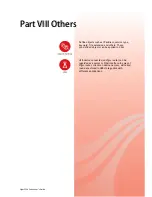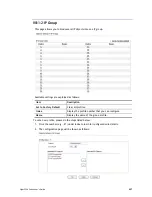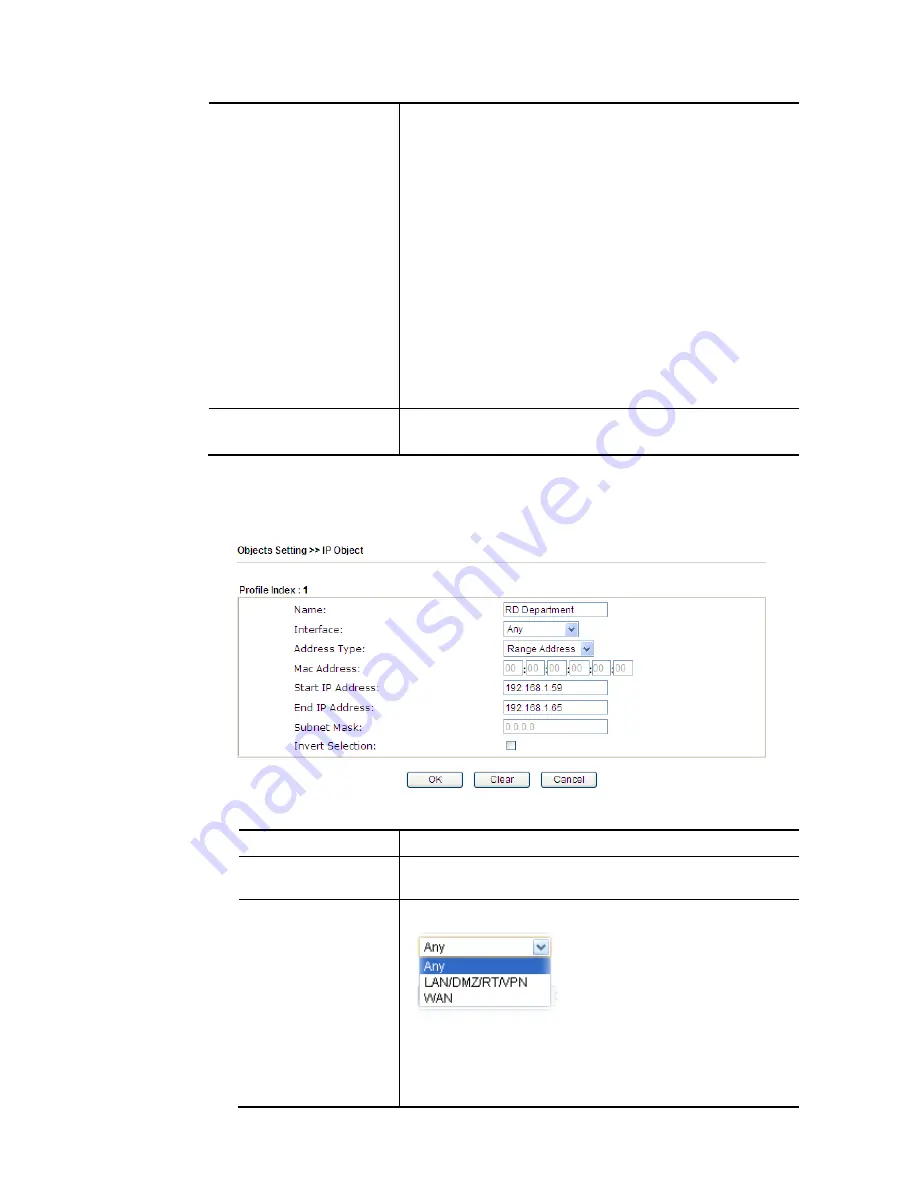
Vigor2926 Series User’s Guide
599
Export IP Object
Usually, the IP objects can be created one by one through
the web page of Objects>>IP Object. However, to a user
who wants to save more time in bulk creating IP objects, a
quick method is offered by Vigor router to modify the IP
objects with a single file, a CSV file.
All of the IP objects (or the template) can be exported as a
file by clicking Download. Then the user can open the CSV
file through Microsoft Excel and modify all the IP objects at
the same time.
Backup the current IP Objects with a CSV file – Click it to
backup current IP objecsts as a CSV file. Such file can be
restored for future use.
Download the default CSV template to edit – After clicking
it, press Download to store the default CSM template (a table
without any input data) to your hard disk.
Download – Download the CSV file from Vigor router and
store in your hard disk.
Restore IP Object
Select – Click it to specify a predefined CSV file.
Restore – Import the selected CSV file onto Vigor router.
To set a new profile, please do the steps listed below:
1.
Click the number (e.g., #1) under Index column for configuration in details.
2.
The configuration page will be shown as follows:
Available settings are explained as follows:
Item Description
Name
Type a name for this profile. Maximum 15 characters are
allowed.
Interface
Choose a proper interface.
For example, the Direction setting in Edit Filter Rule will
ask you specify IP or IP range for WAN or LAN/DMZ/RT/VPN
or any IP address. If you choose LAN/DMZ/RT/VPN as the
Interface here, and choose LAN/DMZ/RT/VPN as the
direction setting in Edit Filter Rule, then all the IP addresses
Summary of Contents for Vigor2926
Page 1: ...i ...
Page 4: ...Vigor2926 Series User s Guide iv ...
Page 14: ......
Page 16: ......
Page 66: ...Vigor2926 Series User s Guide 50 This page is left blank ...
Page 112: ...Vigor2926 Series User s Guide 96 ...
Page 149: ...Vigor2926 Series User s Guide 133 ...
Page 154: ...Vigor2926 Series User s Guide 138 ...
Page 204: ...Vigor2926 Series User s Guide 188 ...
Page 310: ...Vigor2926 Series User s Guide 294 This page is left blank ...
Page 410: ...Vigor2926 Series User s Guide 394 The items categorized under OTHERS ...
Page 436: ...Vigor2926 Series User s Guide 420 ...
Page 450: ...Vigor2926 Series User s Guide 434 ...
Page 465: ...Vigor2926 Series User s Guide 449 ...
Page 470: ...Vigor2926 Series User s Guide 454 ...
Page 544: ...Vigor2926 Series User s Guide 528 ...
Page 547: ...Vigor2926 Series User s Guide 531 ...
Page 588: ...Vigor2926 Series User s Guide 572 ...
Page 610: ...Vigor2926 Series User s Guide 594 This page is left blank ...
Page 688: ...Vigor2926 Series User s Guide 672 ...
Page 696: ...Vigor2926 Series User s Guide 680 ...
Page 700: ...Vigor2926 Series User s Guide 684 ...
Page 702: ...Vigor2926 Series User s Guide 686 This page is left blank ...
Page 706: ...Vigor2926 Series User s Guide 690 ...