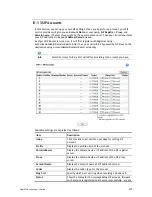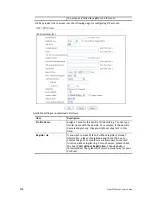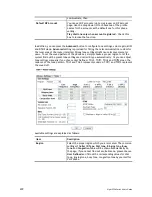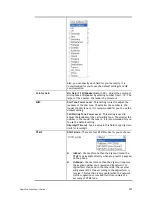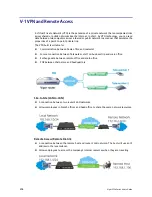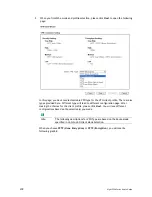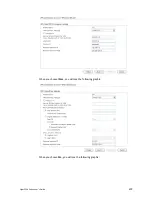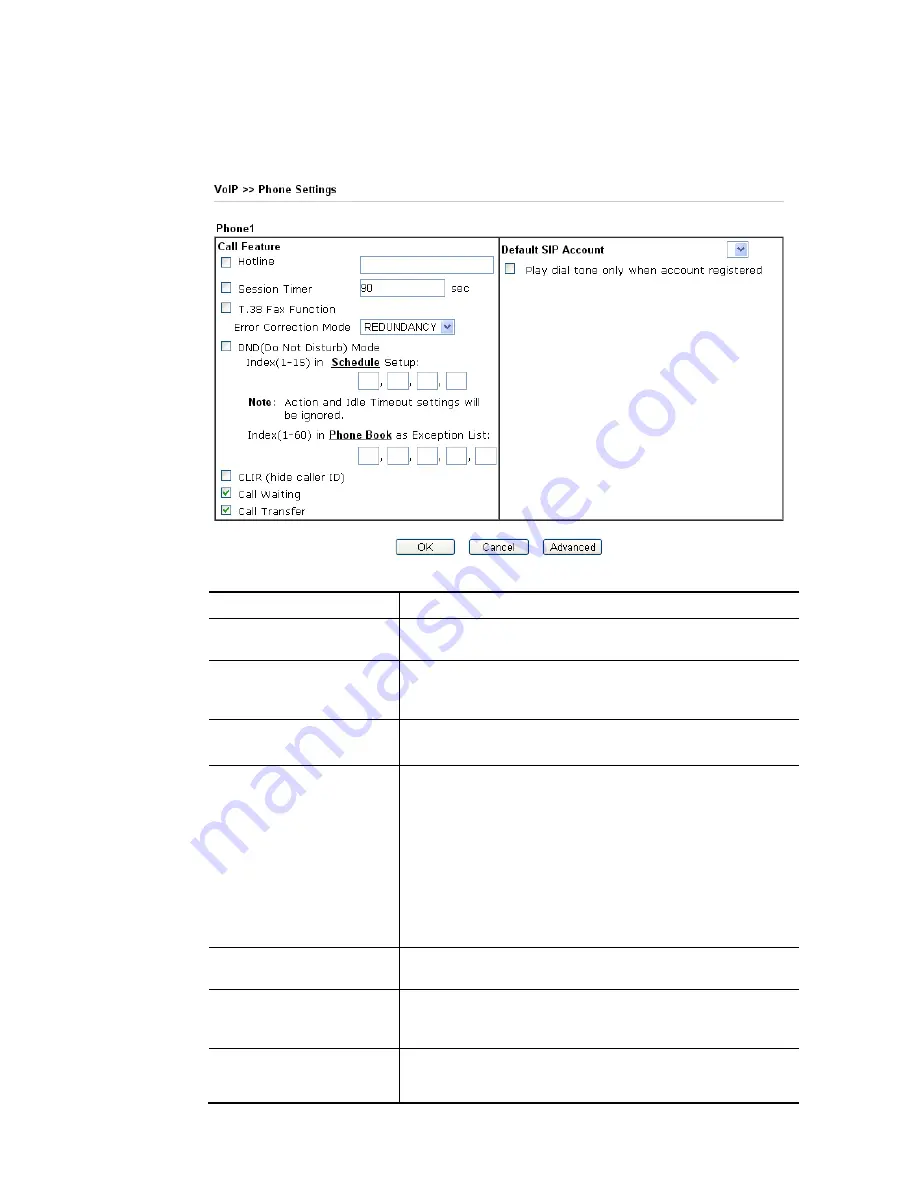
Vigor2926 Series User’s Guide
289
D
D
e
e
t
t
a
a
i
i
l
l
e
e
d
d
S
S
e
e
t
t
t
t
i
i
n
n
g
g
s
s
f
f
o
o
r
r
P
P
h
h
o
o
n
n
e
e
P
P
o
o
r
r
t
t
Click the number link for Phone port, you can access into the following page for configuring
Phone settings.
Available settings are explained as follows:
Item Description
Hotline
Check the box to enable it. Type in the SIP URL in the field
for dialing automatically when you pick up the phone set.
Session Timer
Check the box to enable the function. In the limited time
that you set in this field, if there is no response, the
connecting call will be closed automatically.
T.38 Fax Function
Check the box to enable T.38 fax function.
Error Correction Mode – choose a mode for error correction.
DND (Do Not Disturb)
mode
Set a period of peace time without disturbing by VoIP phone
call. During the period, the one who dial in will listen busy
tone, yet the local user will not listen any ring tone.
Index (1-15) in Schedule - Enter the index of schedule
profiles to control when the phone will ring and when will
not according to the preconfigured schedules. Refer to
section Application >>Schedule for detailed configuration.
Index (1-60) in Phone Book - Enter the index of phone book
profiles. Refer to section DialPlan – Phone Book for detailed
configuration.
CLIR (hide caller ID)
Check this box to hide the caller ID on the display panel of
the phone set.
Call Waiting
Check this box to invoke this function. A notice sound will
appear to tell the user new phone call is waiting for your
response. Click hook flash to pick up the waiting phone call.
Call Transfer
Check this box to invoke this function. Click hook flash to
initiate another phone call. When the phone call connection
succeeds, hang up the phone. The other two sides can
Summary of Contents for Vigor2926
Page 1: ...i ...
Page 4: ...Vigor2926 Series User s Guide iv ...
Page 14: ......
Page 16: ......
Page 66: ...Vigor2926 Series User s Guide 50 This page is left blank ...
Page 112: ...Vigor2926 Series User s Guide 96 ...
Page 149: ...Vigor2926 Series User s Guide 133 ...
Page 154: ...Vigor2926 Series User s Guide 138 ...
Page 204: ...Vigor2926 Series User s Guide 188 ...
Page 310: ...Vigor2926 Series User s Guide 294 This page is left blank ...
Page 410: ...Vigor2926 Series User s Guide 394 The items categorized under OTHERS ...
Page 436: ...Vigor2926 Series User s Guide 420 ...
Page 450: ...Vigor2926 Series User s Guide 434 ...
Page 465: ...Vigor2926 Series User s Guide 449 ...
Page 470: ...Vigor2926 Series User s Guide 454 ...
Page 544: ...Vigor2926 Series User s Guide 528 ...
Page 547: ...Vigor2926 Series User s Guide 531 ...
Page 588: ...Vigor2926 Series User s Guide 572 ...
Page 610: ...Vigor2926 Series User s Guide 594 This page is left blank ...
Page 688: ...Vigor2926 Series User s Guide 672 ...
Page 696: ...Vigor2926 Series User s Guide 680 ...
Page 700: ...Vigor2926 Series User s Guide 684 ...
Page 702: ...Vigor2926 Series User s Guide 686 This page is left blank ...
Page 706: ...Vigor2926 Series User s Guide 690 ...