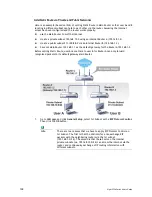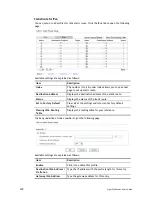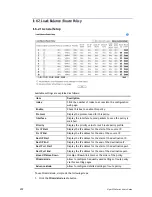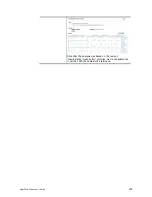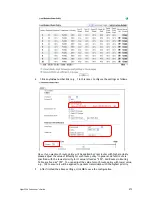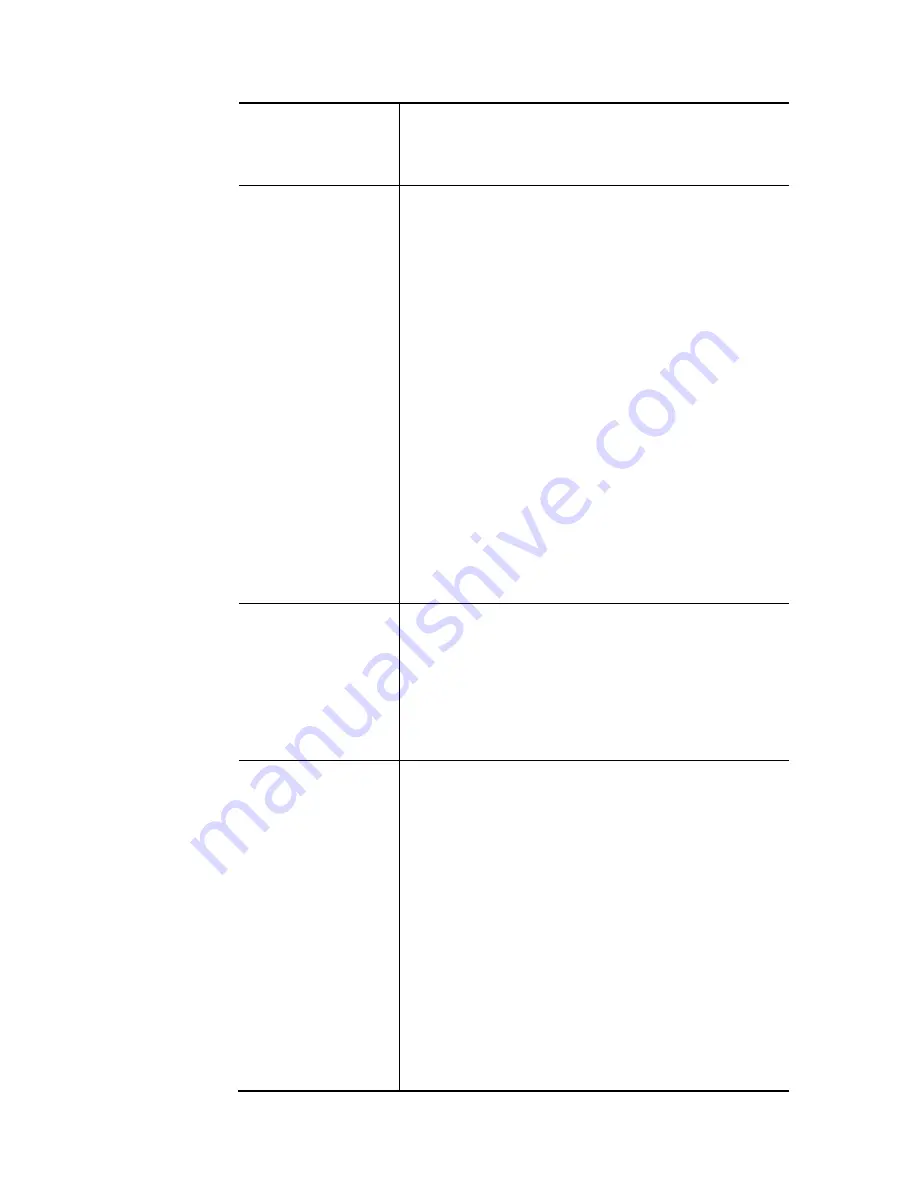
Vigor2926 Series User’s Guide
206
Mask – Use the drop down list to choose a suitable mask
for the network.
IP Object / IP Group– Use the drop down list to choose a
preconfigured IP object/group.
Destination Any – Any IP can be treated as the destination IP.
IP Range – Define a range of IP address as destination IP
addresses.
Start - Type an address as the starting IP for such
profile.
End - Type an address as the ending IP for such profile.
IP Subnet – Define a subnet containing IP address and mask
address.
Network – Type an IP address here.
Mask – Use the drop down list to choose a suitable mask
for the network.
Domain Name – Specify a domain name as the destination.
Select – Click it to choose an existing domain name
defined in Objects Setting>>String Object.
Delete – Remove current used domain name.
Add – Create a new domain name as the destination.
IP Object / IP Group– Use the drop down list to choose a
preconfigured IP object/group.
Country Object – Use the drop dwon list to choose a
preconfigured object. Then all IPs within that country will
be treated as the destination IP.
Destination Port
Any – Any port number can be treated as the destination
port.
Dest Port Range –
Start - Type the destination port start for the
destination IP.
End - Type the destination port end for the destination
IP. If this field is blank, it means that all the destination
ports will be passed through the WAN interface.
Send to if criteria
matched
Interface – Use the drop down list to choose a WAN or LAN
interface or VPN profile. Packets match with the above
criteria will be transferred to the interface chosen here.
Gateway IP – Specific gateway is used only when you want
to forward the packets to the desired gateway. Usually,
Default Gateway is selected in default.
Packet Forwarding to WAN via – When you choose WAN
(e.g., WAN1) as the Interface for packet transmission, you
have to specify the way the packet forwarded to. Choose
Force NAT or Force Routing.
Failover to – Check this button to lead the data passing
through specific interface (WAN/LAN/VPN/Route Policy)
automatically when the selected interface (defined in Send
via if criteria matched) is down.
WAN/LAN – Use the drop down list to choose an
interface as an auto failover interface.
VPN – Use the drop down list to choose a VPN tunnel as
a failover tunnel.
Summary of Contents for Vigor2926
Page 1: ...i ...
Page 4: ...Vigor2926 Series User s Guide iv ...
Page 14: ......
Page 16: ......
Page 66: ...Vigor2926 Series User s Guide 50 This page is left blank ...
Page 112: ...Vigor2926 Series User s Guide 96 ...
Page 149: ...Vigor2926 Series User s Guide 133 ...
Page 154: ...Vigor2926 Series User s Guide 138 ...
Page 204: ...Vigor2926 Series User s Guide 188 ...
Page 310: ...Vigor2926 Series User s Guide 294 This page is left blank ...
Page 410: ...Vigor2926 Series User s Guide 394 The items categorized under OTHERS ...
Page 436: ...Vigor2926 Series User s Guide 420 ...
Page 450: ...Vigor2926 Series User s Guide 434 ...
Page 465: ...Vigor2926 Series User s Guide 449 ...
Page 470: ...Vigor2926 Series User s Guide 454 ...
Page 544: ...Vigor2926 Series User s Guide 528 ...
Page 547: ...Vigor2926 Series User s Guide 531 ...
Page 588: ...Vigor2926 Series User s Guide 572 ...
Page 610: ...Vigor2926 Series User s Guide 594 This page is left blank ...
Page 688: ...Vigor2926 Series User s Guide 672 ...
Page 696: ...Vigor2926 Series User s Guide 680 ...
Page 700: ...Vigor2926 Series User s Guide 684 ...
Page 702: ...Vigor2926 Series User s Guide 686 This page is left blank ...
Page 706: ...Vigor2926 Series User s Guide 690 ...