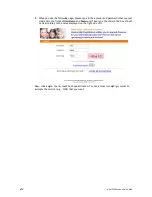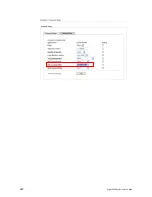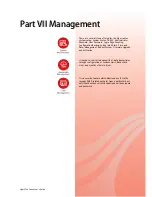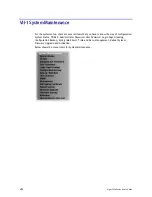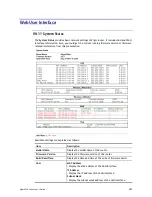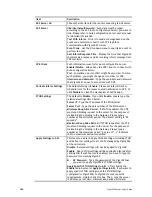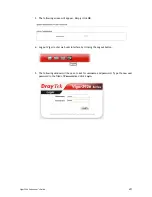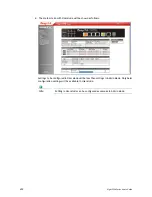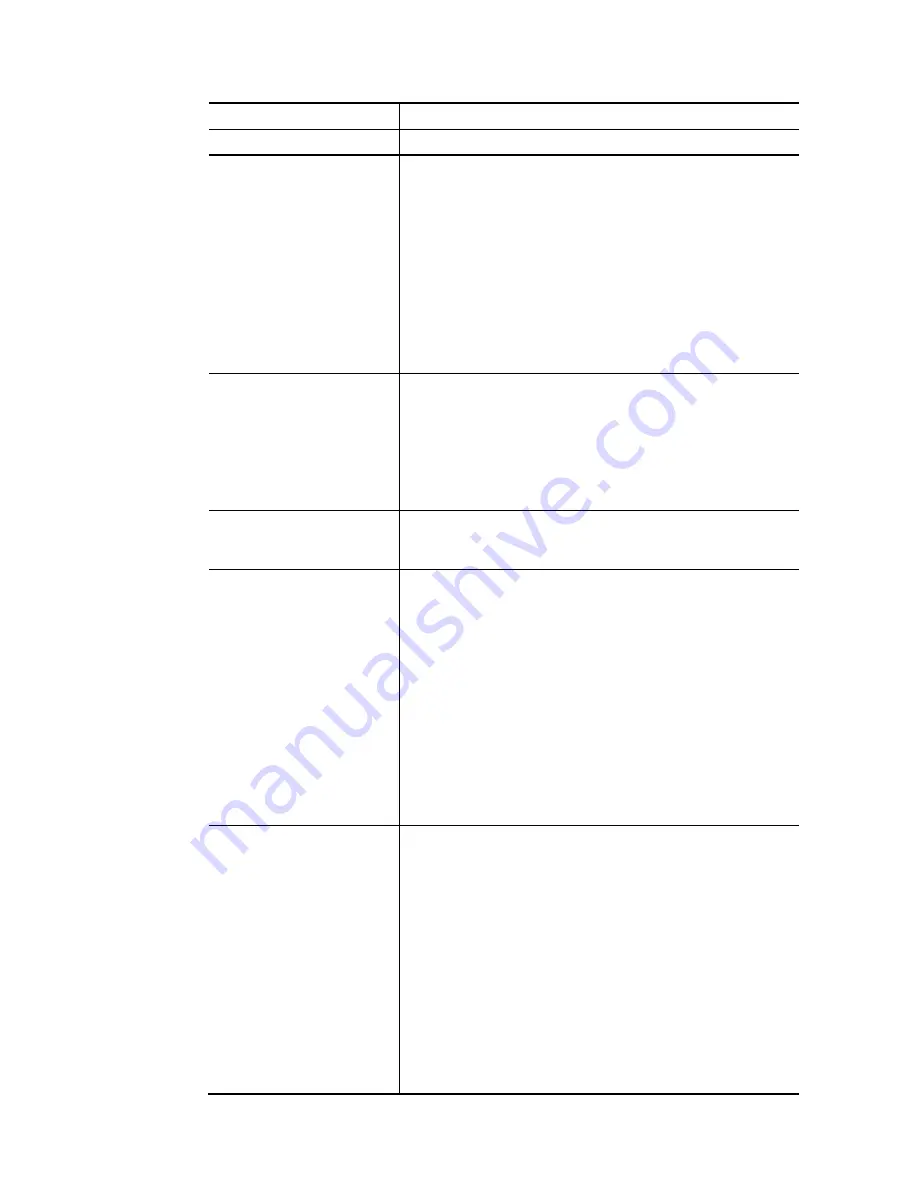
Vigor2926 Series User’s Guide
426
Item Description
ACS Server On
Choose the interface for the router connecting to ACS server.
ACS Server
URL/Username/Password – Such data must be typed
according to the ACS (Auto Configuration Server) you want to
link. Please refer to Auto Configuration Server user’s manual
for detailed information.
Test With Inform – Click it to send a message based on the
event code selection to test if such CPE is able to
communicate with VigorACS SI server.
Event Code – Use the drop down menu to specify an event to
perform the test.
Last Inform Response Time – Display the time that VigorACS
server made a response while receiving Inform message from
CPE last time.
CPE Client
Such information is useful for Auto Configuration Server.
Enable/Disable – Allow/Deny the CPE Client to connect with
Auto Configuration Server.
Port – Sometimes, port conflict might be occurred. To solve
such problem, you might change port number for CPE.
Username and Password – Type the username and password
that VigorACS can use to access into such CPE.
Periodic Inform Settings
The default setting is Enable. Please set interval time or
schedule time for the router to send notification to CPE. Or
click Disable to close the mechanism of notification.
STUN Settings
The default is Disable. If you click Enable, please type the
relational settings listed below:
Server IP – Type the IP address of the STUN server.
Server Port – Type the port number of the STUN server.
Minimum Keep Alive Period – If STUN is enabled, the CPE
must send binding request to the server for the purpose of
maintaining the binding in the Gateway. Please type a
number as the minimum period. The default setting is “60
seconds”.
Maximum Keep Alive Period – If STUN is enabled, the CPE
must send binding request to the server for the purpose of
maintaining the binding in the Gateway. Please type a
number as the maximum period. A value of “-1” indicates
that no maximum period is specified.
Apply Settings to APs
This feature is able to apply TR-069 settings (including STUN
and ACS server settings) to all of APs managed by Vigor2926
at the same time.
Disable – Related settings will not be applied to VigorAP.
Enable – Above STUN settings will be applied to VigorAP after
clicking OK. If such feature is enabled, you have to type the
password for accessing VigorAP.
AP Password – Type the password of the VigorAP that
you want to apply Vigor2926’s TR-069 settings.
Apply Specific STUN Settings to APs – After clicking the
Enable radio button for Apply Settings to APs, if you want to
apply specific STUN settings (not the STUN Settings
configured for Vigor2926) to VigorAPs to meet specific
requirements, simply check this box. Then, type the server
IP address, server port, minimum keep alive period and
Summary of Contents for Vigor2926
Page 1: ...i ...
Page 4: ...Vigor2926 Series User s Guide iv ...
Page 14: ......
Page 16: ......
Page 66: ...Vigor2926 Series User s Guide 50 This page is left blank ...
Page 112: ...Vigor2926 Series User s Guide 96 ...
Page 149: ...Vigor2926 Series User s Guide 133 ...
Page 154: ...Vigor2926 Series User s Guide 138 ...
Page 204: ...Vigor2926 Series User s Guide 188 ...
Page 310: ...Vigor2926 Series User s Guide 294 This page is left blank ...
Page 410: ...Vigor2926 Series User s Guide 394 The items categorized under OTHERS ...
Page 436: ...Vigor2926 Series User s Guide 420 ...
Page 450: ...Vigor2926 Series User s Guide 434 ...
Page 465: ...Vigor2926 Series User s Guide 449 ...
Page 470: ...Vigor2926 Series User s Guide 454 ...
Page 544: ...Vigor2926 Series User s Guide 528 ...
Page 547: ...Vigor2926 Series User s Guide 531 ...
Page 588: ...Vigor2926 Series User s Guide 572 ...
Page 610: ...Vigor2926 Series User s Guide 594 This page is left blank ...
Page 688: ...Vigor2926 Series User s Guide 672 ...
Page 696: ...Vigor2926 Series User s Guide 680 ...
Page 700: ...Vigor2926 Series User s Guide 684 ...
Page 702: ...Vigor2926 Series User s Guide 686 This page is left blank ...
Page 706: ...Vigor2926 Series User s Guide 690 ...