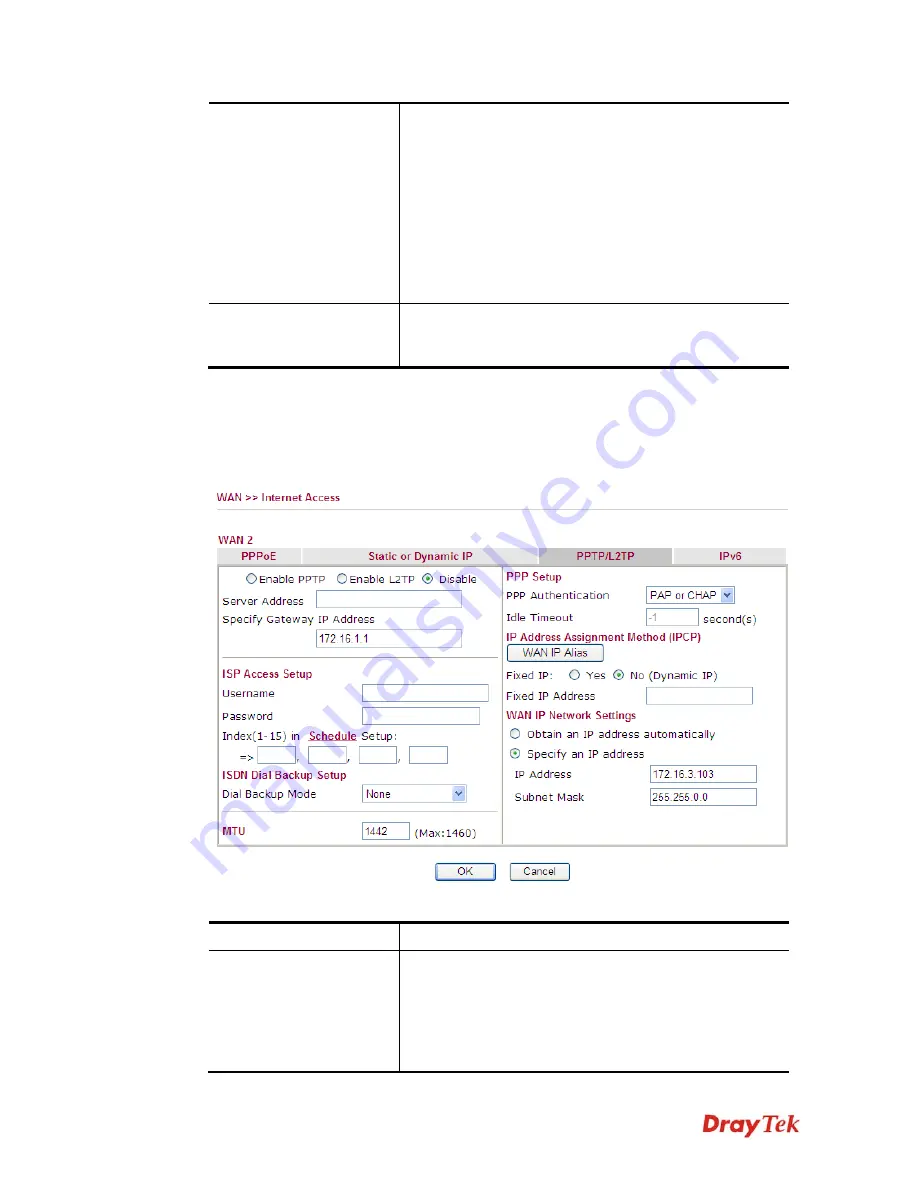
Vigor2850 Series User’s Guide
68
IP Address
: Type the IP address.
Subnet Mask
: Type the subnet mask.
Gateway IP Address
: Type the gateway IP address.
Default MAC Address
: Click this radio button to use
default MAC address for the router.
Specify a MAC Address
: Some Cable service providers
specify a specific MAC address for access authentication.
In such cases you need to click the
Specify a MAC
Address
and enter the MAC address in the MAC Address
field.
DNS Server IP Address
Type in the primary IP address for the router if you want to
use
Static IP
mode. If necessary, type in secondary IP
address for necessity in the future.
After finishing all the settings here, please click
OK
to activate them.
D
D
e
e
t
t
a
a
i
i
l
l
s
s
P
P
a
a
g
g
e
e
f
f
o
o
r
r
P
P
P
P
T
T
P
P
/
/
L
L
2
2
T
T
P
P
i
i
n
n
W
W
A
A
N
N
2
2
To use
PPTP/L2TP
as the accessing protocol of the internet, please click the
PPTP/L2TP
tab.
The following web page will be shown.
Available settings are explained as follows:
Item Description
PPTP/L2TP
Enable PPTP-
Click this radio button to
enable a PPTP
client to establish a tunnel to a DSL modem on the WAN
interface.
Enable L2TP
- Click this radio button to
enable a L2TP
client to establish a tunnel to a DSL modem on the WAN
interface.
Summary of Contents for Vigor2850 Series
Page 1: ......
Page 2: ...Vigor2850 Series User s Guide ii...
Page 6: ...Vigor2850 Series User s Guide vi...
Page 26: ...Vigor2850 Series User s Guide 16 This page is left blank...
Page 252: ...Vigor2850 Series User s Guide 242...
Page 311: ...Vigor2850 Series User s Guide 301...
Page 318: ...Vigor2850 Series User s Guide 308 Below shows the successful activation of Web Content Filter...
Page 380: ...Vigor2850 Series User s Guide 370 This page is left blank...






























