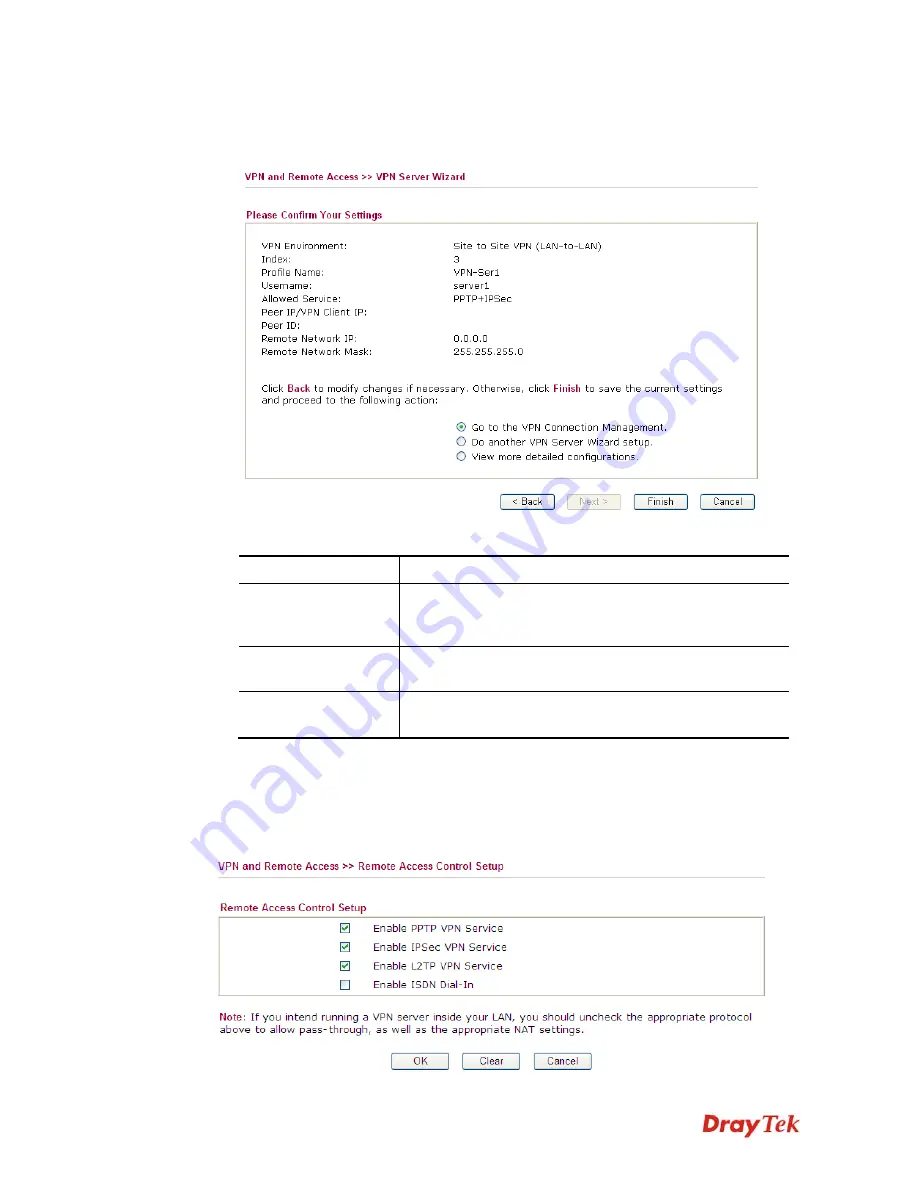
Vigor2850 Series User’s Guide
202
3.
After finishing the configuration, please click
Next.
The confirmation page will be shown
as follows. If there is no problem, you can click one of the radio buttons listed on the page
and click
Finish
to execute the next action.
Available settings are explained as follows:
Item Description
Go to the VPN
Connection
Management
Click this radio button to access
VPN and Remote
Access>>Connection Management
for viewing VPN
Connection status.
Do another VPN
Server Wizard Setup
Click this radio button to set another profile of VPN Server
through VPN Server Wizard.
View more detailed
configuration
Click this radio button to access
VPN and Remote
Access>>LAN to LAN
for viewing detailed configuration.
3
3
.
.
1
1
0
0
.
.
3
3
R
R
e
e
m
m
o
o
t
t
e
e
A
A
c
c
c
c
e
e
s
s
s
s
C
C
o
o
n
n
t
t
r
r
o
o
l
l
Enable the necessary VPN service as you need. If you intend to run a VPN server inside your
LAN, you should disable the VPN service of Vigor Router to allow VPN tunnel pass through,
as well as the appropriate NAT settings, such as DMZ or open port.
Summary of Contents for Vigor2850 Series
Page 1: ......
Page 2: ...Vigor2850 Series User s Guide ii...
Page 6: ...Vigor2850 Series User s Guide vi...
Page 26: ...Vigor2850 Series User s Guide 16 This page is left blank...
Page 252: ...Vigor2850 Series User s Guide 242...
Page 311: ...Vigor2850 Series User s Guide 301...
Page 318: ...Vigor2850 Series User s Guide 308 Below shows the successful activation of Web Content Filter...
Page 380: ...Vigor2850 Series User s Guide 370 This page is left blank...






























