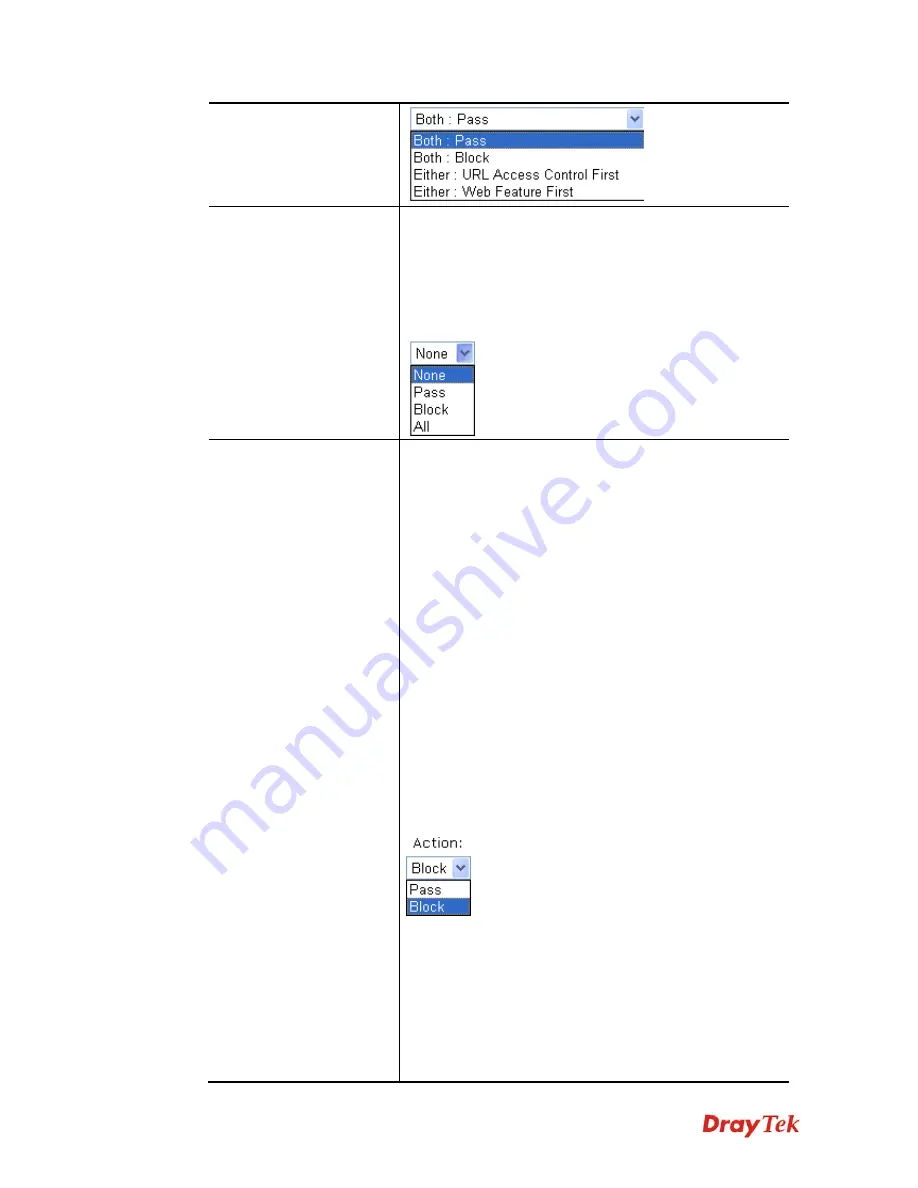
Vigor2850 Series User’s Guide
162
Log
None
– There is no log file will be recorded for this profile.
Pass
– Only the log about Pass will be recorded in Syslog.
Block
– Only the log about Block will be recorded in
Syslog.
All
– All the actions (Pass and Block) will be recorded in
Syslog.
URL Access Control
Enable URL Access Control
- Check the box to activate
URL Access Control. Note that the priority for
URL
Access Control
is higher than
Restrict Web Feature
. If
the web content match the setting set in URL Access
Control, the router will execute the action specified in this
field and ignore the action specified under Restrict Web
Feature.
Prevent web access from IP address
- Check the box to
deny any web surfing activity using IP address, such as
http://202.6.3.2. The reason for this is to prevent someone
dodges the URL Access Control. You must clear your
browser cache first so that the URL content filtering facility
operates properly on a web page that you visited before.
Action
– This setting is available only when
Either : URL
Access Control First
or
Either : Web Feature First
is
selected.
Pass -
Allow accessing into the corresponding
webpage with the keywords listed on the box below.
Block -
Restrict accessing into the corresponding webpage
with the keywords listed on the box below.
If the web pages do not match with the keyword set here, it
will be processed with reverse action.
Group/Object Selections
– The Vigor router provides
several frames for users to define keywords and each frame
supports multiple keywords. The keyword could be a noun,
a partial noun, or a complete URL string. Multiple
keywords within a frame are separated by space, comma, or
semicolon. In addition, the maximal length of each frame is
32-character long. After specifying keywords, the Vigor
router will decline the connection request to the website
whose URL string matched to any user-defined keyword. It
Summary of Contents for Vigor2850 Series
Page 1: ......
Page 2: ...Vigor2850 Series User s Guide ii...
Page 6: ...Vigor2850 Series User s Guide vi...
Page 26: ...Vigor2850 Series User s Guide 16 This page is left blank...
Page 252: ...Vigor2850 Series User s Guide 242...
Page 311: ...Vigor2850 Series User s Guide 301...
Page 318: ...Vigor2850 Series User s Guide 308 Below shows the successful activation of Web Content Filter...
Page 380: ...Vigor2850 Series User s Guide 370 This page is left blank...








































