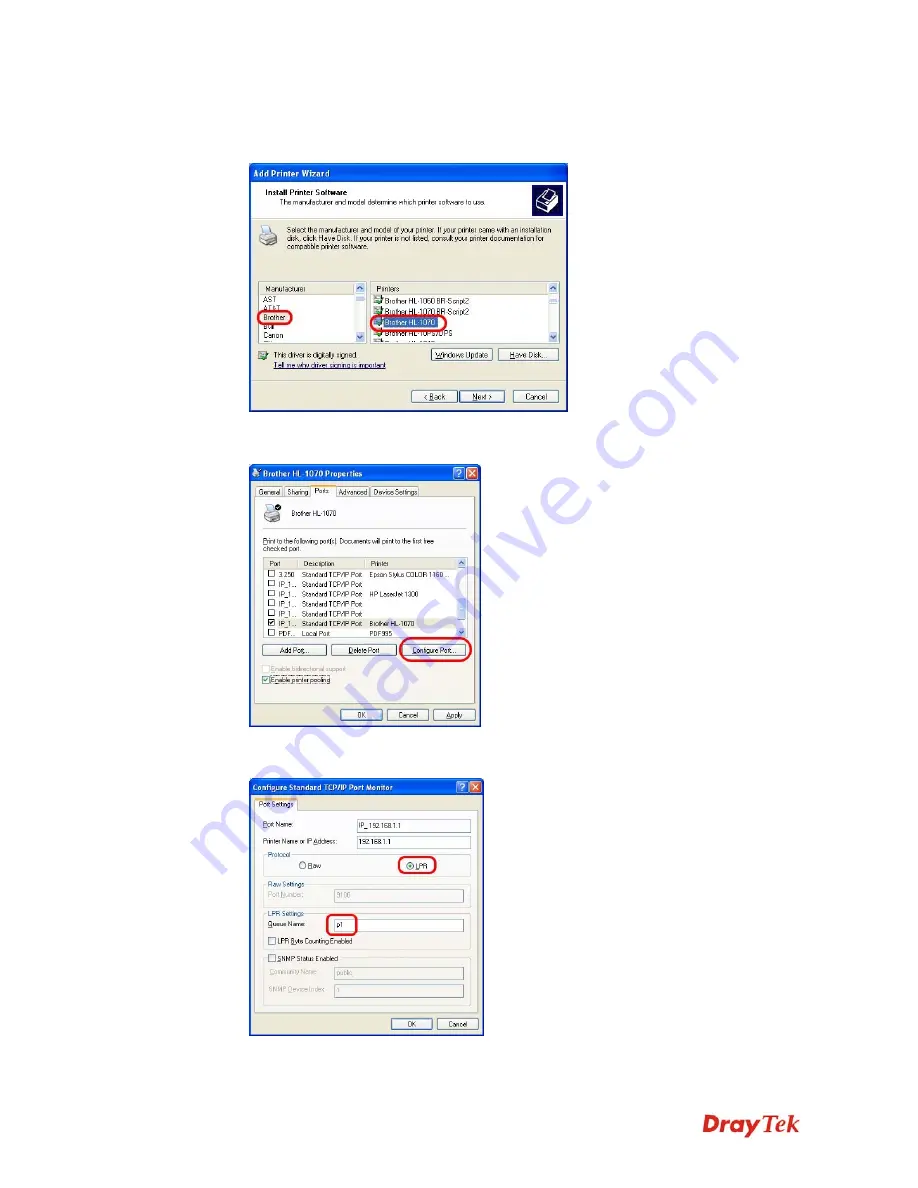
Vigor2850 Series User’s Guide
14
9.
Now, your system will ask you to choose right name of the printer that you installed onto
the router. Such step can make correct driver loaded onto your PC. When you finish the
selection, click
Next
.
10.
For the final stage, you need to go back to
Control Panel-> Printers
and edit the
property of the new printer you have added.
11.
Select "
LPR
" on Protocol, type
p1
(number 1) as Queue Name. Then click
OK
. Next
please refer to the red rectangle for choosing the correct protocol and LPR name.
Summary of Contents for Vigor2850 Series
Page 1: ......
Page 2: ...Vigor2850 Series User s Guide ii...
Page 6: ...Vigor2850 Series User s Guide vi...
Page 26: ...Vigor2850 Series User s Guide 16 This page is left blank...
Page 252: ...Vigor2850 Series User s Guide 242...
Page 311: ...Vigor2850 Series User s Guide 301...
Page 318: ...Vigor2850 Series User s Guide 308 Below shows the successful activation of Web Content Filter...
Page 380: ...Vigor2850 Series User s Guide 370 This page is left blank...






























