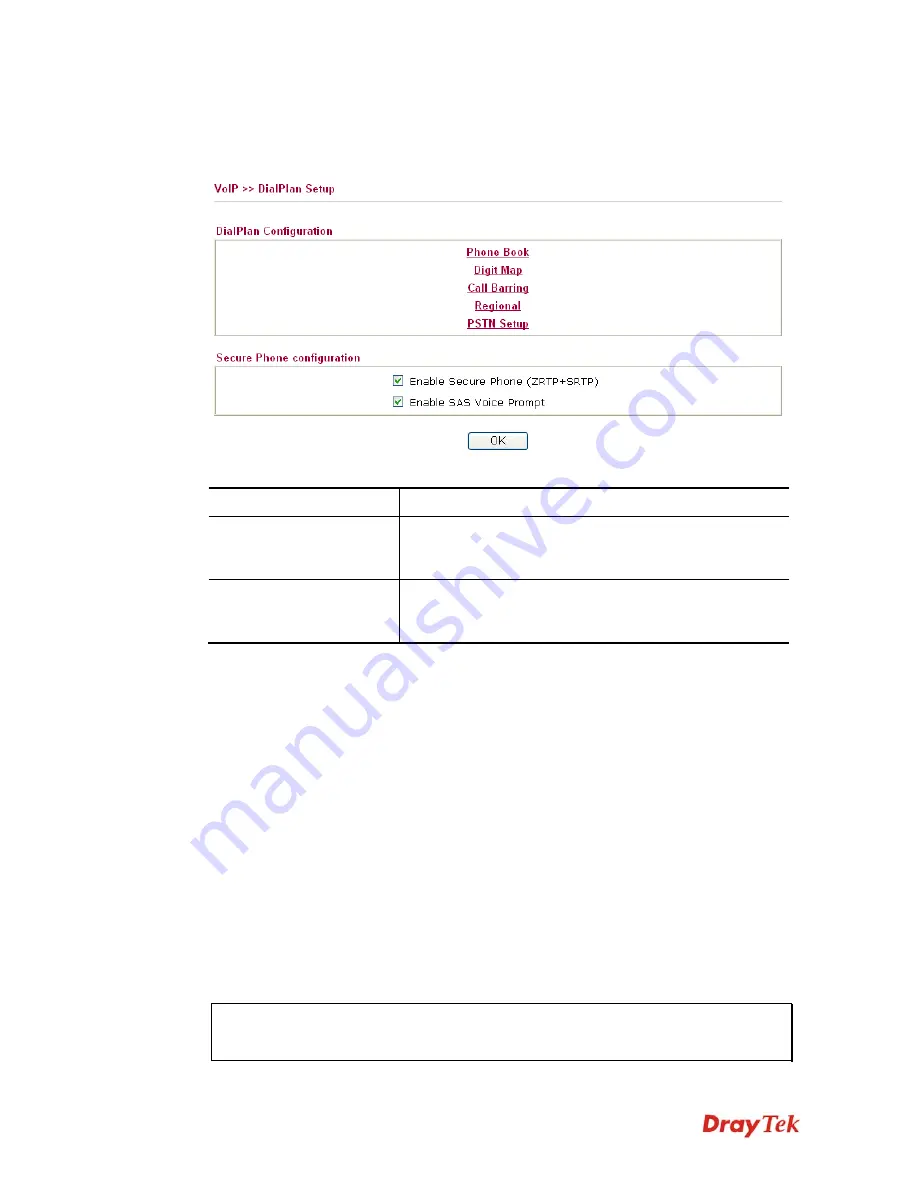
Vigor2850 Series User’s Guide
236
3
3
.
.
1
1
2
2
.
.
1
1
D
D
i
i
a
a
l
l
P
P
l
l
a
a
n
n
This page allows you to set phone book and digit map for the VoIP function. Click the
Phone
Book
and
Digit Map
links on the page to access into next pages for dialplan settings.
Available settings are explained as follows:
Item Description
Enable Secure Phone
It allows users to have encrypted RTP stream with the peer
side using the same protocol (ZRTP+SRTP). Check this
box to have secure call.
Enable SAS Voice Prompt
If it is enabled, SAS prompt will be heard for both ends
every time. If it is disabled, no SAS prompt will be heard
any more.
A
A
p
p
p
p
l
l
i
i
c
c
a
a
t
t
i
i
o
o
n
n
f
f
o
o
r
r
S
S
e
e
c
c
u
u
r
r
e
e
P
P
h
h
o
o
n
n
e
e
Enable SAS Voice Prompt, for ex: if vigor router A calls vigor router B with checking
Enable
Secure Phone
and
Enable SAS Voice Prompt
, then:
1.
After the connection established, vigor router A will send SAS voice prompt to A and
vigor router B will send the SAS voice prompt to B.
2.
Then the RTP traffic is secured until the call ends.
3.
If vigor router A wants to call vigor router B again next time, both A and B will not hear
any voice prompt again even checking
Enable SAS Voice Prompt
on web UI. It means
only the first call between them will have voice prompt.
Enable SAS Voice Prompt, for ex: if vigor router A calls vigor router B with checking
Enable
Secure Phone
but not
Enable SAS Voice Prompt
, then:
1.
After the connection established, vigor router A will
NOT
send SAS voice prompt to
vigor router A and vigor router B will NOT send the SAS voice prompt to vigor router B.
2.
Even no voice prompt, but the RTP traffic is still secured until the call ends.
Note:
If the incoming or outgoing calls do not match any entry on the phonebook, the
router will try to make the call "being protected". But, if the call ends up "unprotected"(e.g.
peer side does not support ZRTP+SRTP), the router will not play out a warning message.
Summary of Contents for Vigor2850 Series
Page 1: ......
Page 2: ...Vigor2850 Series User s Guide ii...
Page 6: ...Vigor2850 Series User s Guide vi...
Page 26: ...Vigor2850 Series User s Guide 16 This page is left blank...
Page 252: ...Vigor2850 Series User s Guide 242...
Page 311: ...Vigor2850 Series User s Guide 301...
Page 318: ...Vigor2850 Series User s Guide 308 Below shows the successful activation of Web Content Filter...
Page 380: ...Vigor2850 Series User s Guide 370 This page is left blank...










































