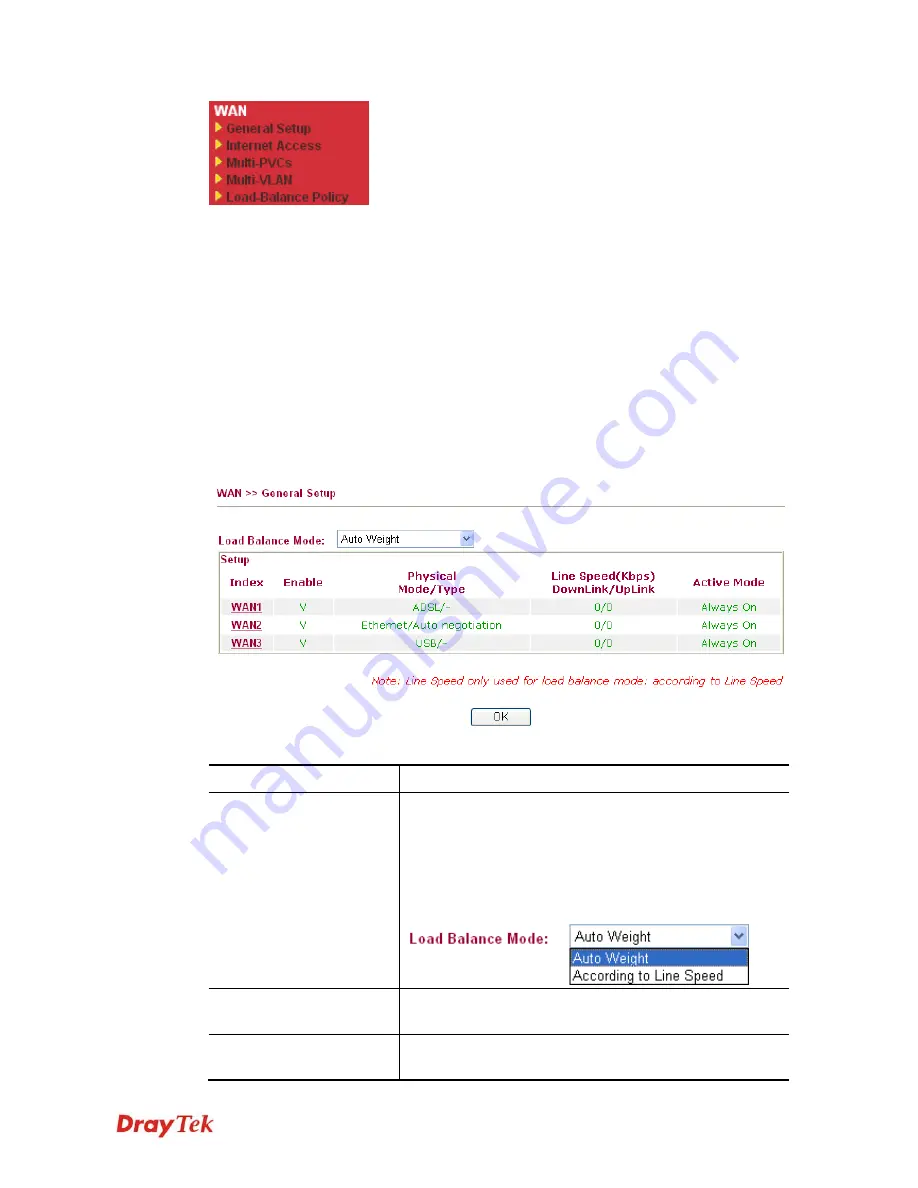
Vigor2850 Series User’s Guide
49
3
3
.
.
1
1
.
.
2
2
G
G
e
e
n
n
e
e
r
r
a
a
l
l
S
S
e
e
t
t
u
u
p
p
This section will introduce some general settings of Internet and explain the connection modes
for WAN1, WAN2 and WAN3 in details.
This router supports multiple-WAN function. It allows users to access Internet and combine
the bandwidth of the multiple WANs to speed up the transmission through the network. Each
WAN port can connect to different ISPs, Even if the ISPs use different technology to provide
telecommunication service (such as DSL, Cable modem, etc.). If any connection problem
occurred on one of the ISP connections, all the traffic will be guided and switched to the
normal communication port for proper operation. Please configure WAN1, WAN2 and WAN3
settings.
This webpage allows you to set general setup for WAN1, WAN2 and WAN3 respectively. In
default, WAN2 is disabled. If you want to enable it, simply click the WAN2 link and select
Yes
in the field of
Enable
.
Available settings are explained as follows:
Item Description
Load Balance Mode
This option is available for multiple-WAN for getting
enough bandwidth for each WAN port. If you know the
practical bandwidth for your WAN interface, please choose
the setting of
According to Line Speed
. Otherwise, please
choose
Auto Weigh
to let the router reach the best load
balance.
Index
Click the WAN interface link under Index to access into the
WAN configuration page.
Enable
V
means such WAN interface is enabled and ready to be
used.
Summary of Contents for Vigor2850 Series
Page 1: ......
Page 2: ...Vigor2850 Series User s Guide ii...
Page 6: ...Vigor2850 Series User s Guide vi...
Page 26: ...Vigor2850 Series User s Guide 16 This page is left blank...
Page 252: ...Vigor2850 Series User s Guide 242...
Page 311: ...Vigor2850 Series User s Guide 301...
Page 318: ...Vigor2850 Series User s Guide 308 Below shows the successful activation of Web Content Filter...
Page 380: ...Vigor2850 Series User s Guide 370 This page is left blank...






































