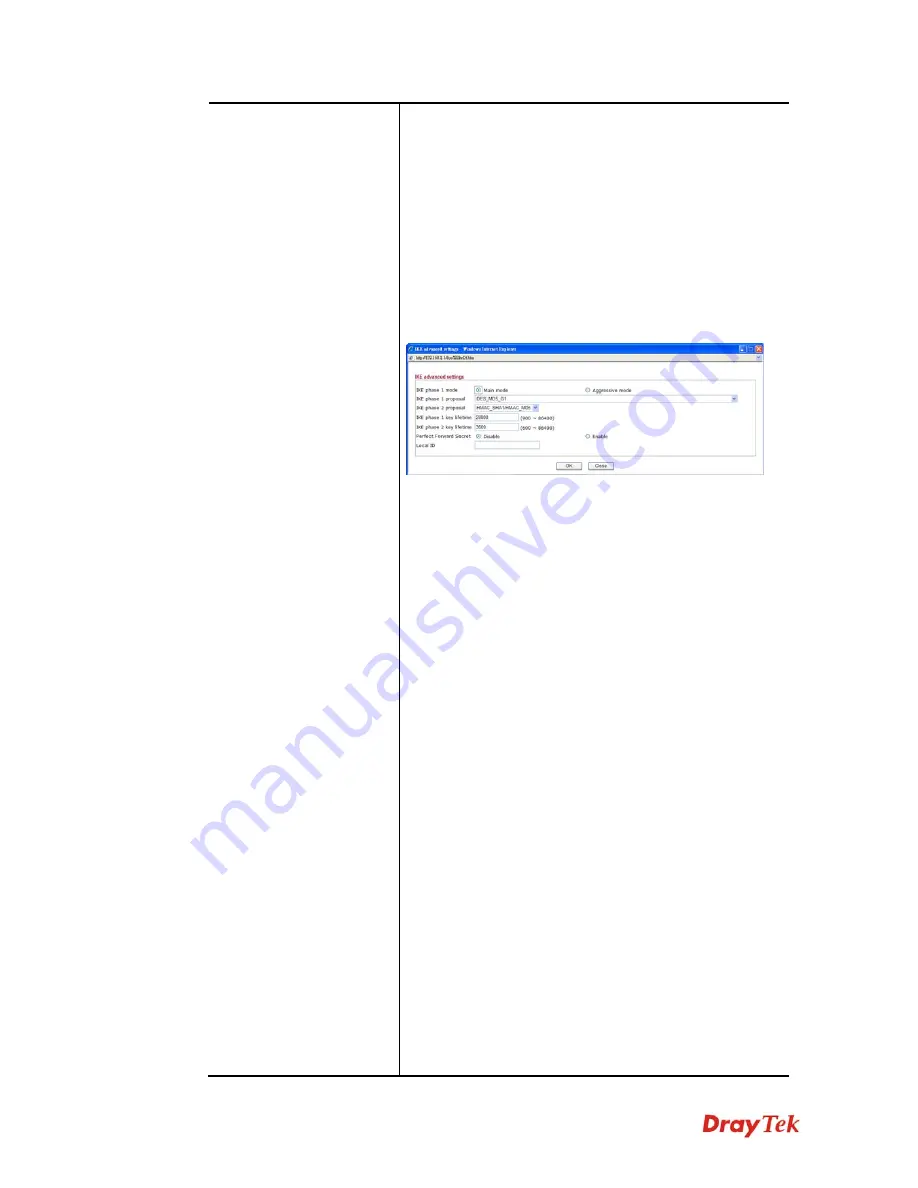
Vigor2850 Series User’s Guide
216
scheme.
z
3DES with Authentication-
Use triple DES
encryption algorithm and apply MD5 or SHA-1
authentication algorithm.
z
AES without Authentication
-Use AES encryption
algorithm and not apply any authentication scheme.
z
AES with Authentication-
Use AES encryption
algorithm and apply MD5 or SHA-1 authentication
algorithm.
Advanced -
Specify mode, proposal and key life of each
IKE phase, Gateway, etc.
The window of advance setup is shown as below:
IKE phase 1 mode -
Select from
Main
mode and
Aggressive
mode. The ultimate outcome is to exchange
security proposals to create a protected secure channel.
Main
mode is more secure than
Aggressive
mode since
more exchanges are done in a secure channel to set up the
IPSec session. However, the
Aggressive
mode is faster. The
default value in Vigor router is Main mode.
z
IKE phase 1 proposal-
To propose the local available
authentication schemes and encryption algorithms to
the VPN peers, and get its feedback to find a match.
Two combinations are available for Aggressive mode
and nine for
Main
mode. We suggest you select the
combination that covers the most schemes.
z
IKE phase 2 proposal-
To propose the local available
algorithms to the VPN peers, and get its feedback to
find a match. Three combinations are available for
both modes. We suggest you select the combination
that covers the most algorithms.
z
IKE phase 1 key lifetime-
For security reason, the
lifetime of key should be defined. The default value is
28800 seconds. You may specify a value in between
900 and 86400 seconds.
z
IKE phase 2 key lifetime-
For security reason, the
lifetime of key should be defined. The default value is
3600 seconds. You may specify a value in between
600 and 86400 seconds.
z
Perfect Forward Secret (PFS)-
The IKE Phase 1 key
will be reused to avoid the computation complexity in
phase 2. The default value is inactive this function.
Local ID-
In
Aggressive
mode, Local ID is on behalf
of the IP address while identity authenticating with
remote VPN server. The length of the ID is limited to
Summary of Contents for Vigor2850 Series
Page 1: ......
Page 2: ...Vigor2850 Series User s Guide ii...
Page 6: ...Vigor2850 Series User s Guide vi...
Page 26: ...Vigor2850 Series User s Guide 16 This page is left blank...
Page 252: ...Vigor2850 Series User s Guide 242...
Page 311: ...Vigor2850 Series User s Guide 301...
Page 318: ...Vigor2850 Series User s Guide 308 Below shows the successful activation of Web Content Filter...
Page 380: ...Vigor2850 Series User s Guide 370 This page is left blank...







































