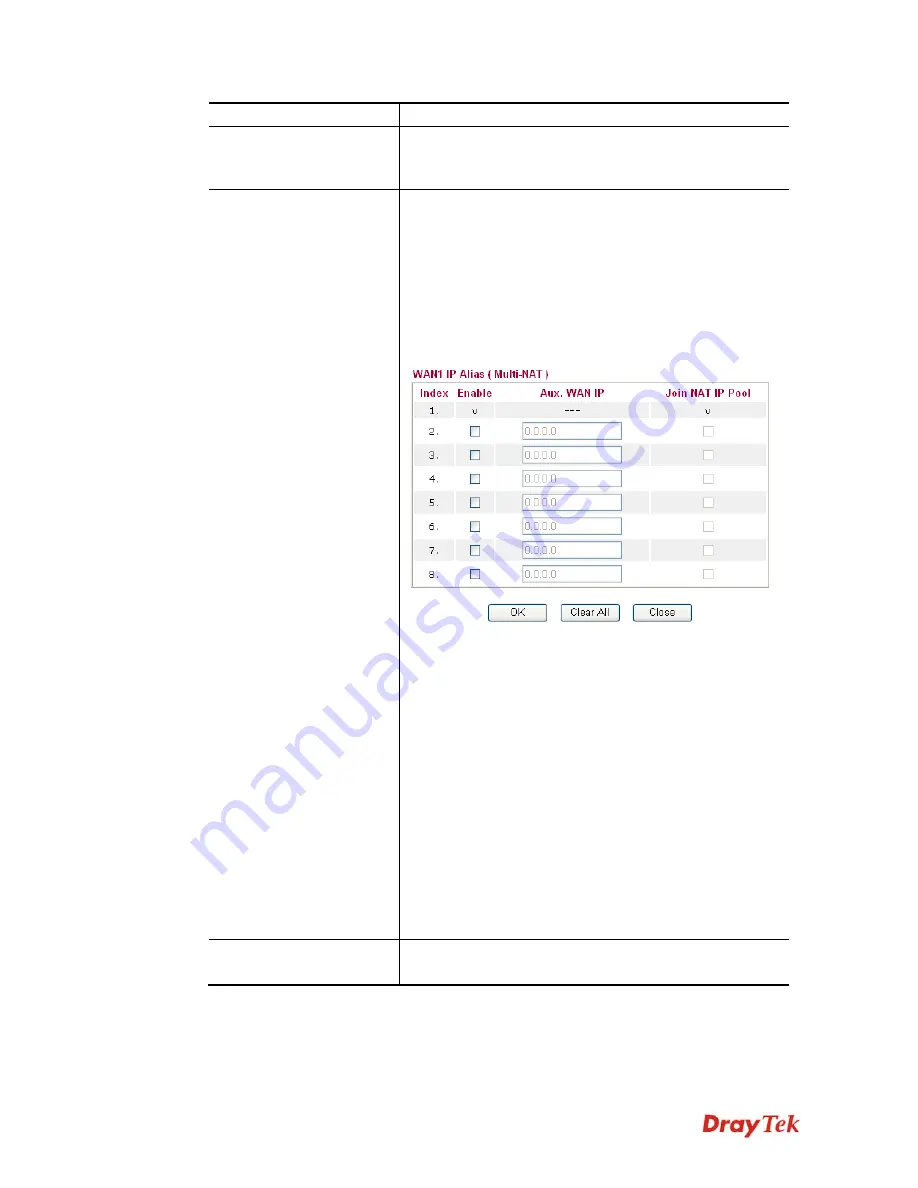
Vigor2850 Series User’s Guide
62
function.
Bridge Mode
If you choose
Bridged IP
as the protocol, you can check
this box to invoke the function. The router will work as a
bridge modem.
WAN IP Network
Settings
This group allows you to obtain an IP address automatically
and allows you type in IP address manually.
WAN IP Alias
- If you have multiple public IP addresses
and would like to utilize them on the WAN interface, please
use WAN IP Alias. You can set up to 8 public IP addresses
other than the current one you are using. Notice that this
setting is available for WAN1 only. Type the additional
WAN IP address and check the Enable box. Then click
OK
to exit the dialog.
Obtain an IP address automatically
– Click this button to
obtain the IP address automatically.
Router Name
– Type in the router name provided by ISP.
Domain Name
– Type in the domain name that you have
assigned.
Specify an IP address
– Click this radio button to specify
some data.
IP Address
– Type in the private IP address.
Subnet Mask
– Type in the subnet mask.
Gateway IP Address
– Type in gateway IP address.
Default MAC Address
– Type in MAC address for the
router. You can use
Default MAC Address
or specify
another MAC address for your necessity.
Specify a MAC Address
– Type in the MAC address for
the router manually.
DNS Server IP Address
Type in the primary IP address for the router. If necessary,
type in secondary IP address for necessity in the future.
Summary of Contents for Vigor2850 Series
Page 1: ......
Page 2: ...Vigor2850 Series User s Guide ii...
Page 6: ...Vigor2850 Series User s Guide vi...
Page 26: ...Vigor2850 Series User s Guide 16 This page is left blank...
Page 252: ...Vigor2850 Series User s Guide 242...
Page 311: ...Vigor2850 Series User s Guide 301...
Page 318: ...Vigor2850 Series User s Guide 308 Below shows the successful activation of Web Content Filter...
Page 380: ...Vigor2850 Series User s Guide 370 This page is left blank...






























