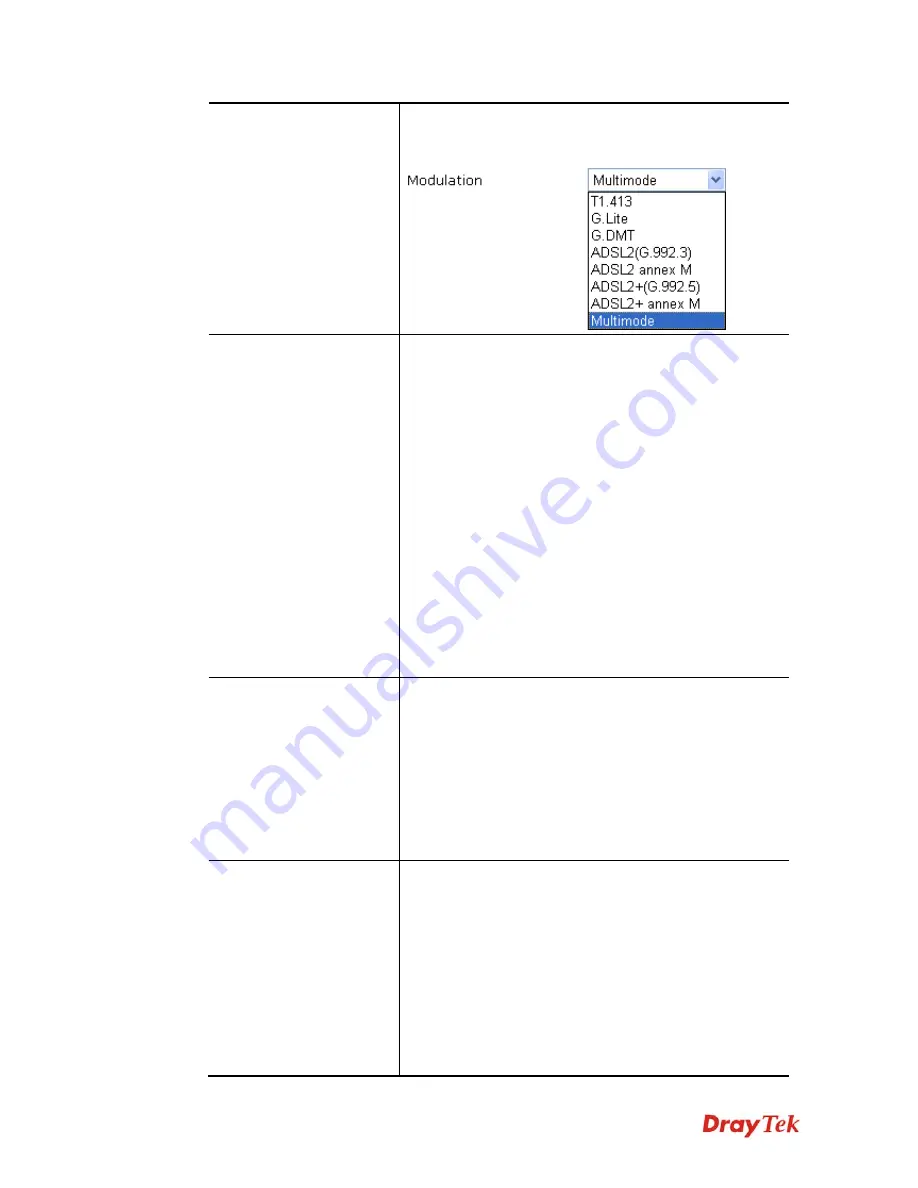
Vigor2850 Series User’s Guide
58
settings in this group.
Modulation
–Default setting is Multimode. Choose the one
that fits the requirement of your router.
PPPoE Pass-through
The router offers PPPoE dial-up connection. Besides, you
also can establish the PPPoE connection directly from local
clients to your ISP via the Vigor router. When PPPoA
protocol is selected, the PPPoE package transmitted by PC
will be transformed into PPPoA package and sent to WAN
server. Thus, the PC can access Internet through such
direction.
For Wired LAN
– If you check this box, PCs on the same
network can use another set of PPPoE session (different
with the Host PC) to access into Internet.
For Wireless LAN
– If you check this box, PCs on the
same wireless network can use another set of PPPoE
session (different with the Host PC) to access into Internet.
Note:
To have PPPoA Pass-through, please choose PPPoA
protocol and check the box(es) here. The router will behave
like a modem which only serves the PPPoE client on the
LAN. That’s, the router will offer PPPoA dial-up
connection.
WAN Connection
Detection
Such function allows you to verify whether network
connection is alive or not through ARP Detect or Ping
Detect.
Mode
– Choose
ARP Detect
or
Ping Detect
for the system
to execute for WAN detection.
Ping IP
– If you choose Ping Detect as detection mode, you
have to type IP address in this field for pinging.
TTL (Time to Live)
– Displays value for your reference.
TTL value is set by telnet command.
ISP Access Setup
Enter your allocated username, password and authentication
parameters according to the information provided by your
ISP.
Username
– Type in the username provided by ISP in this
field.
Password
– Type in the password provided by ISP in this
field.
Separate Account for ADSL
– In default, WAN1 supports
VDSL/ADSL and uses the same PPPoE account and
password for connection. If required, you can configure
another account and password for ADSL connection by
Summary of Contents for Vigor2850 Series
Page 1: ......
Page 2: ...Vigor2850 Series User s Guide ii...
Page 6: ...Vigor2850 Series User s Guide vi...
Page 26: ...Vigor2850 Series User s Guide 16 This page is left blank...
Page 252: ...Vigor2850 Series User s Guide 242...
Page 311: ...Vigor2850 Series User s Guide 301...
Page 318: ...Vigor2850 Series User s Guide 308 Below shows the successful activation of Web Content Filter...
Page 380: ...Vigor2850 Series User s Guide 370 This page is left blank...







































