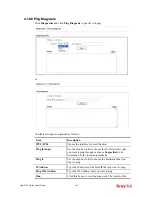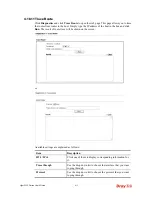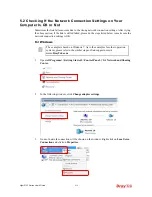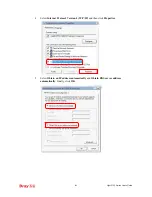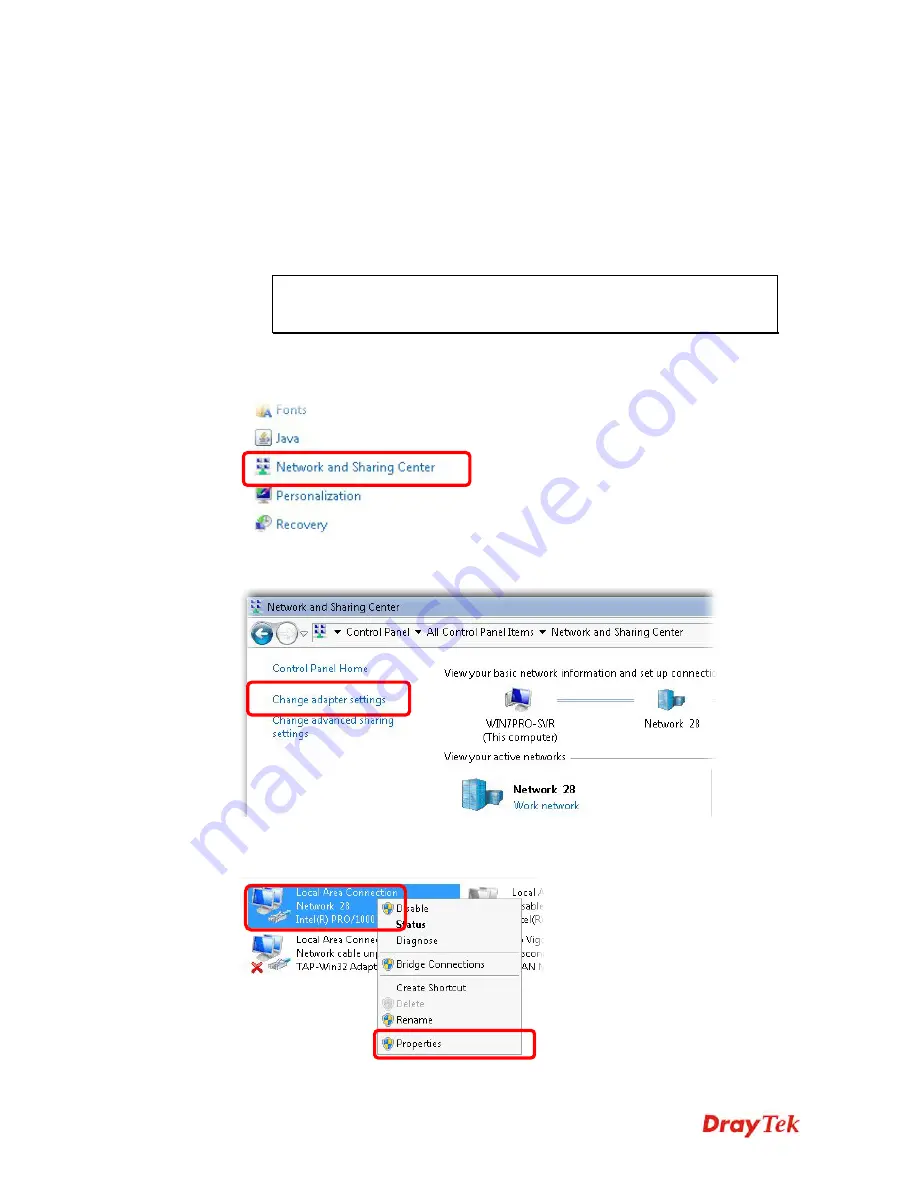
Vigor2132 Series User’s Guide
418
5
5
.
.
2
2
C
C
h
h
e
e
c
c
k
k
i
i
n
n
g
g
I
I
f
f
t
t
h
h
e
e
N
N
e
e
t
t
w
w
o
o
r
r
k
k
C
C
o
o
n
n
n
n
e
e
c
c
t
t
i
i
o
o
n
n
S
S
e
e
t
t
t
t
i
i
n
n
g
g
s
s
o
o
n
n
Y
Y
o
o
u
u
r
r
C
C
o
o
m
m
p
p
u
u
t
t
e
e
r
r
I
I
s
s
O
O
K
K
o
o
r
r
N
N
o
o
t
t
Sometimes the link failure occurs due to the wrong network connection settings. After trying
the above section, if the link is stilled failed, please do the steps listed below to make sure the
network connection settings is OK.
F
F
o
o
r
r
W
W
i
i
n
n
d
d
o
o
w
w
s
s
The example is based on Windows 7. As to the examples for other operation
systems, please refer to the similar steps or find support notes in
www.DrayTek.com
.
1.
Open
All Programs>>Getting Started>>Control Panel.
Click
Network and Sharing
Center.
2.
In the following window, click
Change adapter settings
.
3.
Icons of network connection will be shown on the window. Right-click on
Local Area
Connection
and click on
Properties
.
Summary of Contents for Vigor2132 Series
Page 1: ......
Page 34: ...Vigor2132 Series User s Guide 26 This page is left blank...
Page 66: ...Vigor2132 Series User s Guide 58 This page is left blank...
Page 137: ...Vigor2132 Series User s Guide 129 From the Syslog we can find out google is blocked...
Page 205: ...Vigor2132 Series User s Guide 197...
Page 267: ...Vigor2132 Series User s Guide 259 The items categorized under P2P...
Page 268: ...Vigor2132 Series User s Guide 260 The items categorized under Others...
Page 424: ...Vigor2132 Series User s Guide 416 This page is left blank...