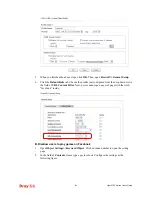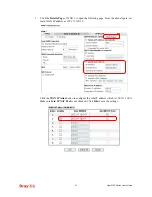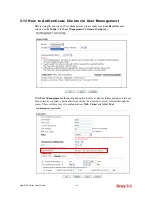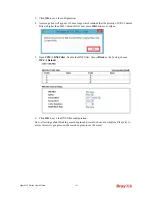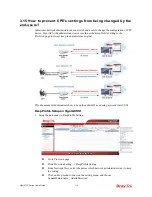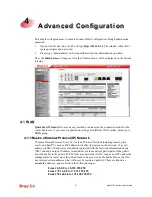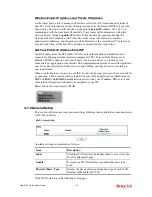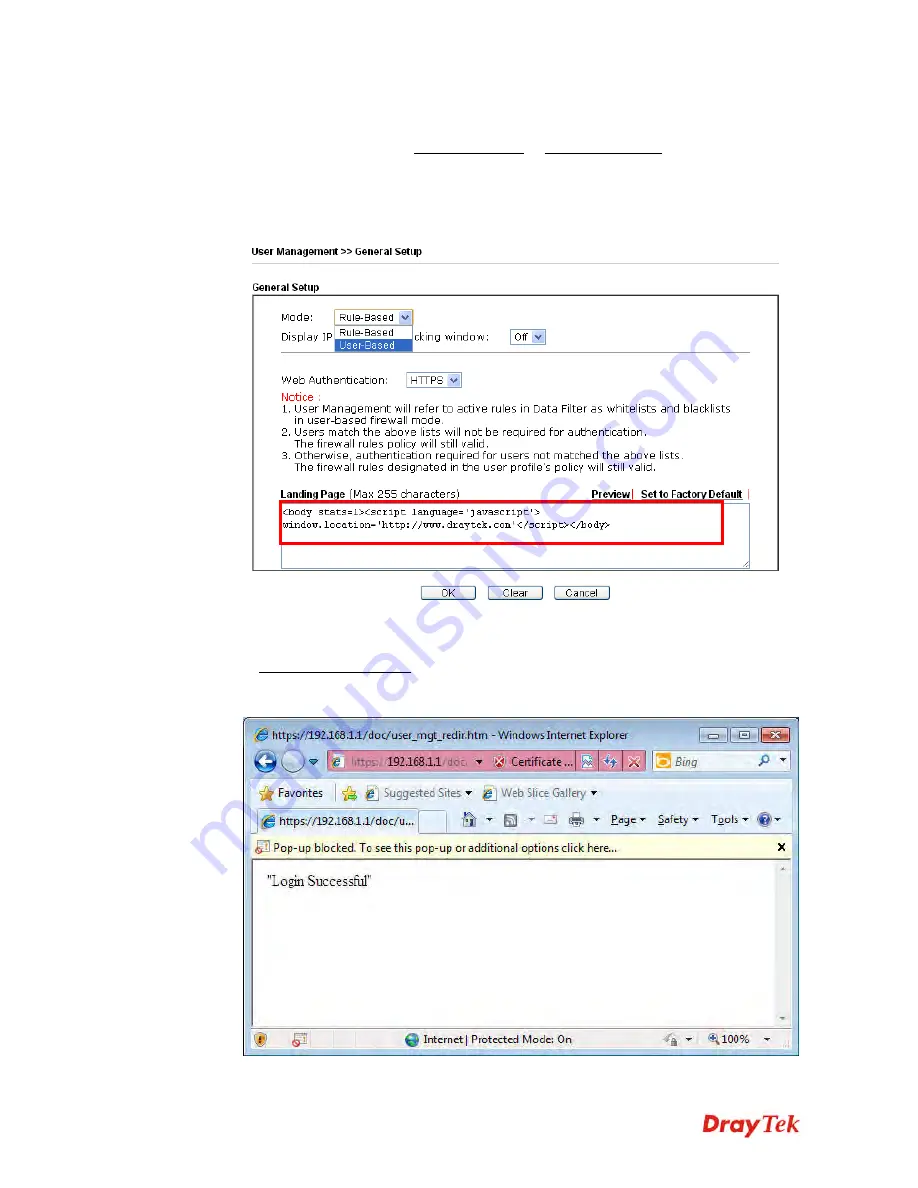
Vigor2132 Series User’s Guide
122
In above description, you access an external web site to trigger the authentication. You
may also directly access the router’s Web UI for authentication. Both HTTP and HTTPS
are supported, for example http://192.168.1.1 or https://192.168.1.1 . Replace
192.168.1.1 with your router’s real IP address, and add the port number if the default
management port has been modified.
If the authentication is successful, you will get the
Welcome Message
that is set in the
User Management >> General Setup
page.
With the default setup
<body stats=1><script language='javascript'>
window.location='http://www.draytek.com'</script></body>,
you will be redirected
to http://www.draytek.com . You may change it if you want. For example, you will get
the following welcome message if you enter
Login Successful
in the
Welcome Message
table.
Also you will get a
Tracking Window
if you don’t block the pop-up window.
Summary of Contents for Vigor2132 Series
Page 1: ......
Page 34: ...Vigor2132 Series User s Guide 26 This page is left blank...
Page 66: ...Vigor2132 Series User s Guide 58 This page is left blank...
Page 137: ...Vigor2132 Series User s Guide 129 From the Syslog we can find out google is blocked...
Page 205: ...Vigor2132 Series User s Guide 197...
Page 267: ...Vigor2132 Series User s Guide 259 The items categorized under P2P...
Page 268: ...Vigor2132 Series User s Guide 260 The items categorized under Others...
Page 424: ...Vigor2132 Series User s Guide 416 This page is left blank...