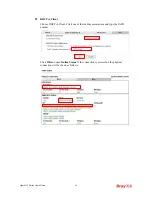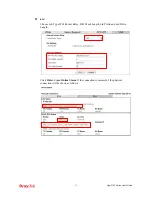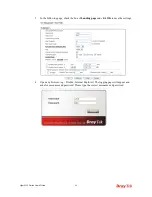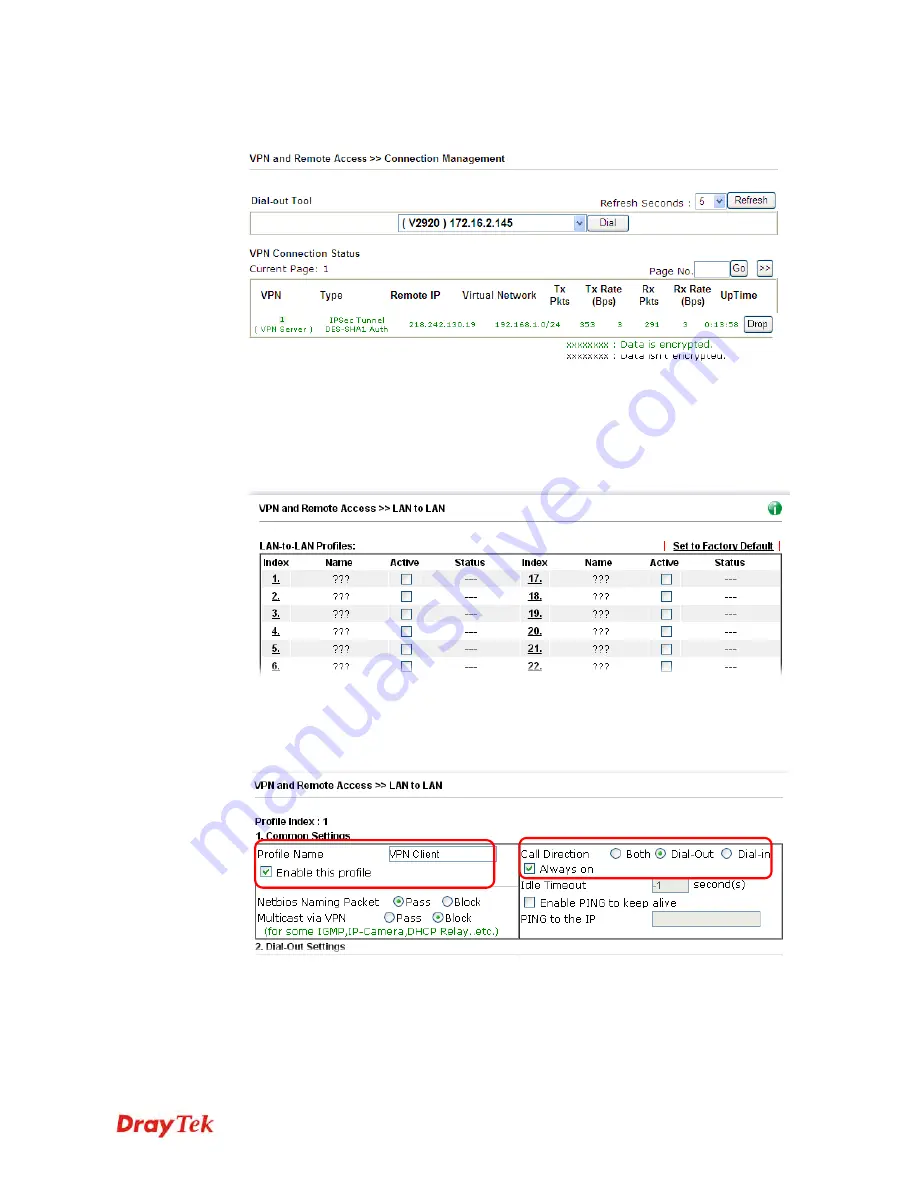
Vigor2132 Series User’s Guide
75
7.
Open
VPN and Remote Access>>Connection Management
to check the dial-in
connection status (from branch office).
C
C
o
o
n
n
f
f
i
i
g
g
u
u
r
r
a
a
t
t
i
i
o
o
n
n
o
o
n
n
V
V
i
i
g
g
o
o
r
r
R
R
o
o
u
u
t
t
e
e
r
r
f
f
o
o
r
r
B
B
r
r
a
a
n
n
c
c
h
h
O
O
f
f
f
f
i
i
c
c
e
e
1.
Log into the web user interface of Vigor router.
2.
Open
VPN and Remote Access>>LAN to LAN
to create a LAN-to-LAN profile. The
following settings are for a permanent VPN connection.
3.
Click any index number to open the configuration page. Type a name which is easy for
identification for such profile (in this case, type
VPN Client
)
,
and
check the box of
Enable This Profile
. For such Vigor router will be set as a
client
, the call direction shall
be set as
Dial-out.
Check the box of
Always on
for a permanent VPN connection.
Summary of Contents for Vigor2132 Series
Page 1: ......
Page 34: ...Vigor2132 Series User s Guide 26 This page is left blank...
Page 66: ...Vigor2132 Series User s Guide 58 This page is left blank...
Page 137: ...Vigor2132 Series User s Guide 129 From the Syslog we can find out google is blocked...
Page 205: ...Vigor2132 Series User s Guide 197...
Page 267: ...Vigor2132 Series User s Guide 259 The items categorized under P2P...
Page 268: ...Vigor2132 Series User s Guide 260 The items categorized under Others...
Page 424: ...Vigor2132 Series User s Guide 416 This page is left blank...