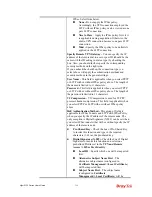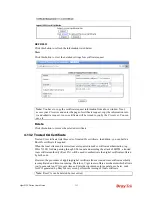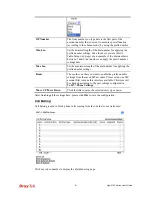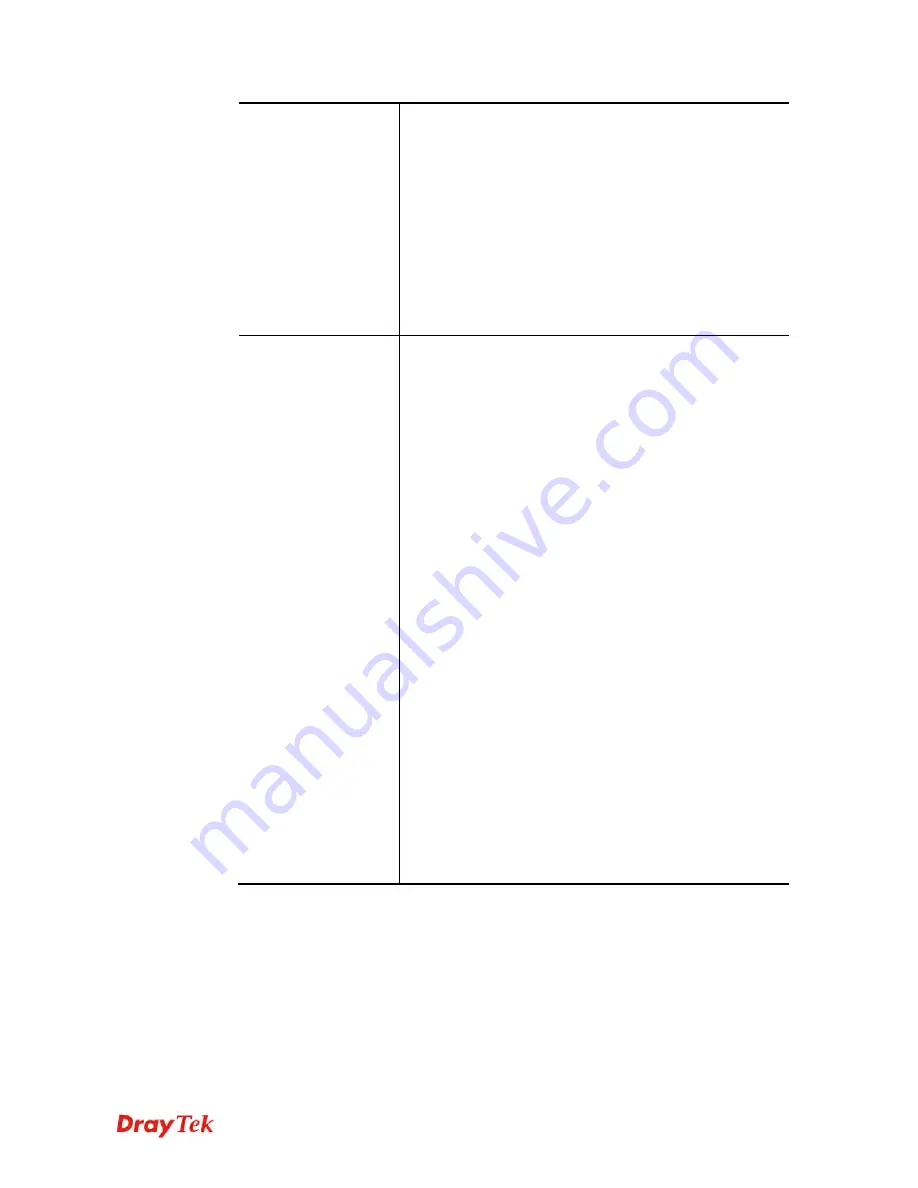
Vigor2132 Series User’s Guide
317
inspected first.
IPSec Security Method -
This group of fields is a must for
IPSec Tunnels and L2TP with IPSec Policy when you
specify the remote node.
Medium-
Authentication Header (AH) means data
will be authenticated, but not be encrypted. By default,
this option is active.
High-
Encapsulating Security Payload (ESP) means
payload (data) will be encrypted and authenticated.
You may select encryption algorithm from Data
Encryption Standard (DES), Triple DES (3DES), and
AES.
TCP/IP Network
Settings
My WAN IP –
This field is only applicable when you select
PPTP or L2TP with or without IPSec policy above. The
default value is 0.0.0.0, which means the Vigor router will
get a PPP IP address from the remote router during the
IPCP negotiation phase. If the PPP IP address is fixed by
remote side, specify the fixed IP address here. Do not
change the default value if you do not select PPTP or L2TP.
Remote Gateway IP -
This field is only applicable when
you select PPTP or L2TP with or without IPSec policy
above. The default value is 0.0.0.0, which means the Vigor
router will get a remote Gateway PPP IP address from the
remote router during the IPCP negotiation phase. If the PPP
IP address is fixed by remote side, specify the fixed IP
address here. Do not change the default value if you do not
select PPTP or L2TP.
Remote Network IP/ Remote Network Mask -
Add a
static route to direct all traffic destined to this Remote
Network IP Address/Remote Network Mask through the
VPN connection. For IPSec, this is the destination clients
IDs of phase 2 quick mode.
Local Network IP / Local Network Mask -
Display the
local network IP and mask for TCP / IP configuration. You
can modify the settings if required.
More -
Add a static route to direct all traffic destined to
more Remote Network IP Addresses/ Remote Network
Mask through the VPN connection. This is usually used
when you find there are several subnets behind the remote
VPN router.
Summary of Contents for Vigor2132 Series
Page 1: ......
Page 34: ...Vigor2132 Series User s Guide 26 This page is left blank...
Page 66: ...Vigor2132 Series User s Guide 58 This page is left blank...
Page 137: ...Vigor2132 Series User s Guide 129 From the Syslog we can find out google is blocked...
Page 205: ...Vigor2132 Series User s Guide 197...
Page 267: ...Vigor2132 Series User s Guide 259 The items categorized under P2P...
Page 268: ...Vigor2132 Series User s Guide 260 The items categorized under Others...
Page 424: ...Vigor2132 Series User s Guide 416 This page is left blank...