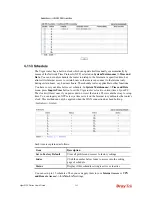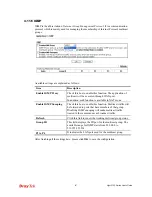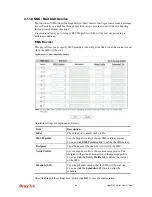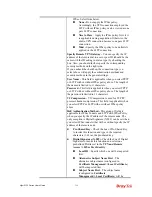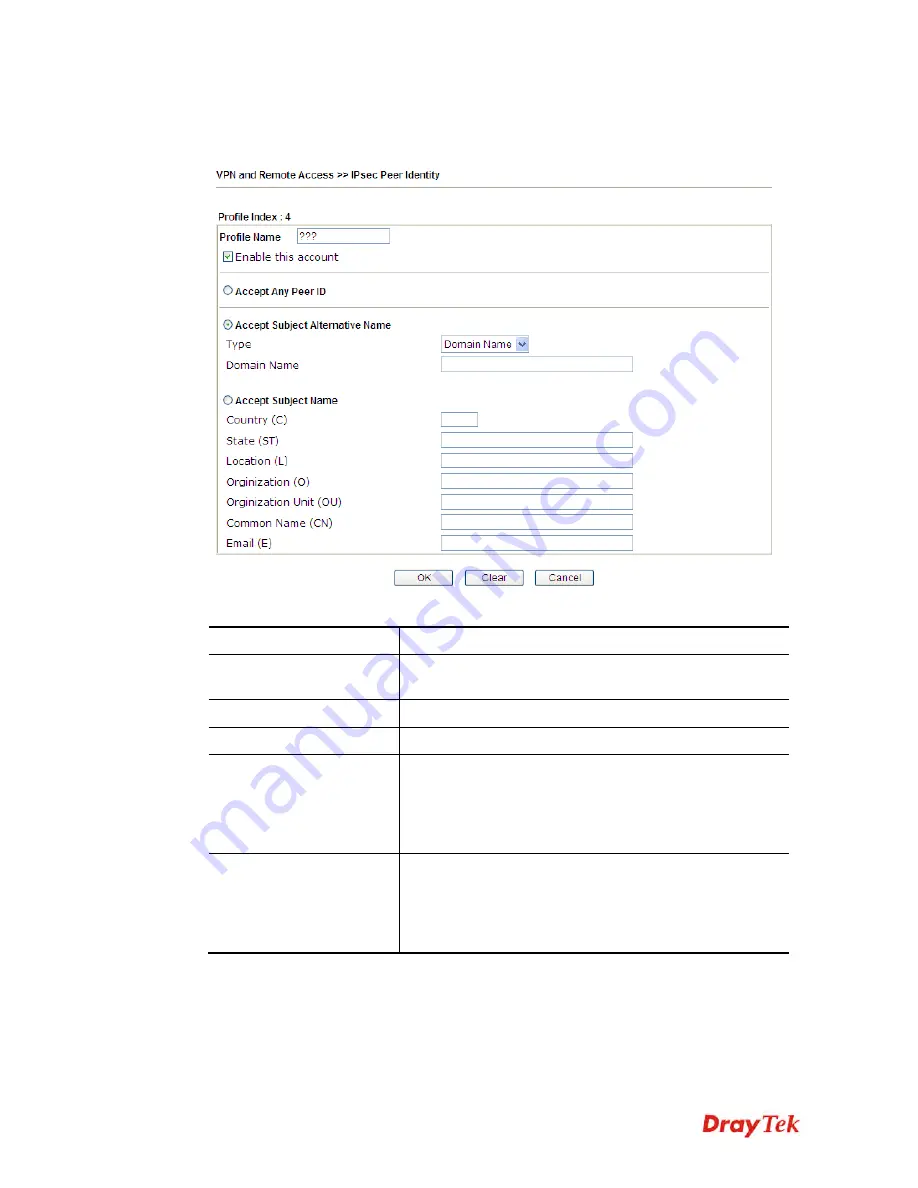
Vigor2132 Series User’s Guide
306
Click each index to edit one peer digital certificate. There are three security levels of digital
signature authentication: Fill each necessary field to authenticate the remote peer. The
following explanation will guide you to fill all the necessary fields.
Available settings are explained as follows:
Item Description
Profile Name
Type the name of the profile. The maximum length of the
name you can set is 32 characters.
Enable this account
Check it to enable such account profile.
Accept Any Peer ID
Click to accept any peer regardless of its identity.
Accept Subject
Alternative Name
Click to check one specific field of digital signature to
accept the peer with matching value. The field can be
IP
Address, Domain,
or
E-mail Address
. The box under the
Type will appear according to the type you select and ask
you to fill in corresponding setting.
Accept Subject Name
Click to check the specific fields of digital signature to
accept the peer with matching value. The field includes
Country (C), State (ST), Location (L), Organization (O),
Organization Unit (OU), Common Name (CN),
and
Email (E)
.
After finishing all the settings here, please click
OK
to save the configuration.
Summary of Contents for Vigor2132 Series
Page 1: ......
Page 34: ...Vigor2132 Series User s Guide 26 This page is left blank...
Page 66: ...Vigor2132 Series User s Guide 58 This page is left blank...
Page 137: ...Vigor2132 Series User s Guide 129 From the Syslog we can find out google is blocked...
Page 205: ...Vigor2132 Series User s Guide 197...
Page 267: ...Vigor2132 Series User s Guide 259 The items categorized under P2P...
Page 268: ...Vigor2132 Series User s Guide 260 The items categorized under Others...
Page 424: ...Vigor2132 Series User s Guide 416 This page is left blank...