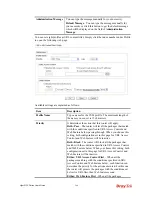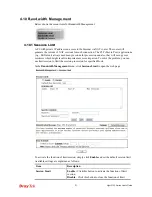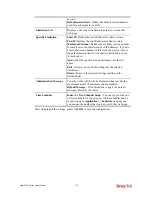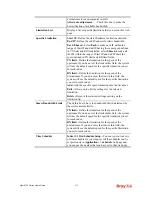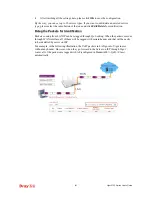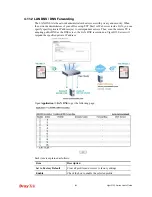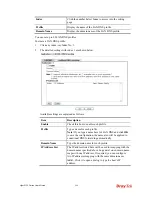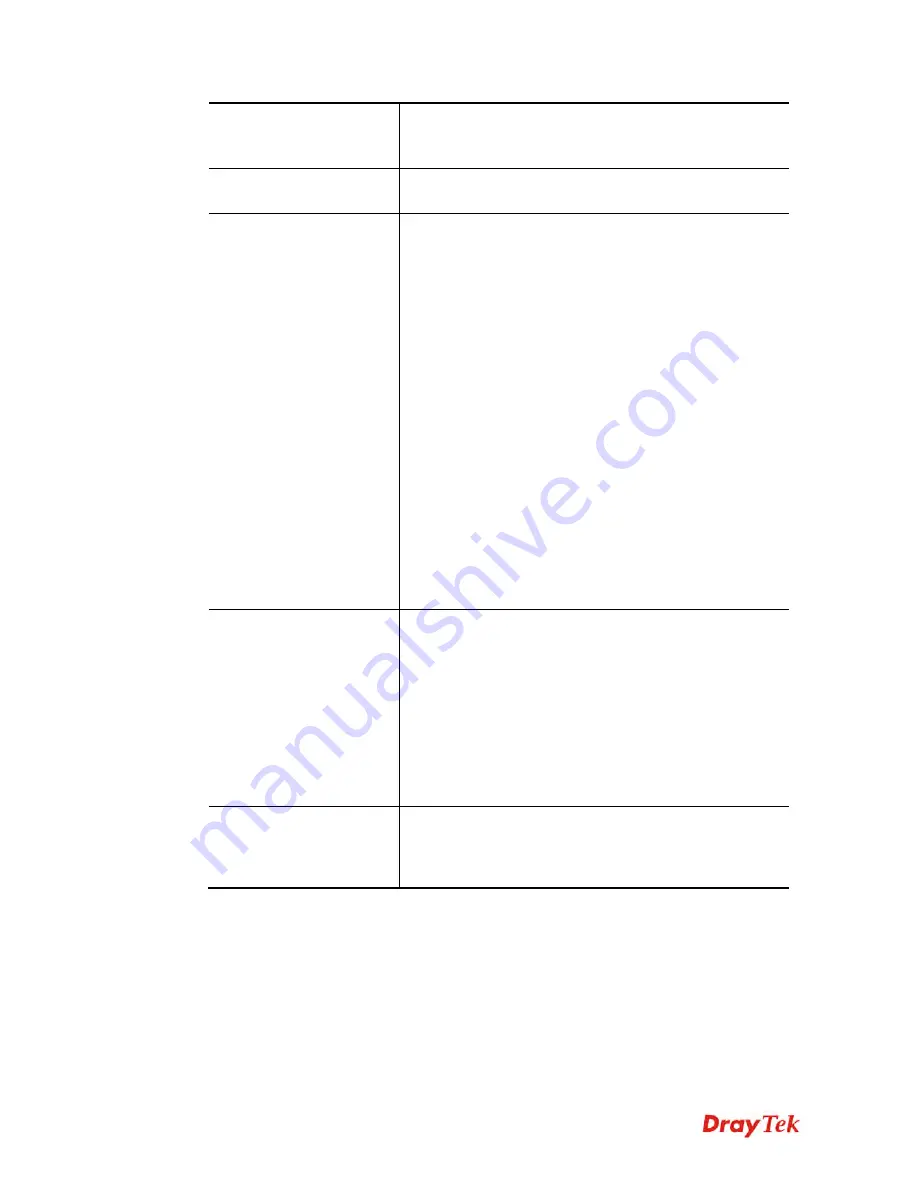
Vigor2132 Series User’s Guide
276
downstream for each computer in LAN.
Allow auto adjustment
…
.- Check this box to make the
best utilization of available bandwidth.
Limitation List
Display a list of specific limitations that you set on this web
page.
Specific Limitation
Start IP -
Define the start IP address for limit bandwidth.
End IP -
Define the end IP address for limit bandwidth.
Each /Shared -
Select
Each
to make each IP within the
range of Start IP and End IP having the same speed defined
in TX limit and RX limit fields; select
Shared
to make all
the IPs within the range of Start IP and End IP share the
speed defined in TX limit and RX limit fields.
TX limit -
Define the limitation for the speed of the
upstream. If you do not set the limit in this field, the system
will use the default speed for the specific limitation you set
for each index.
RX limit -
Define the limitation for the speed of the
downstream. If you do not set the limit in this field, the
system will use the default speed for the specific limitation
you set for each index.
Add -
Add the specific speed limitation onto the list above.
Edit -
Allow you to edit the settings for the selected
limitation.
Delete -
Remove the selected settings existing on the
limitation list.
Smart Bandwidth Limit
Check this box to have the bandwidth limit determined by
the system automatically.
TX limit -
Define the limitation for the speed of the
upstream. If you do not set the limit in this field, the system
will use the default speed for the specific limitation you set
for each index.
RX limit -
Define the limitation for the speed of the
downstream. If you do not set the limit in this field, the
system will use the default speed for the specific limitation
you set for each index.
Time Schedule
Index (1-15) in Schedule Setup -
You can type in four sets
of time schedule for your request. All the schedules can be
set previously in
Application >> Schedule
web page and
you can use the number that you have set in that web page.
Summary of Contents for Vigor2132 Series
Page 1: ......
Page 34: ...Vigor2132 Series User s Guide 26 This page is left blank...
Page 66: ...Vigor2132 Series User s Guide 58 This page is left blank...
Page 137: ...Vigor2132 Series User s Guide 129 From the Syslog we can find out google is blocked...
Page 205: ...Vigor2132 Series User s Guide 197...
Page 267: ...Vigor2132 Series User s Guide 259 The items categorized under P2P...
Page 268: ...Vigor2132 Series User s Guide 260 The items categorized under Others...
Page 424: ...Vigor2132 Series User s Guide 416 This page is left blank...