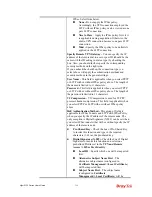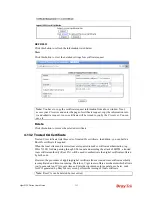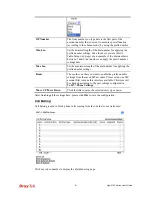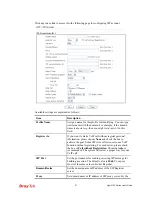Vigor2132 Series User’s Guide
329
Available settings are explained as follows:
Item Description
Enable
Click this to enable this entry.
Phone Number
The speed-dial number of this index. This can be any
number you choose, using digits
0-9
and
*
.
Display Name
The Caller-ID that you want to be displayed on your
friend’s screen. This let your friend can easily know who’s
calling without memorizing lots of SIP URL Address.
SIP URL
Enter your friend’s SIP Address.
Dial Out Account
Choose one of the SIP accounts for this profile to dial out. It
is useful for both sides (caller and callee) that registered to
different SIP Registrar servers. If caller and callee do not
use the same SIP server, sometimes, the VoIP phone call
connection may not succeed. By using the specified dial out
account, the successful connection can be assured.
Secure Phone
ZRTP+SRTP
- It allows users to have encrypted RTP
stream with the peer side using the same protocol
(ZRTP+SRTP). Check this box to have secure call.
After finishing all the settings here, please click
OK
to save the configuration.
Note:
If the incoming or outgoing calls do not match any entry on the phonebook, the
router will try to make the call "being protected". But, if the call ends up "unprotected"(e.g.
peer side does not support ZRTP+SRTP), the router will not play out a warning message.
Summary of Contents for Vigor2132 Series
Page 1: ......
Page 34: ...Vigor2132 Series User s Guide 26 This page is left blank...
Page 66: ...Vigor2132 Series User s Guide 58 This page is left blank...
Page 137: ...Vigor2132 Series User s Guide 129 From the Syslog we can find out google is blocked...
Page 205: ...Vigor2132 Series User s Guide 197...
Page 267: ...Vigor2132 Series User s Guide 259 The items categorized under P2P...
Page 268: ...Vigor2132 Series User s Guide 260 The items categorized under Others...
Page 424: ...Vigor2132 Series User s Guide 416 This page is left blank...