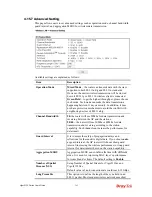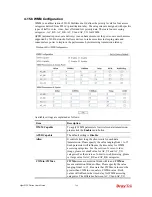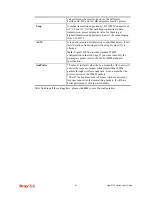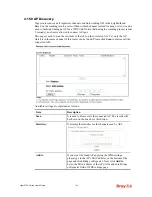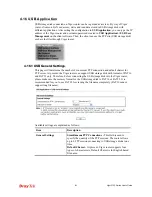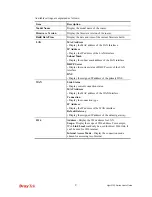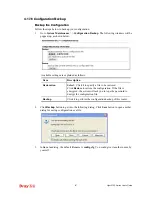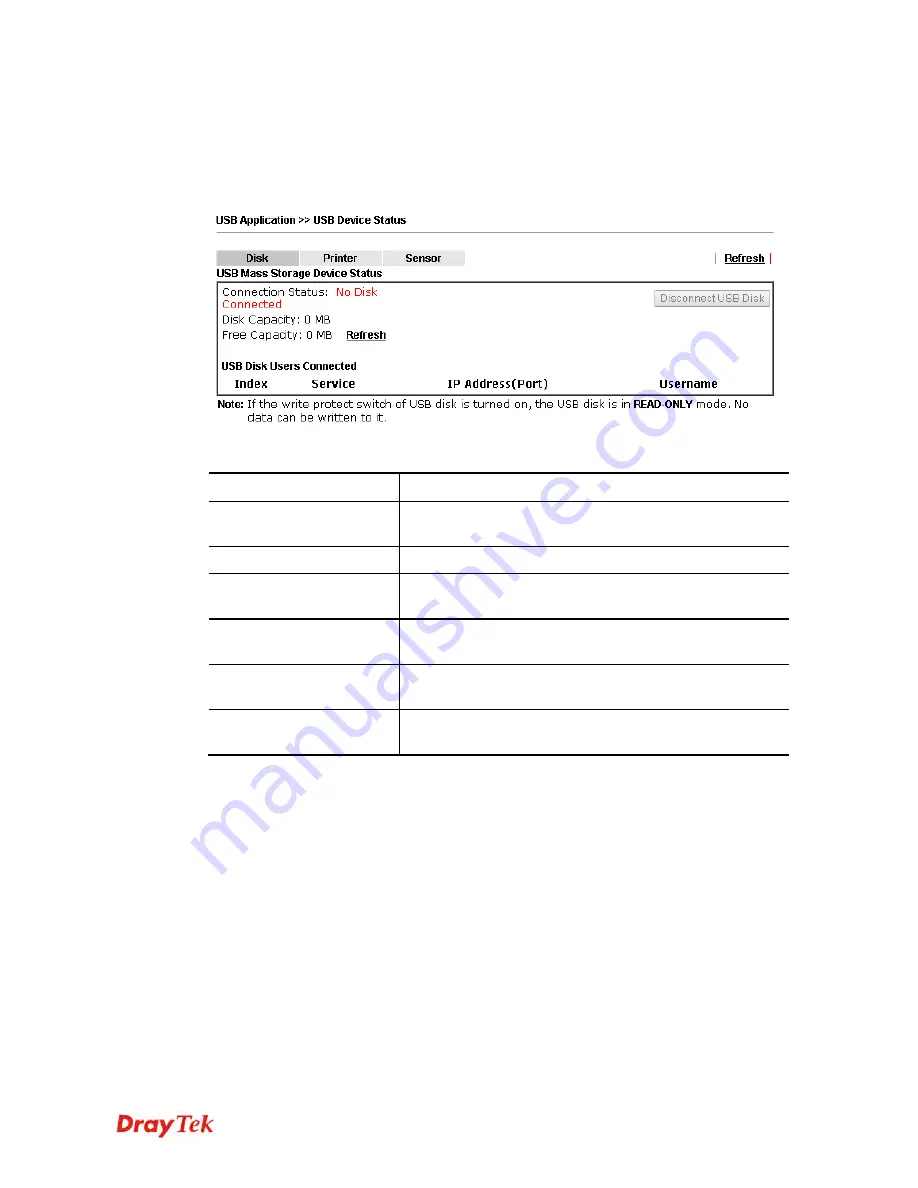
Vigor2132 Series User’s Guide
373
4
4
.
.
1
1
6
6
.
.
4
4
U
U
S
S
B
B
D
D
e
e
v
v
i
i
c
c
e
e
S
S
t
t
a
a
t
t
u
u
s
s
This page is to monitor the status for the users who accessing into FTP (USB storage disk) via
the Vigor router. In addition, the status of the USB printer connecting to Vigor router can be
checked from such page. If you want to remove the storage disk from USB port in router,
please click
Disconnect USB Disk
first. And then, remove the USB storage disk later.
Available settings are explained as follows:
Item Description
Connection Status
If there is no USB storage disk connected to Vigor router,
“
No Disk Connected
” will be shown here.
Disk Capacity
It displays the total capacity of the USB storage disk.
Free Capacity
It displays the free space of the USB storage disk. Click
Refresh
at any time to get new status for free capacity.
Index
It displays the number of the client which connecting to
FTP server.
IP Address
It displays the IP address of the user’s host which
connecting to the FTP server.
Username
It displays the username that user uses to login to the FTP
server.
When you insert USB storage disk into the Vigor router, the system will start to find out such
device within several seconds.
Summary of Contents for Vigor2132 Series
Page 1: ......
Page 34: ...Vigor2132 Series User s Guide 26 This page is left blank...
Page 66: ...Vigor2132 Series User s Guide 58 This page is left blank...
Page 137: ...Vigor2132 Series User s Guide 129 From the Syslog we can find out google is blocked...
Page 205: ...Vigor2132 Series User s Guide 197...
Page 267: ...Vigor2132 Series User s Guide 259 The items categorized under P2P...
Page 268: ...Vigor2132 Series User s Guide 260 The items categorized under Others...
Page 424: ...Vigor2132 Series User s Guide 416 This page is left blank...