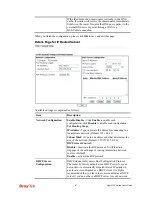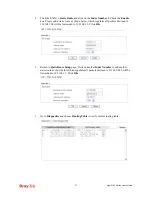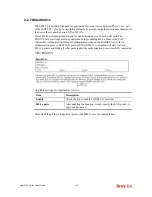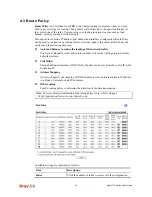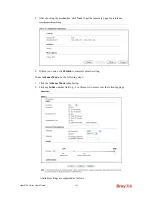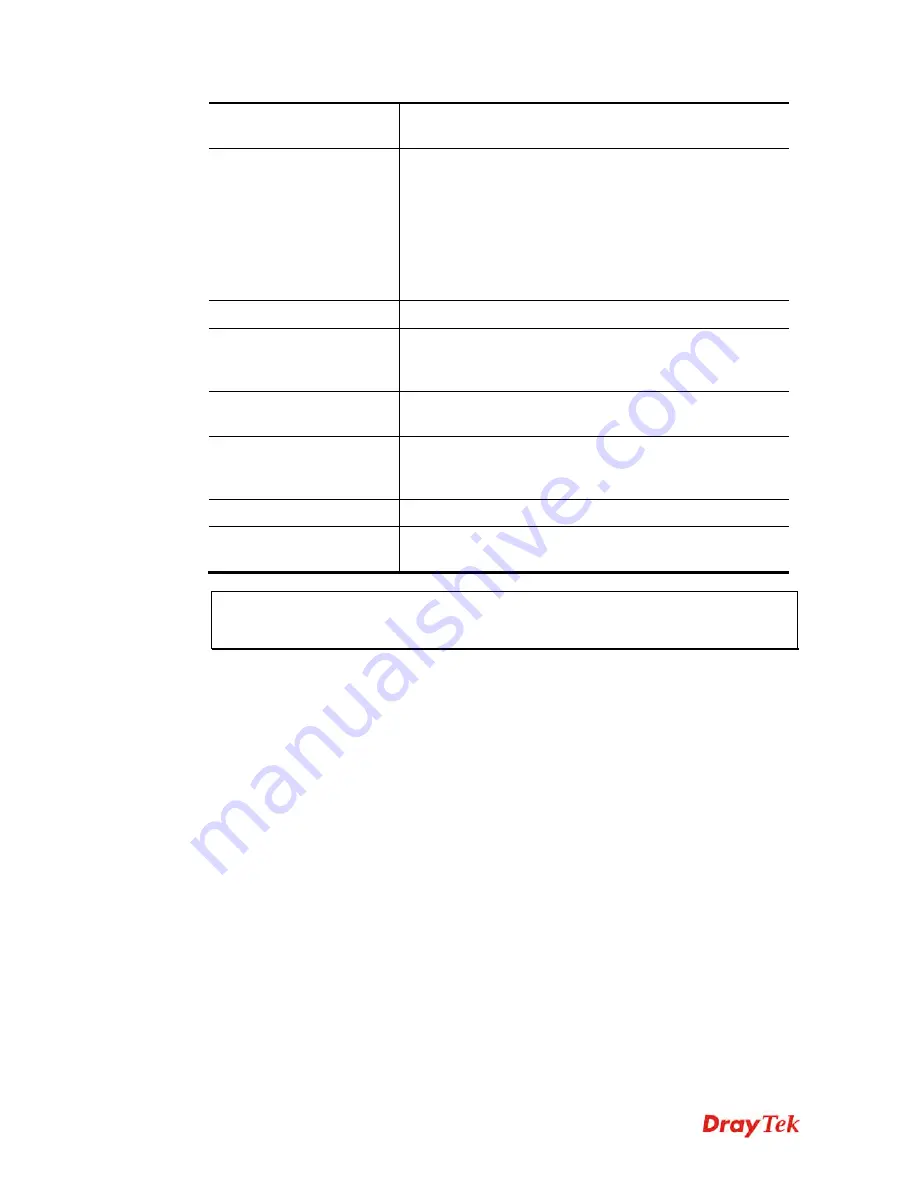
Vigor2132 Series User’s Guide
178
Refresh
Refresh the ARP table listed below to obtain the newest
ARP table information.
Add or Update
IP Address
–
Type the IP address that will be used for the
specified MAC address.
Mac Address
–
Type the MAC address that is used to
bind with the assigned IP address.
Comment
–
Type a brief description for the entry.
Show Comment
–
Check this box to display the comment
on IP Bind List box.
IP Bind List
It displays a list for the IP bind to MAC information.
Add
It allows you to add the one you choose from the ARP table
or the IP/MAC address typed in
Add and Edit
to the table
of
IP Bind List
.
Update
It allows you to edit and modify the selected IP address and
MAC address that you create before.
Delete
You can remove any item listed in
IP Bind List
. Simply
click and select the one, and click
Delete
. The selected item
will be removed from the
IP Bind List
.
Backup
Store the configuration for Bind IP to MAC as a file.
Restore
Restore the previously stored configuration file and apply to
such page.
Note:
Before you select
Strict Bind
, you have to bind one set of IP/MAC address for one
PC. If not, no one of the PCs can access into Internet. And the web user interface of the
router might not be accessed.
When you finish the configuration, click
OK
to save the settings.
Summary of Contents for Vigor2132 Series
Page 1: ......
Page 34: ...Vigor2132 Series User s Guide 26 This page is left blank...
Page 66: ...Vigor2132 Series User s Guide 58 This page is left blank...
Page 137: ...Vigor2132 Series User s Guide 129 From the Syslog we can find out google is blocked...
Page 205: ...Vigor2132 Series User s Guide 197...
Page 267: ...Vigor2132 Series User s Guide 259 The items categorized under P2P...
Page 268: ...Vigor2132 Series User s Guide 260 The items categorized under Others...
Page 424: ...Vigor2132 Series User s Guide 416 This page is left blank...