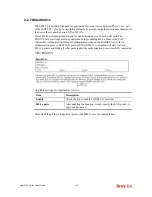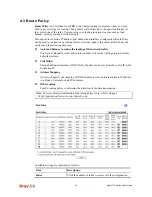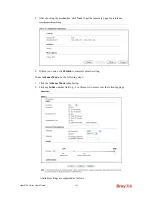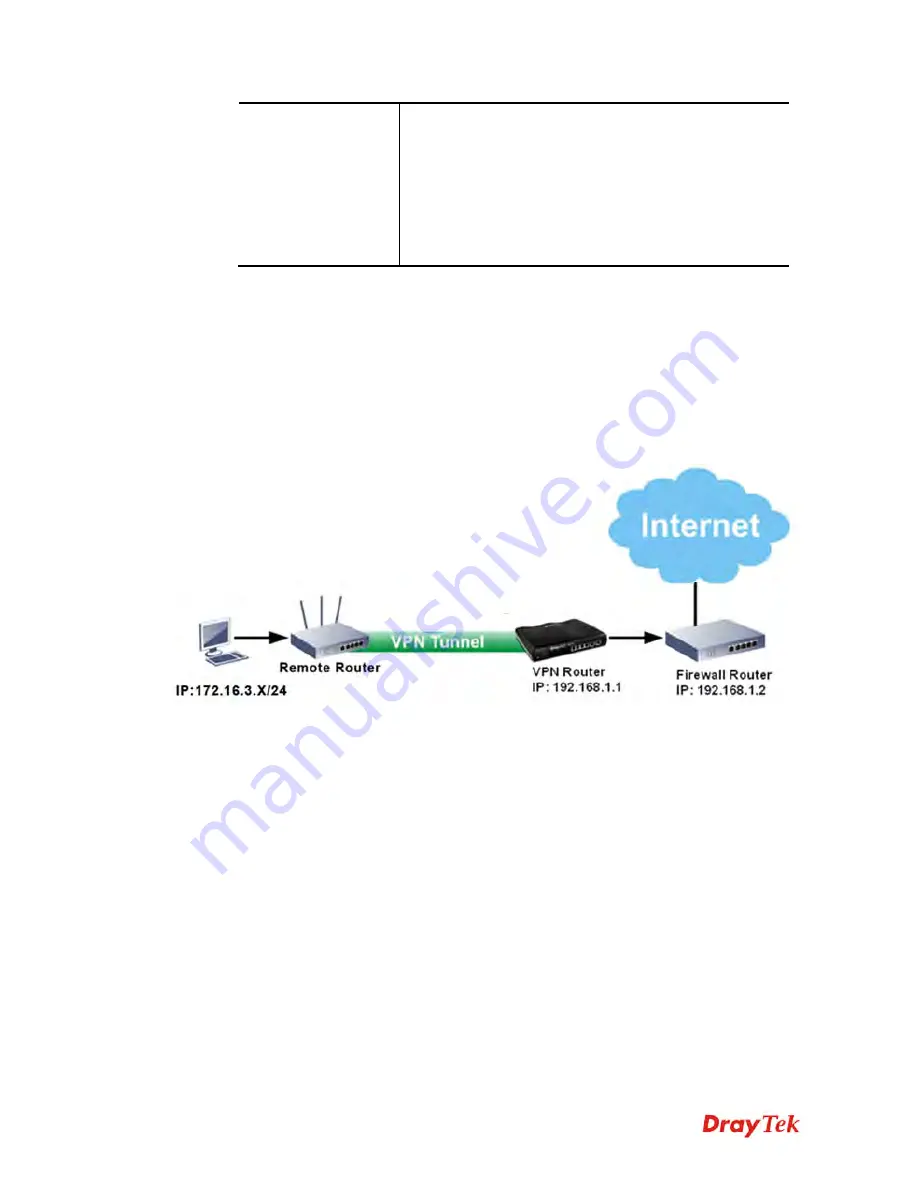
Vigor2132 Series User’s Guide
188
interface as an auto failover interface.
VPN –
Use the drop down list to choose a VPN tunnel
as a failover tunnel.
Route Policy –
Use the drop down list to choose an
existed route policy profile.
Gateway
–
Specific gateway
is used only when you
want to forward the packets to the desired gateway.
Usually, Default Gateway is selected in default.
3.
When you finish the configuration, please click
OK
to save and exit this page.
H
H
o
o
w
w
t
t
o
o
C
C
u
u
s
s
t
t
o
o
m
m
i
i
z
z
e
e
a
a
S
S
e
e
c
c
u
u
r
r
e
e
R
R
o
o
u
u
t
t
e
e
b
b
e
e
t
t
w
w
e
e
e
e
n
n
V
V
P
P
N
N
R
R
o
o
u
u
t
t
e
e
r
r
a
a
n
n
d
d
R
R
e
e
m
m
o
o
t
t
e
e
R
R
o
o
u
u
t
t
e
e
r
r
b
b
y
y
U
U
s
s
i
i
n
n
g
g
R
R
o
o
u
u
t
t
e
e
P
P
o
o
l
l
i
i
c
c
y
y
Example 1:
In the following figure, a LAN to LAN VPN tunnel is built between DrayTek VPN router (e.g.,
Vigor2132 series) and the remote router. Firewall Router can receive all of the traffic coming
from remote PC which wants to access into Internet; and send back the packets to Remote
Router through VPN Router.
1.
Establish a
VPN tunnel
between VPN Router and the Remote Router.
2.
Change to default route for the router located in Remote Router.
3.
Access into the web user interface of the router in VPN Router. Then, open
Route Policy
and click
Advance Mode.
Summary of Contents for Vigor2132 Series
Page 1: ......
Page 34: ...Vigor2132 Series User s Guide 26 This page is left blank...
Page 66: ...Vigor2132 Series User s Guide 58 This page is left blank...
Page 137: ...Vigor2132 Series User s Guide 129 From the Syslog we can find out google is blocked...
Page 205: ...Vigor2132 Series User s Guide 197...
Page 267: ...Vigor2132 Series User s Guide 259 The items categorized under P2P...
Page 268: ...Vigor2132 Series User s Guide 260 The items categorized under Others...
Page 424: ...Vigor2132 Series User s Guide 416 This page is left blank...