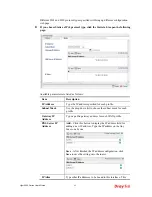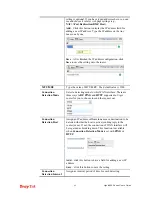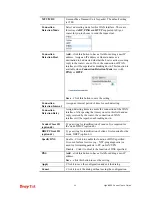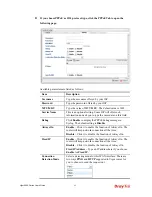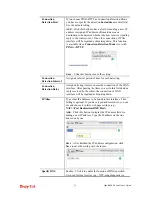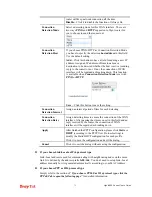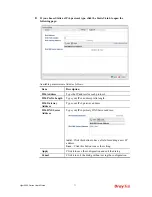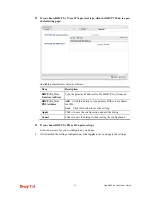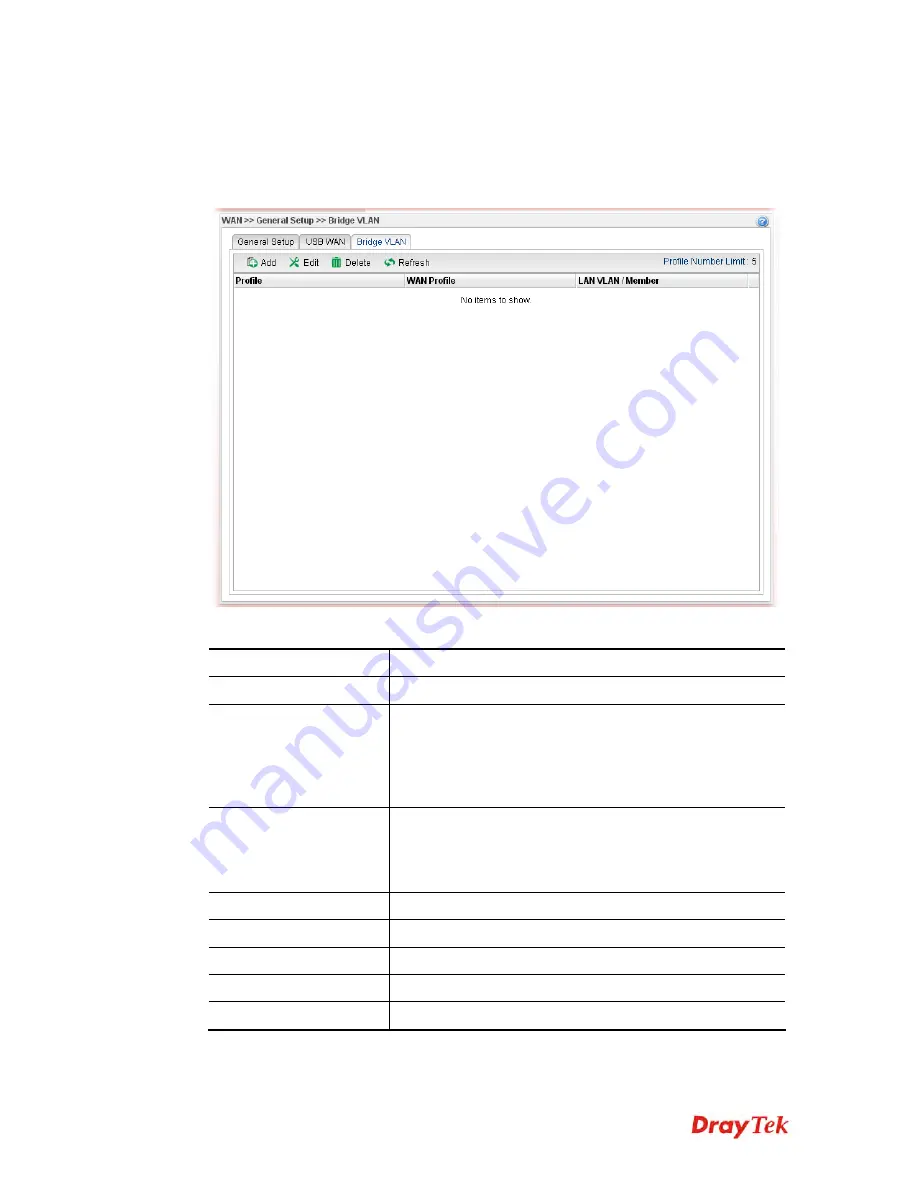
Vigor2960 Series User’s Guide
79
4
4
.
.
1
1
.
.
1
1
.
.
3
3
B
B
r
r
i
i
d
d
g
g
e
e
V
V
L
L
A
A
N
N
P
P
r
r
o
o
f
f
i
i
l
l
e
e
s
s
Open
WAN>>General Setup
and click the
Bridge VLAN
tab.
It can specify a VLAN ID for WAN port and offers more advanced environmental
application for the users through the bridge technique in WAN port and LAN port.
Each item will be explained as follows:
Item Description
Add
Click to create a new profile.
Edit
Modify the selected USB WAN profile.
To edit a profile, simply select the one you want to modify
and click the Edit button. The edit window will appear for
you to modify the corresponding settings for the selected
rule.
Delete
Remove the selected WAN profile. Such function is
available in Advance mode only.
To delete a profile, simply select the one you want to delete
and click the Delete button.
Refresh
Renew current web page.
Profile Number Limit
Display the total number of the profiles to be created.
Profile
Display the profile name.
WAN Profile
Display the WAN profile selected.
LAN VLAN/Member
Display VLAN ID number of the LAN port selected.
Summary of Contents for Vigor 2960 series
Page 1: ......
Page 8: ...Vigor2960 Series User s Guide viii 5 6 Contacting DrayTek 416...
Page 11: ...Vigor2960 Series User s Guide 3...
Page 28: ...Vigor2960 Series User s Guide 20 This page is left blank...
Page 40: ...Vigor2960 Series User s Guide 32...
Page 66: ...Vigor2960 Series User s Guide 58 This page is left blank...
Page 294: ...Vigor2960 Series User s Guide 286 4 Enter all of the settings and click Apply...
Page 416: ...Vigor2960 Series User s Guide 408 This page is left blank...