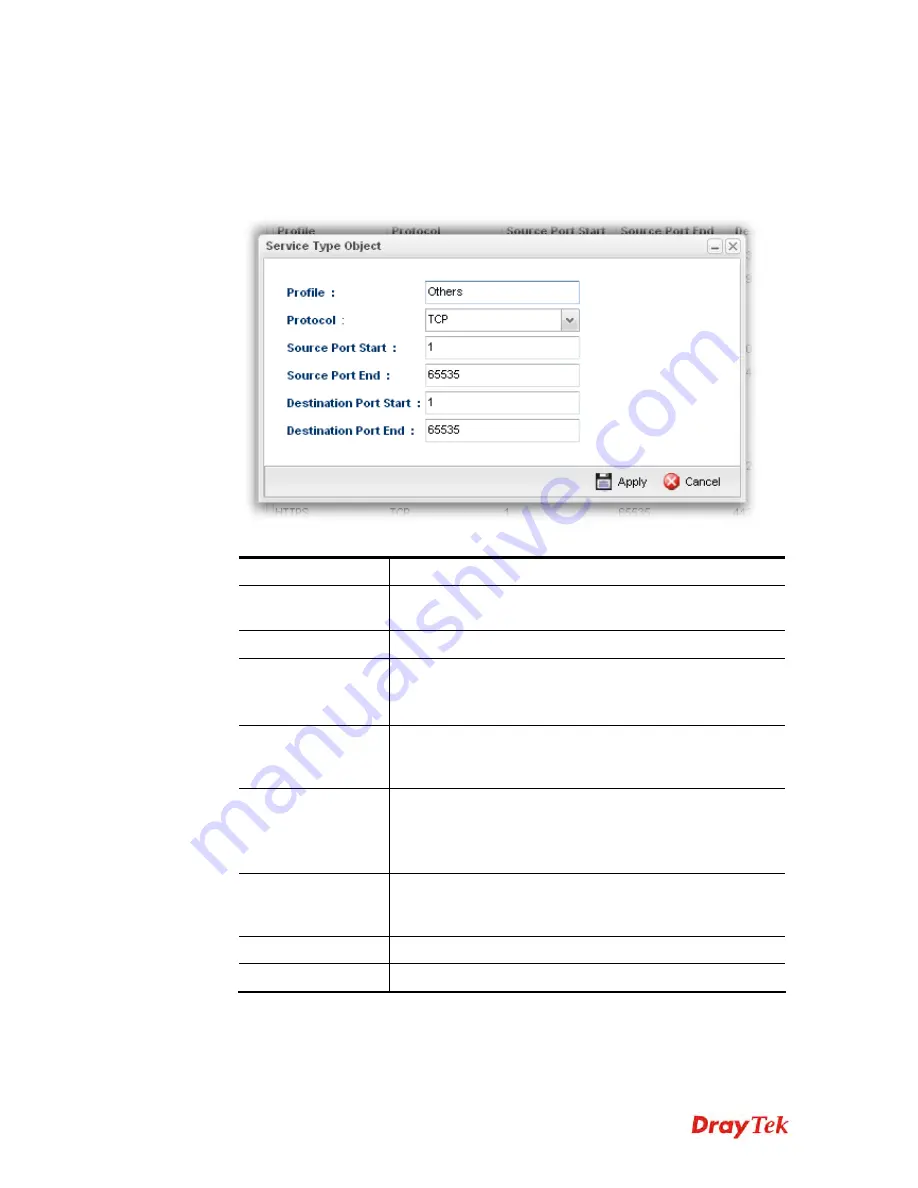
Vigor2960 Series User’s Guide
205
H
H
o
o
w
w
t
t
o
o
c
c
r
r
e
e
a
a
t
t
e
e
a
a
n
n
e
e
w
w
S
S
e
e
r
r
v
v
i
i
c
c
e
e
T
T
y
y
p
p
e
e
O
O
b
b
j
j
e
e
c
c
t
t
p
p
r
r
o
o
f
f
i
i
l
l
e
e
1.
Open
Objects Setting>>
Service Type Object.
2.
Simply click the
Add
button.
3.
The following dialog will appear.
Available parameters are listed as follows:
Item Description
Profile
Type a name for such profile. The number of the characters
allowed to be typed here is 10.
Protocol
Specify one of the protocols for such profile.
Source Port Start
It is available for TCP/UDP protocol. It can be ignored for
ICMP.
Type a port number (0 – 65535) as the starting source port.
Source Port End
It is available for TCP/UDP protocol. It can be ignored for
ICMP. Type a port number (0 – 65535) as the ending source
port.
Destination Port
Start
It is available for TCP/UDP protocol. It can be ignored for
ICMP.
Type a port number (0 – 65535) as the starting destination
port.
Destination Port
End
It is available for TCP/UDP protocol. It can be ignored for
ICMP. Type a port number (0 – 65535) as the ending
destination port.
Apply
Click it to save the configuration.
Cancel
Click it to exit the dialog without saving anything.
4.
Enter all of the settings and click
Apply
.
Summary of Contents for Vigor 2960 series
Page 1: ......
Page 8: ...Vigor2960 Series User s Guide viii 5 6 Contacting DrayTek 416...
Page 11: ...Vigor2960 Series User s Guide 3...
Page 28: ...Vigor2960 Series User s Guide 20 This page is left blank...
Page 40: ...Vigor2960 Series User s Guide 32...
Page 66: ...Vigor2960 Series User s Guide 58 This page is left blank...
Page 294: ...Vigor2960 Series User s Guide 286 4 Enter all of the settings and click Apply...
Page 416: ...Vigor2960 Series User s Guide 408 This page is left blank...






























