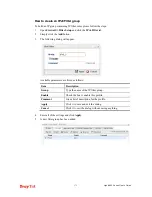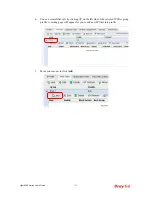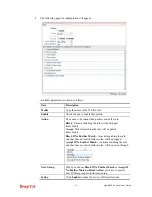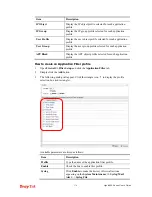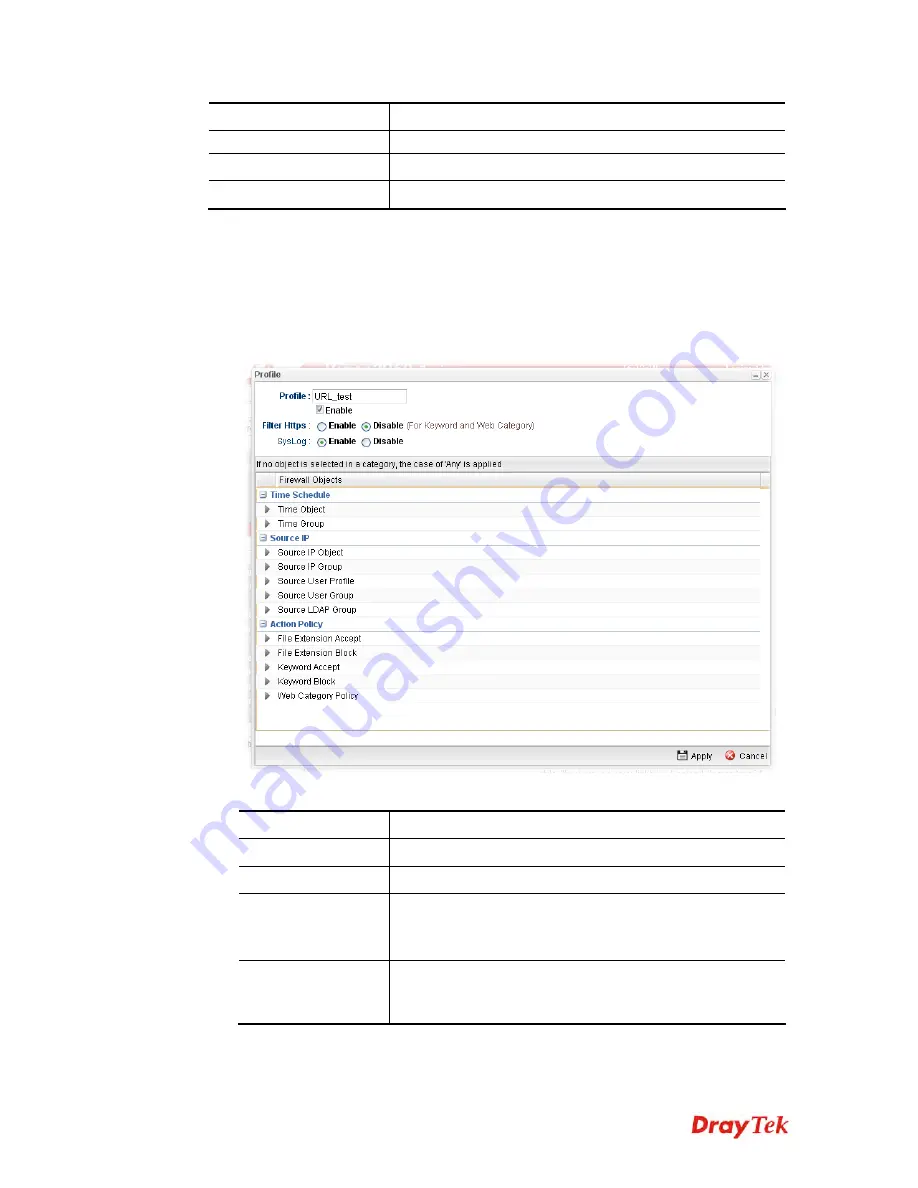
Vigor2960 Series User’s Guide
183
Item Description
Filter Message
tries to access the blocked web page through HTTPs.
Apply
Click it to save and exit the dialog.
Cancel
Click it to discard the settings configured in this page.
After finished the above settings, click
Apply
to save the configuration.
H
H
o
o
w
w
t
t
o
o
c
c
r
r
e
e
a
a
t
t
e
e
a
a
U
U
R
R
L
L
F
F
i
i
l
l
t
t
e
e
r
r
p
p
r
r
o
o
f
f
i
i
l
l
e
e
1.
Open
Firewall>>Filter Setup
and click the
URL/Web Category Filter
tab.
2.
Simply click the
Add
button.
3.
The following dialog will appear.
Available parameters are listed as follows:
Item Description
Profile
Type the name of the URL filter profile.
Enable
Check the box to enable this profile.
Filter https
Enable
– Click it to enable the HTTPS filtering job.
Disable
– When only keyword and web category are
selected for such rule, choose Disable.
Syslog
Click
Enable
to make the history of firewall actions
appearing on the
System Maintenance >> Syslog/Mail
Alert
>>
Syslog File
.
Summary of Contents for Vigor 2960 series
Page 1: ......
Page 8: ...Vigor2960 Series User s Guide viii 5 6 Contacting DrayTek 416...
Page 11: ...Vigor2960 Series User s Guide 3...
Page 28: ...Vigor2960 Series User s Guide 20 This page is left blank...
Page 40: ...Vigor2960 Series User s Guide 32...
Page 66: ...Vigor2960 Series User s Guide 58 This page is left blank...
Page 294: ...Vigor2960 Series User s Guide 286 4 Enter all of the settings and click Apply...
Page 416: ...Vigor2960 Series User s Guide 408 This page is left blank...