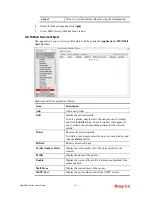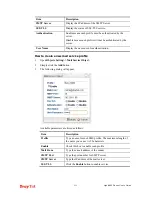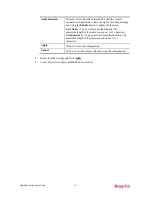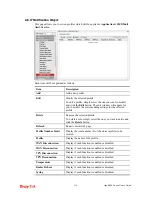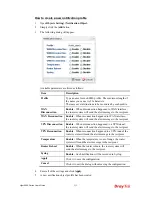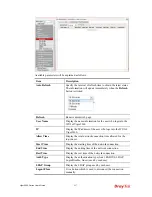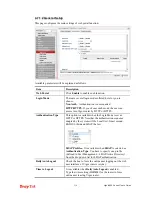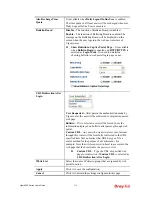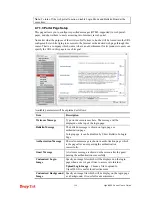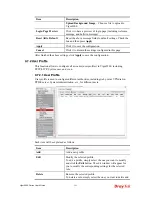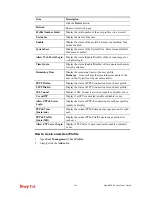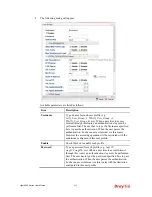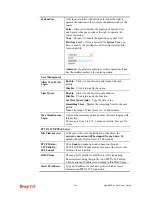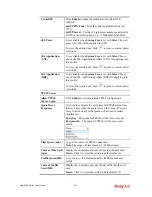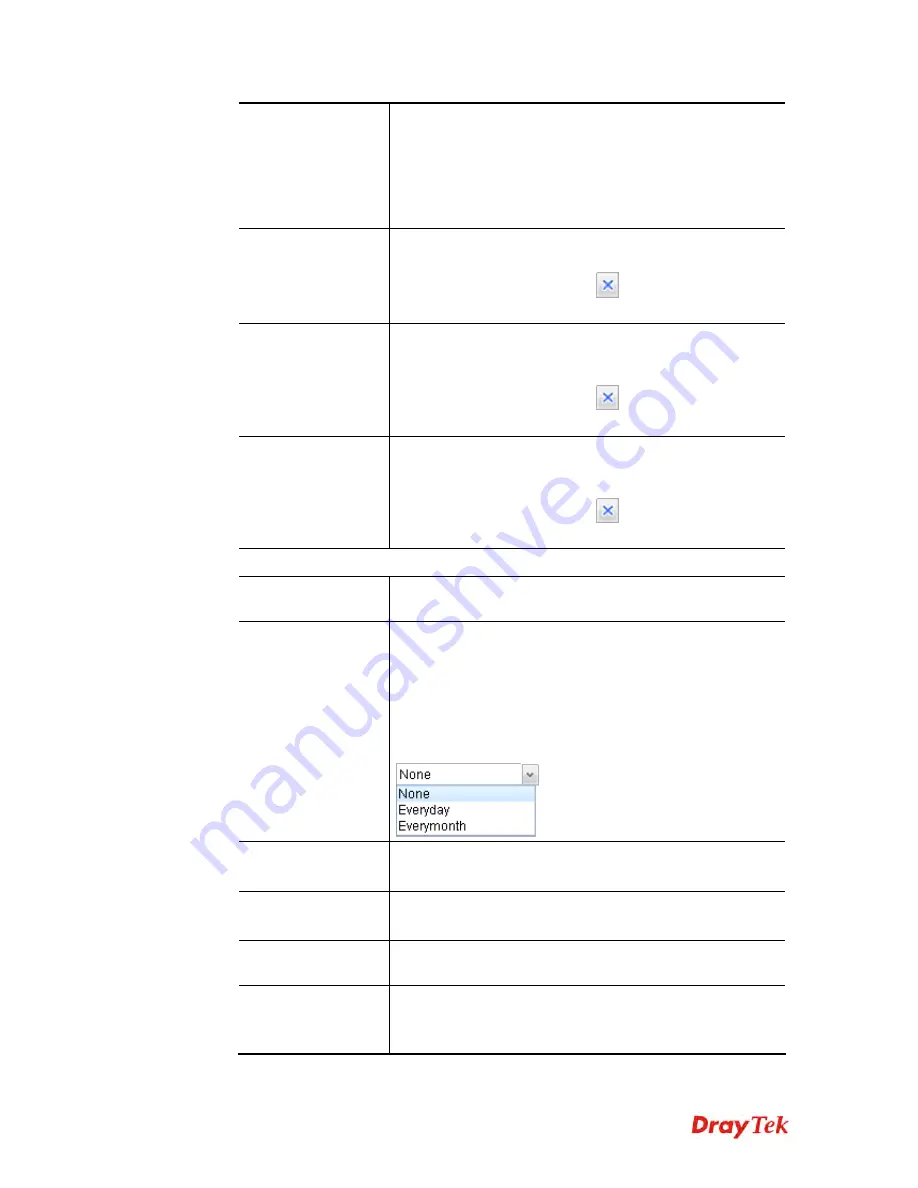
Vigor2960 Series User’s Guide
245
Use mOTP
Click
Enable
to make the authentication with mOTP
function.
mOTP PIN Code -
Type the code for authentication (e.g,
1234).
mOTP Secret -
Use the 32 digit-secret number generated by
mOTP in the mobile phone (e.g., e759bb6f0e94c7ab4fe6).
SSL Proxy
It is available when
System User
is set with
false
. The web
proxy over SSL will be applied for VPN.
To clear the selected one, click
to remove current object
selections.
SSL Application
(VNC)
It is available when
System User
is set with
false
. Choose
one of the SSL Application profiles (VNC) for applying into
this profile.
To clear the selected one, click
to remove current object
selections.
SSL Application
(RDP)
It is available when
System User
is set with
false
. Choose
one of the SSL Application profiles (RDP) for applying into
this profile.
To clear the selected one, click
to remove current object
selections.
PPPoE Server
Allow PPPoE
Server Login
Click
Enable
to activate related PPPoE configuration.
Quota Reset
Frequency
It is used to configure the cycle time for PPPoE quota. Note
that each time when the quota is reset, the value of Current
Time Used/Current Traffic Quota will be reset to initial
situation (0).
Everyday
– The quota for PPPoE will be reset every day.
Everymonth
– The quota for PPPoE will be reset every
month.
Time Quota (min)
Type a time quota for PPPoE connection.
Note
: The range of Time Quota is 1~14400 minutes.
Current Time Used
(min)
Display the cumulative amount of time that the user used.
Reset -
Click it to reset the setting to default value (0).
Traffic Quota(MB)
It is used to set the maximum traffic (MB) for such user
profile.
Current Traffic
Used (MB)
Display the cumulative amount of data traffic that the user
used.
Reset -
Click it to reset the setting to default value (0).
Summary of Contents for Vigor 2960 series
Page 1: ......
Page 8: ...Vigor2960 Series User s Guide viii 5 6 Contacting DrayTek 416...
Page 11: ...Vigor2960 Series User s Guide 3...
Page 28: ...Vigor2960 Series User s Guide 20 This page is left blank...
Page 40: ...Vigor2960 Series User s Guide 32...
Page 66: ...Vigor2960 Series User s Guide 58 This page is left blank...
Page 294: ...Vigor2960 Series User s Guide 286 4 Enter all of the settings and click Apply...
Page 416: ...Vigor2960 Series User s Guide 408 This page is left blank...