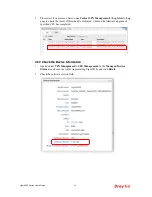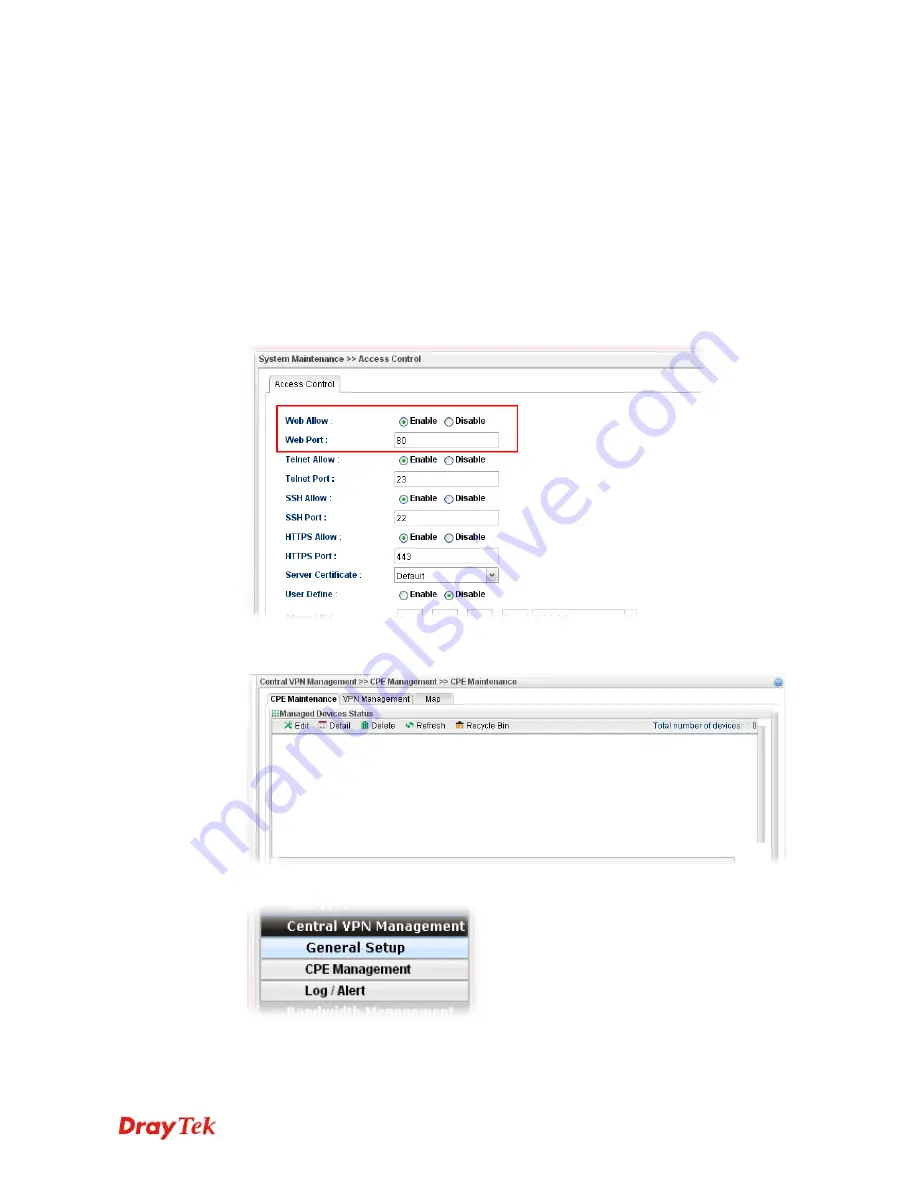
Vigor2960 Series User’s Guide
36
3
3
.
.
4
4
C
C
V
V
M
M
A
A
p
p
p
p
l
l
i
i
c
c
a
a
t
t
i
i
o
o
n
n
-
-
H
H
o
o
w
w
t
t
o
o
m
m
a
a
n
n
a
a
g
g
e
e
t
t
h
h
e
e
C
C
P
P
E
E
(
(
r
r
o
o
u
u
t
t
e
e
r
r
)
)
t
t
h
h
r
r
o
o
u
u
g
g
h
h
V
V
i
i
g
g
o
o
r
r
2
2
9
9
6
6
0
0
?
?
To manage CPEs through Vigor2960, you have to set URL on CPE first and set username
and password for Vigor2960. For this section, we use Vigor2830 series as the example. The
firmware upgrade for the CPE can be done through Vigor2830 series.
3
3
.
.
4
4
.
.
1
1
C
C
o
o
n
n
f
f
i
i
g
g
u
u
r
r
e
e
S
S
e
e
t
t
t
t
i
i
n
n
g
g
s
s
o
o
n
n
V
V
i
i
g
g
o
o
r
r
2
2
9
9
6
6
0
0
1.
Access into the web user interface of Vigor2960.
2.
Open
System Maintenance>>Access Control
. Check
Enable
for
Web Allow
and
type the value for
Web Port
. Then click
Apply
to save the settings.
3.
Open
Central VPN Management>>CPE Management
. On the page of
CPE
Maintenance
, there is no CPE managed by Vigor2960.
4.
Open
Central VPN Management>>General Setup.
Summary of Contents for Vigor 2960 series
Page 1: ......
Page 8: ...Vigor2960 Series User s Guide viii 5 6 Contacting DrayTek 416...
Page 11: ...Vigor2960 Series User s Guide 3...
Page 28: ...Vigor2960 Series User s Guide 20 This page is left blank...
Page 40: ...Vigor2960 Series User s Guide 32...
Page 66: ...Vigor2960 Series User s Guide 58 This page is left blank...
Page 294: ...Vigor2960 Series User s Guide 286 4 Enter all of the settings and click Apply...
Page 416: ...Vigor2960 Series User s Guide 408 This page is left blank...