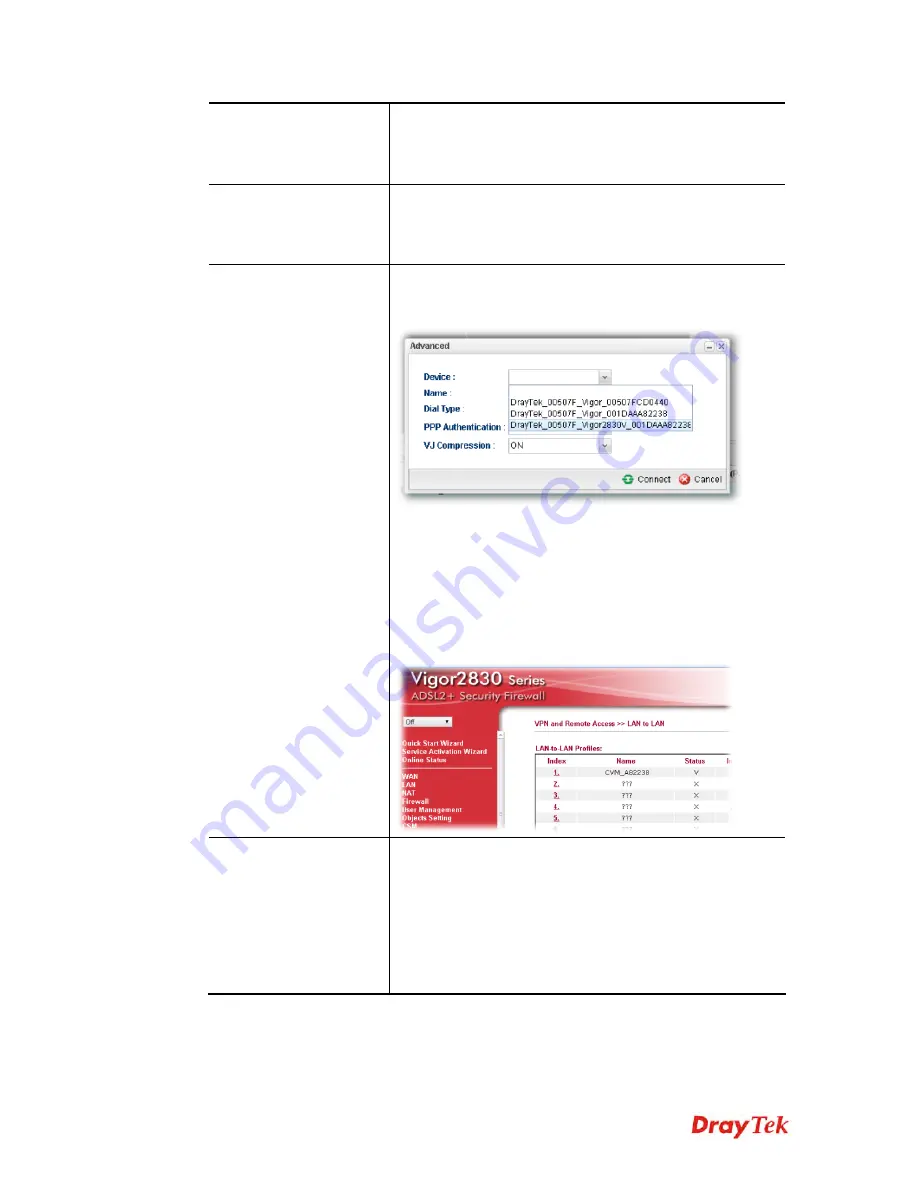
Vigor2960 Series User’s Guide
351
PPTP
To build a quick VPN connection with
PPTP
, simply click
the remote CPE (waiting for the icon to be bigger) first and
then click it. If the connection is built successfully, a green
line will appear.
IPsec
To build a quick VPN connection with
IPsec
, simply click
the remote CPE (waiting for the icon to be bigger) first and
then click it. If the connection is built successfully, a blue
line will appear.
Advanced
To build a VPN connection with detailed configuration (such
as PPP authentication and VJ compression), click
Advanced
tool.
Specify the CPE from the Device drop down list; choose the
name of the CPE; select PPTP or IPsec as the Dial Type;
choose PAP_only or PAP_or_CHAP as PPP authentication;
enable or disable VJ Compression; then click
Connect
to
build the VPN connection.
Note:
If the VPN connection has been established
successfully, a new
LAN to LAN profile
will be created for
the CPE automatically. See the following example.
Keep VPN Settings
To avoid the VPN be disconnected due to the settings
changed by the client, the connection status can be kept by
specified by such feature.
Add
– Click it to open the following dialog. Type the name
of the profile and choose the CPE from the Device drop
down list. Then, click Apply to save the settings. Such
profile will be applied to the device connecting to Vigor2960
with VPN.
Summary of Contents for Vigor 2960 series
Page 1: ......
Page 8: ...Vigor2960 Series User s Guide viii 5 6 Contacting DrayTek 416...
Page 11: ...Vigor2960 Series User s Guide 3...
Page 28: ...Vigor2960 Series User s Guide 20 This page is left blank...
Page 40: ...Vigor2960 Series User s Guide 32...
Page 66: ...Vigor2960 Series User s Guide 58 This page is left blank...
Page 294: ...Vigor2960 Series User s Guide 286 4 Enter all of the settings and click Apply...
Page 416: ...Vigor2960 Series User s Guide 408 This page is left blank...






























