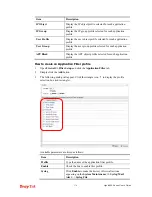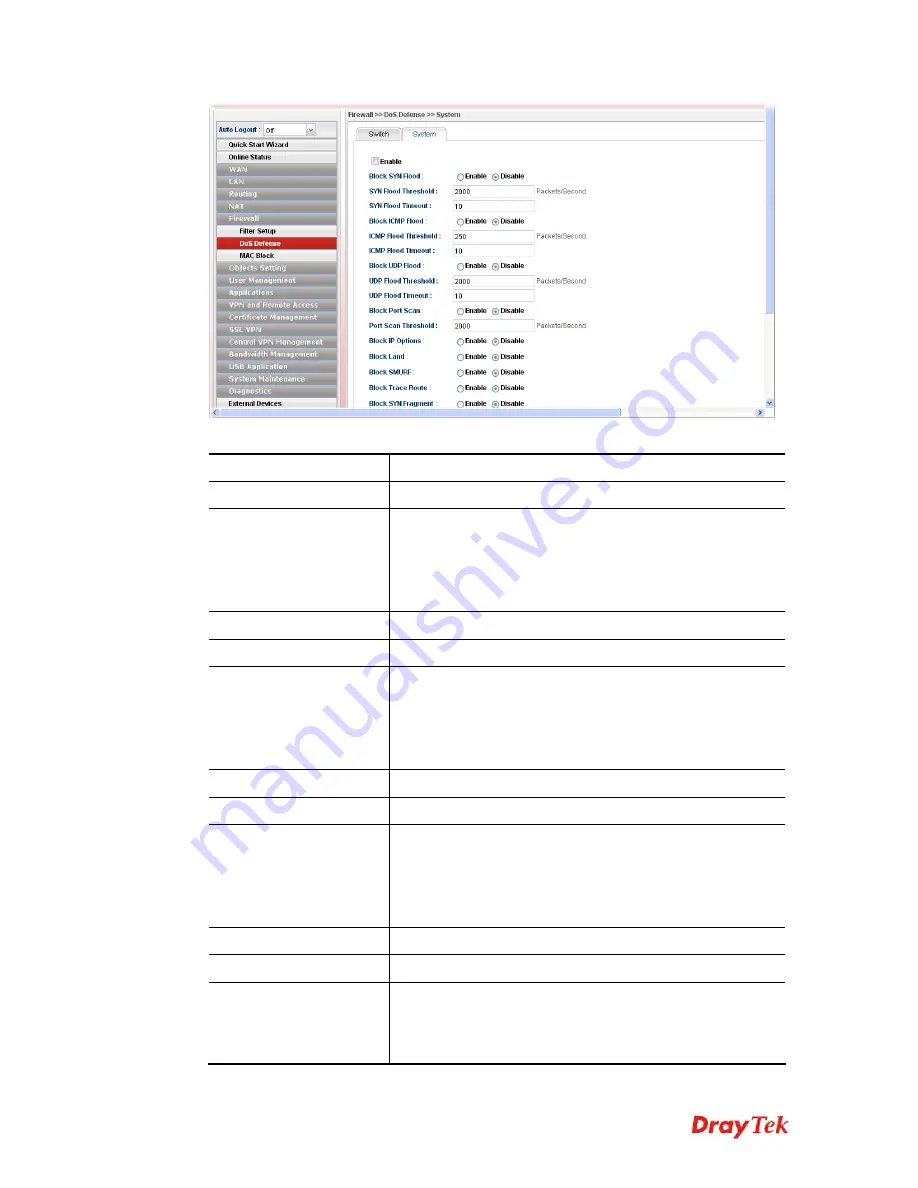
Vigor2960 Series User’s Guide
191
Available parameters are listed as follows:
Item Description
Enable
Check the box to enable this profile.
Block SYN Flood
Click
Enable
to activate the SYN flood defense function.
If the amount of TCP SYN packets from the Internet exceeds
the user-defined threshold value, the router will be forced to
randomly discard the subsequent TCP SYN packets within
the user-defined timeout period.
SYN Flood Threshold
The default setting for threshold is
500
packets per second.
SYN Flood Timeout
The default setting for timeout is
10
seconds.
Block ICMP Flood
Click
Enable
to activate the ICMP flood defense function.
If the amount of ICMP echo requests from the Internet
exceeds the user-defined threshold value, the router will
discard the subsequent echo requests within the user-defined
timeout period.
ICMP Flood Threshold
The default setting for threshold is
500
packets per second.
ICMP Flood Timeout
The default setting for timeout is
10
seconds.
Block UDP Flood
Click
Enable
to activate the UDP flood defense function.
If the amount of UDP packets from the Internet exceeds the
user-defined threshold value, the router will be forced to
randomly discard the subsequent UDP packets within the
user-defined timeout period.
UDP Flood Threshold
The default setting for threshold is
1500
packets per second.
UDP Flood Timeout
The default setting for timeout is
10
seconds.
Block Port Scan
Click
Enable
to activate the Port Scan detection function.
Port scan sends packets with different port numbers to find
available services, which respond. The router will identify it
and report a warning message if the port scanning rate in
Summary of Contents for Vigor 2960 series
Page 1: ......
Page 8: ...Vigor2960 Series User s Guide viii 5 6 Contacting DrayTek 416...
Page 11: ...Vigor2960 Series User s Guide 3...
Page 28: ...Vigor2960 Series User s Guide 20 This page is left blank...
Page 40: ...Vigor2960 Series User s Guide 32...
Page 66: ...Vigor2960 Series User s Guide 58 This page is left blank...
Page 294: ...Vigor2960 Series User s Guide 286 4 Enter all of the settings and click Apply...
Page 416: ...Vigor2960 Series User s Guide 408 This page is left blank...