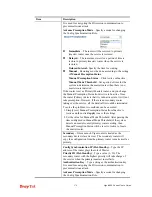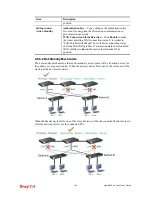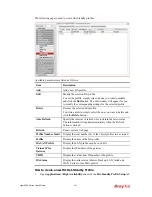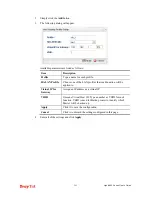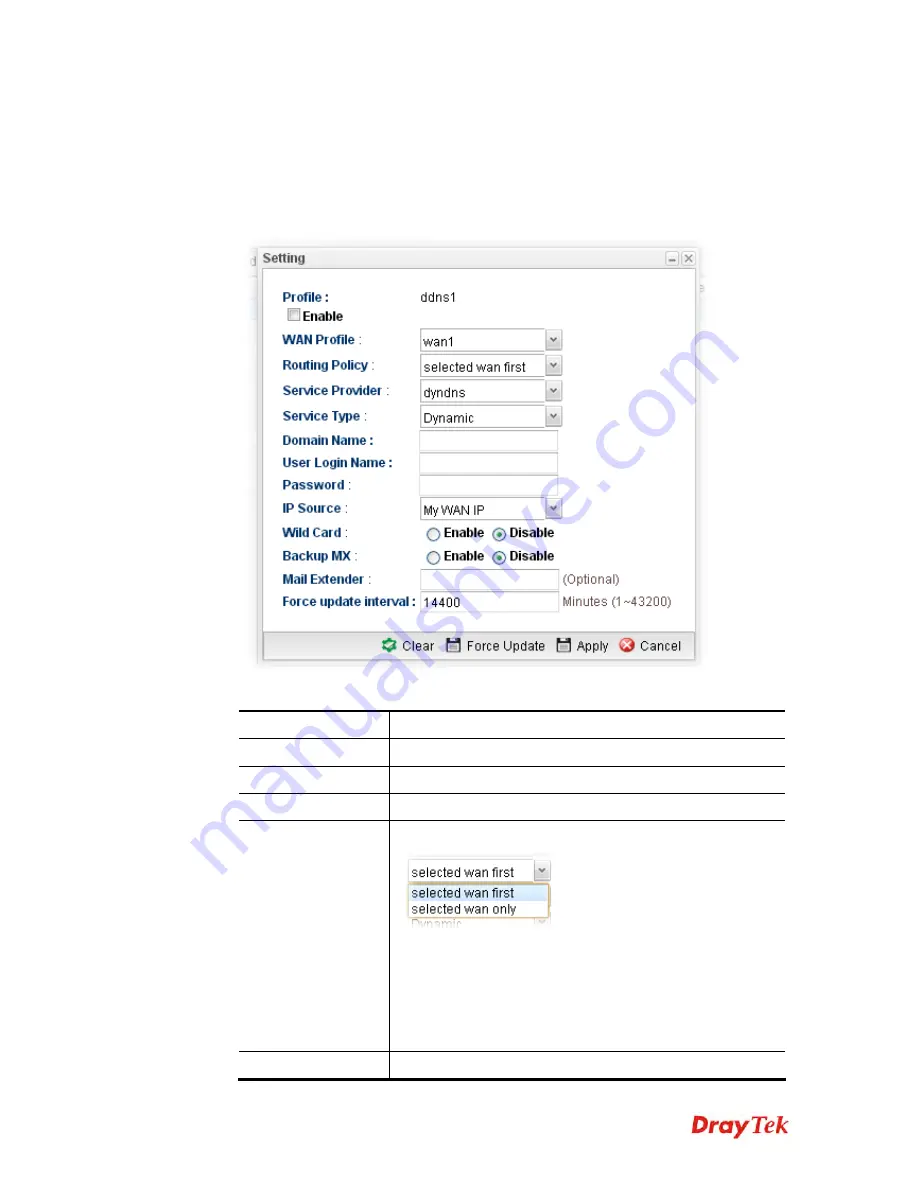
Vigor2960 Series User’s Guide
269
H
H
o
o
w
w
t
t
o
o
e
e
d
d
i
i
t
t
a
a
n
n
e
e
x
x
i
i
s
s
t
t
i
i
n
n
g
g
D
D
D
D
N
N
S
S
P
P
r
r
o
o
f
f
i
i
l
l
e
e
There are 10 sets of DDNS server offered for you to modify and configure. Please choose
any one of them and click
Edit
to open the following page for modification.
1.
Open
Applications>>Dynamic DNS
and click the
Setting
tab.
2.
Choose one of the DDNS profiles and click the
Edit
button
Available parameters are listed as follows:
Item Description
Profile
Display the name of the profile.
Enable
Check this box to enable such profile.
WAN Profile
Choose a WAN profile that such profile will apply to.
Routing Policy
Choose a routing policy applied to the DDNS profile.
selected wan first
– The DDNS profile will be applied to the
traffic via WAN interface first, then applied to other
interface.
selected wan only
– The DDNS profile will be applied to
the traffic via WAN interface only. No other interface will
be used.
Service Provider
Select the service provider for the DDNS account.
Summary of Contents for Vigor 2960 series
Page 1: ......
Page 8: ...Vigor2960 Series User s Guide viii 5 6 Contacting DrayTek 416...
Page 11: ...Vigor2960 Series User s Guide 3...
Page 28: ...Vigor2960 Series User s Guide 20 This page is left blank...
Page 40: ...Vigor2960 Series User s Guide 32...
Page 66: ...Vigor2960 Series User s Guide 58 This page is left blank...
Page 294: ...Vigor2960 Series User s Guide 286 4 Enter all of the settings and click Apply...
Page 416: ...Vigor2960 Series User s Guide 408 This page is left blank...