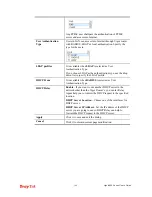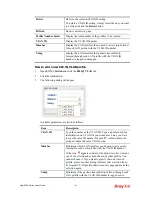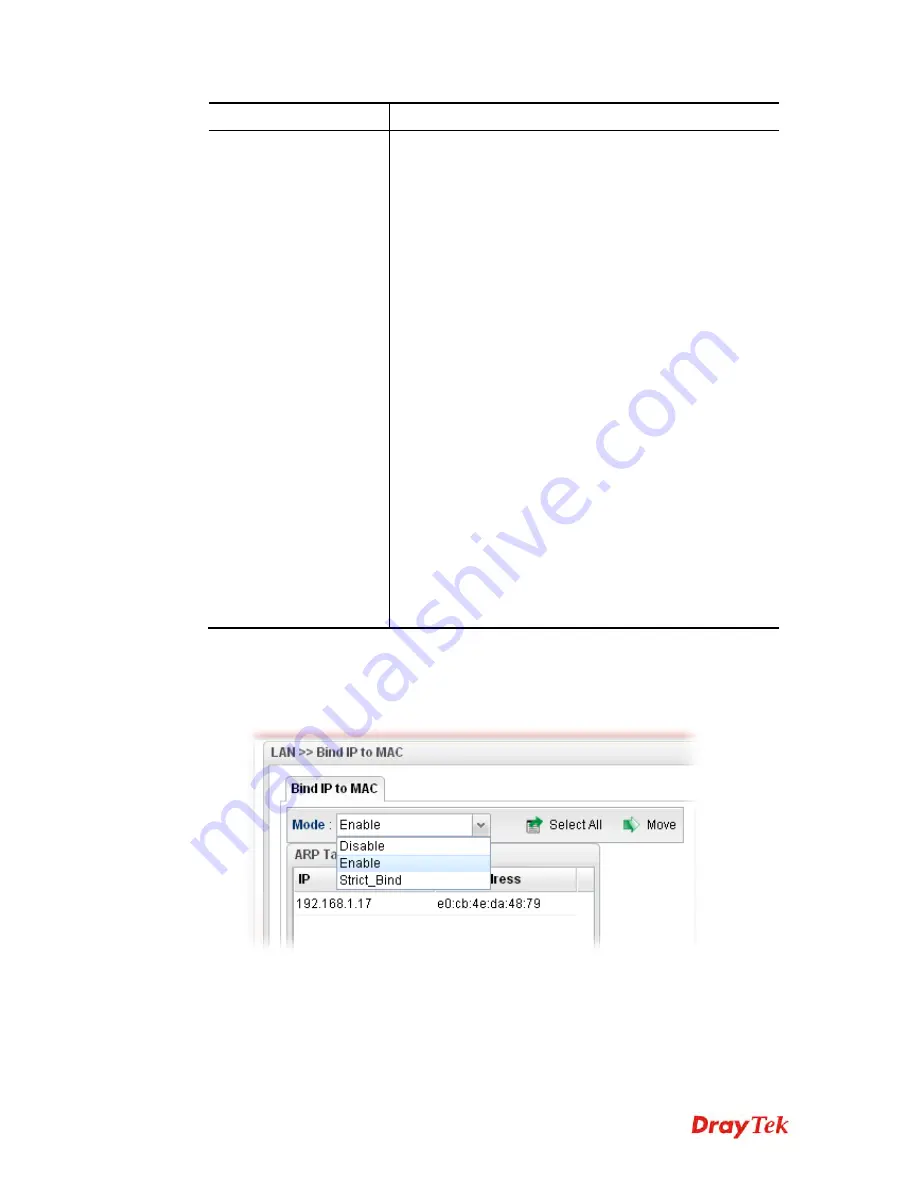
Vigor2960 Series User’s Guide
115
MAC Address -
Display the MAC address of the device.
Bind Table
It displays a list for the IP bind to MAC information.
Add
-It allows you to add one pair of IP/MAC address and
display on the table of
IP Bind List
.
Edit
-It allows you to edit and modify the selected IP
address and MAC address that you create before.
Delete
-You can remove any item listed in
IP Bind List
.
Simply click and select the one, and click
Delete
. The
selected item will be removed from the
IP Bind List
.
Select All
-Choose all of the selections at one time.
Rename
-Allow to modify the selected profile name.
Export –
The list for the IP bind to MAC information can
be stored as a text file. Such file can be imported by other
Vigor router. Thus, it is not necessary for that router to
create Bind IP to MAC one by one.
Import –
Click it to import an IP bind to MAC information
(e.g., 123.txt) obtained from other Vigor router and to be
applied by Vigor2960.
Profile -
Display the name of the profile.
IP Address -
Display the IP address specified for the
profile.
MAC -
Display the MAC address specified for the profile.
Comment
– Display the brief description for such profile.
H
H
o
o
w
w
t
t
o
o
c
c
o
o
n
n
f
f
i
i
g
g
u
u
r
r
e
e
B
B
i
i
n
n
d
d
I
I
P
P
t
t
o
o
M
M
A
A
C
C
1.
Open
LAN>>Bind IP to MAC
.
2.
Use the drop down
Mode
menu to specify a suitable mode.
There are three modes offered for you to choose.
Disable
– The function of Bind IP to MAC is disabled.
Enable
– Specified IP addresses on the Bind Table will be reserved for the device
with bind MAC address. Other devices which are not listed on the Bind Table
shall still get the IP address from DHCP server.
Summary of Contents for Vigor 2960 series
Page 1: ......
Page 8: ...Vigor2960 Series User s Guide viii 5 6 Contacting DrayTek 416...
Page 11: ...Vigor2960 Series User s Guide 3...
Page 28: ...Vigor2960 Series User s Guide 20 This page is left blank...
Page 40: ...Vigor2960 Series User s Guide 32...
Page 66: ...Vigor2960 Series User s Guide 58 This page is left blank...
Page 294: ...Vigor2960 Series User s Guide 286 4 Enter all of the settings and click Apply...
Page 416: ...Vigor2960 Series User s Guide 408 This page is left blank...