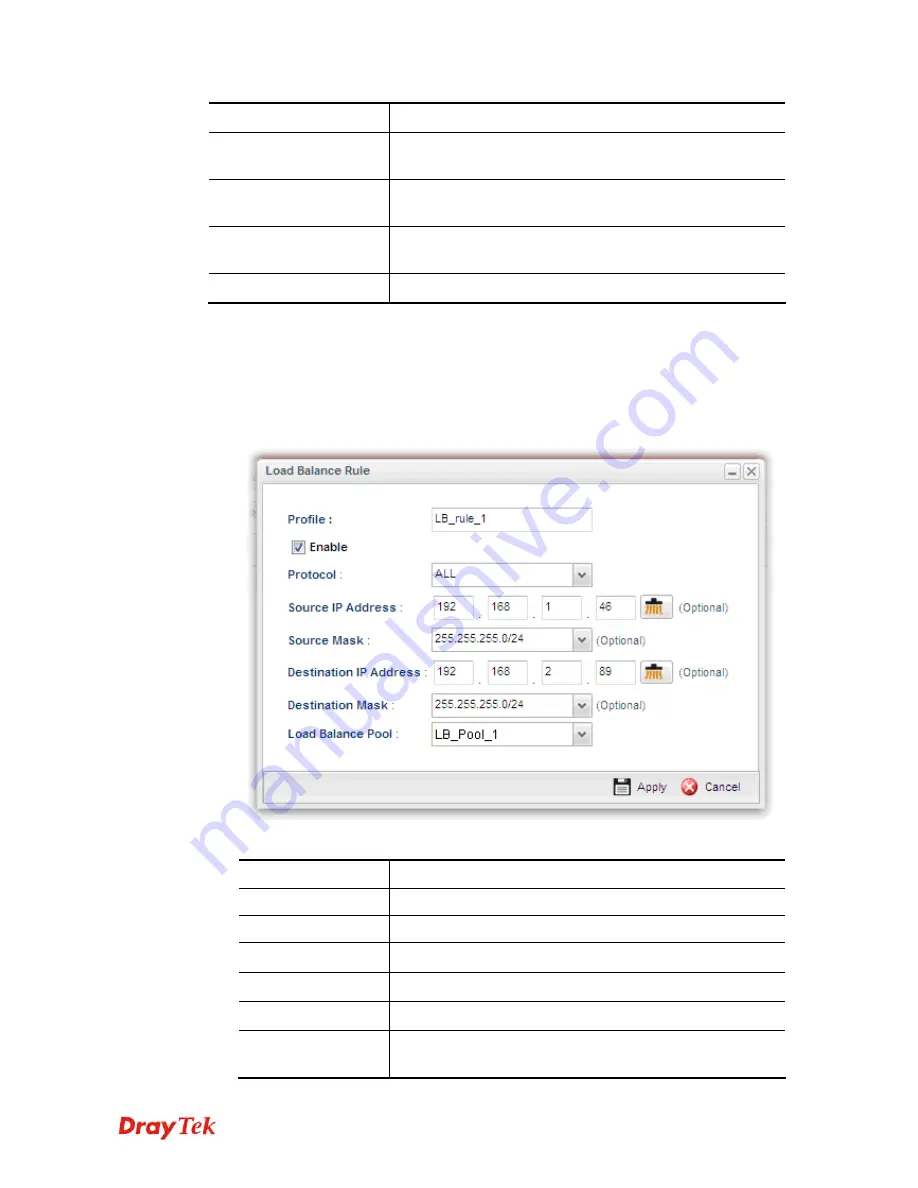
Vigor2960 Series User’s Guide
322
Destination IP Address
Display the destination IP address specified for this entry.
Destination Mask
Display the subnet mask address specified for the destination
IP of this entry.
Destination Port Start
Display the start point specified in the
Dest Port Range
for
this entry.
Destination Port End
Display the end point specified in the
Dest Port Range
for
this entry.
Load Balance Pool
Display the load balance pool selected for such rule.
H
H
o
o
w
w
t
t
o
o
a
a
d
d
d
d
a
a
L
L
o
o
a
a
d
d
B
B
a
a
l
l
a
a
n
n
c
c
e
e
R
R
u
u
l
l
e
e
p
p
r
r
o
o
f
f
i
i
l
l
e
e
1.
Open
VPN and Remote Access >>VPN TRUNK Management
and click the
Load
Balance Rule
tab.
2.
Simply click the
Add
button.
3.
The following dialog will appear.
Available parameters are listed as follows:
Item Description
Profile
Type the name of the profile.
Enable
Check this box to enable such profile.
Protocol
Type the protocol configured by such profile.
Source IP Address
Type the source IP address specified for this profile.
Source Mask
Type the subnet mask address specified for the source IP.
Destination IP
Address
Type the destination IP address specified for this entry.
Summary of Contents for Vigor 2960 series
Page 1: ......
Page 8: ...Vigor2960 Series User s Guide viii 5 6 Contacting DrayTek 416...
Page 11: ...Vigor2960 Series User s Guide 3...
Page 28: ...Vigor2960 Series User s Guide 20 This page is left blank...
Page 40: ...Vigor2960 Series User s Guide 32...
Page 66: ...Vigor2960 Series User s Guide 58 This page is left blank...
Page 294: ...Vigor2960 Series User s Guide 286 4 Enter all of the settings and click Apply...
Page 416: ...Vigor2960 Series User s Guide 408 This page is left blank...






























