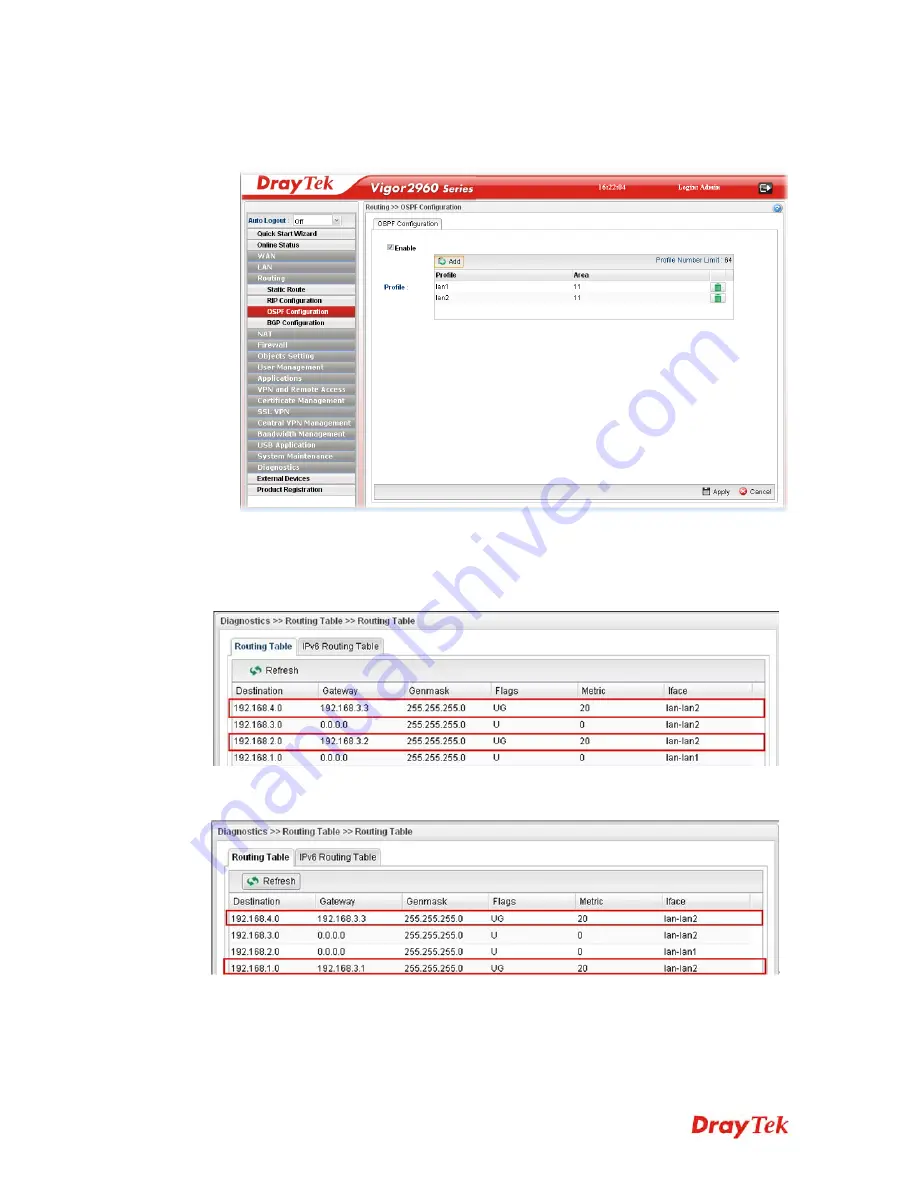
Vigor2960 Series User’s Guide
31
4.
Open
Routing >> OSPF Configuration
to enable this profile. Click
Ad
d to make the
LAN Profiles lan2 area setting as 11 and lan1 area as 11. (As shown in the topology
diagram.)
5.
After setting, check the routing information (marked with red line) which is created by
OSPF.
R
R
o
o
u
u
t
t
i
i
n
n
g
g
i
i
n
n
f
f
o
o
r
r
m
m
a
a
t
t
i
i
o
o
n
n
f
f
o
o
r
r
V
V
i
i
g
g
o
o
r
r
3
3
9
9
0
0
0
0
A
A
R
R
o
o
u
u
t
t
i
i
n
n
g
g
i
i
n
n
f
f
o
o
r
r
m
m
a
a
t
t
i
i
o
o
n
n
f
f
o
o
r
r
V
V
i
i
g
g
o
o
r
r
3
3
9
9
0
0
0
0
B
B
R
R
o
o
u
u
t
t
i
i
n
n
g
g
i
i
n
n
f
f
o
o
r
r
m
m
a
a
t
t
i
i
o
o
n
n
f
f
o
o
r
r
V
V
i
i
g
g
o
o
r
r
2
2
9
9
6
6
0
0
Summary of Contents for Vigor 2960 series
Page 1: ......
Page 8: ...Vigor2960 Series User s Guide viii 5 6 Contacting DrayTek 416...
Page 11: ...Vigor2960 Series User s Guide 3...
Page 28: ...Vigor2960 Series User s Guide 20 This page is left blank...
Page 40: ...Vigor2960 Series User s Guide 32...
Page 66: ...Vigor2960 Series User s Guide 58 This page is left blank...
Page 294: ...Vigor2960 Series User s Guide 286 4 Enter all of the settings and click Apply...
Page 416: ...Vigor2960 Series User s Guide 408 This page is left blank...






























