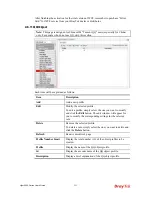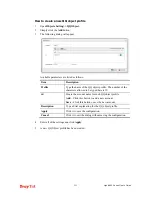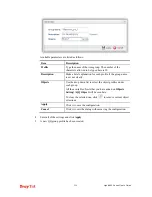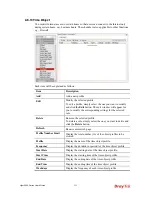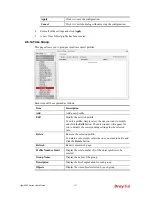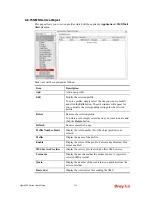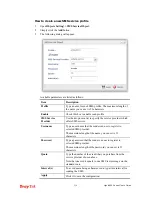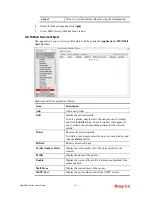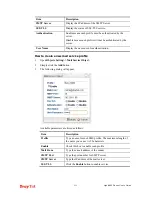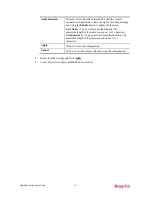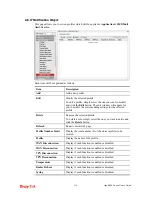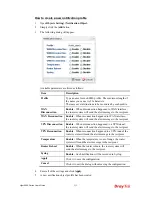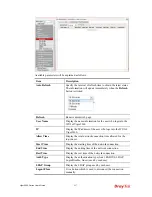Vigor2960 Series User’s Guide
222
H
H
o
o
w
w
t
t
o
o
c
c
r
r
e
e
a
a
t
t
e
e
a
a
n
n
e
e
w
w
Q
Q
Q
Q
o
o
b
b
j
j
e
e
c
c
t
t
p
p
r
r
o
o
f
f
i
i
l
l
e
e
1.
Open
Objects Setting>> QQ Object.
2.
Simply click the
Add
button.
3.
The following dialog will appear.
Available parameters are listed as follows:
Item Description
Profile
Type the name of the QQ object profile. The number of the
characters allowed to be typed here is 10.
id
Create the account name for such QQ object profile.
Add
– Click this button to add a new account.
Save
– Click this button o save the new account.
Description
Type a brief explanation for the QQ object profile.
Apply
Click it to save the configuration.
Cancel
Click it to exit the dialog without saving the configuration.
4.
Enter all of the settings and click
Apply
.
5.
A new QQ Object profile has been created.
Summary of Contents for Vigor 2960 series
Page 1: ......
Page 8: ...Vigor2960 Series User s Guide viii 5 6 Contacting DrayTek 416...
Page 11: ...Vigor2960 Series User s Guide 3...
Page 28: ...Vigor2960 Series User s Guide 20 This page is left blank...
Page 40: ...Vigor2960 Series User s Guide 32...
Page 66: ...Vigor2960 Series User s Guide 58 This page is left blank...
Page 294: ...Vigor2960 Series User s Guide 286 4 Enter all of the settings and click Apply...
Page 416: ...Vigor2960 Series User s Guide 408 This page is left blank...