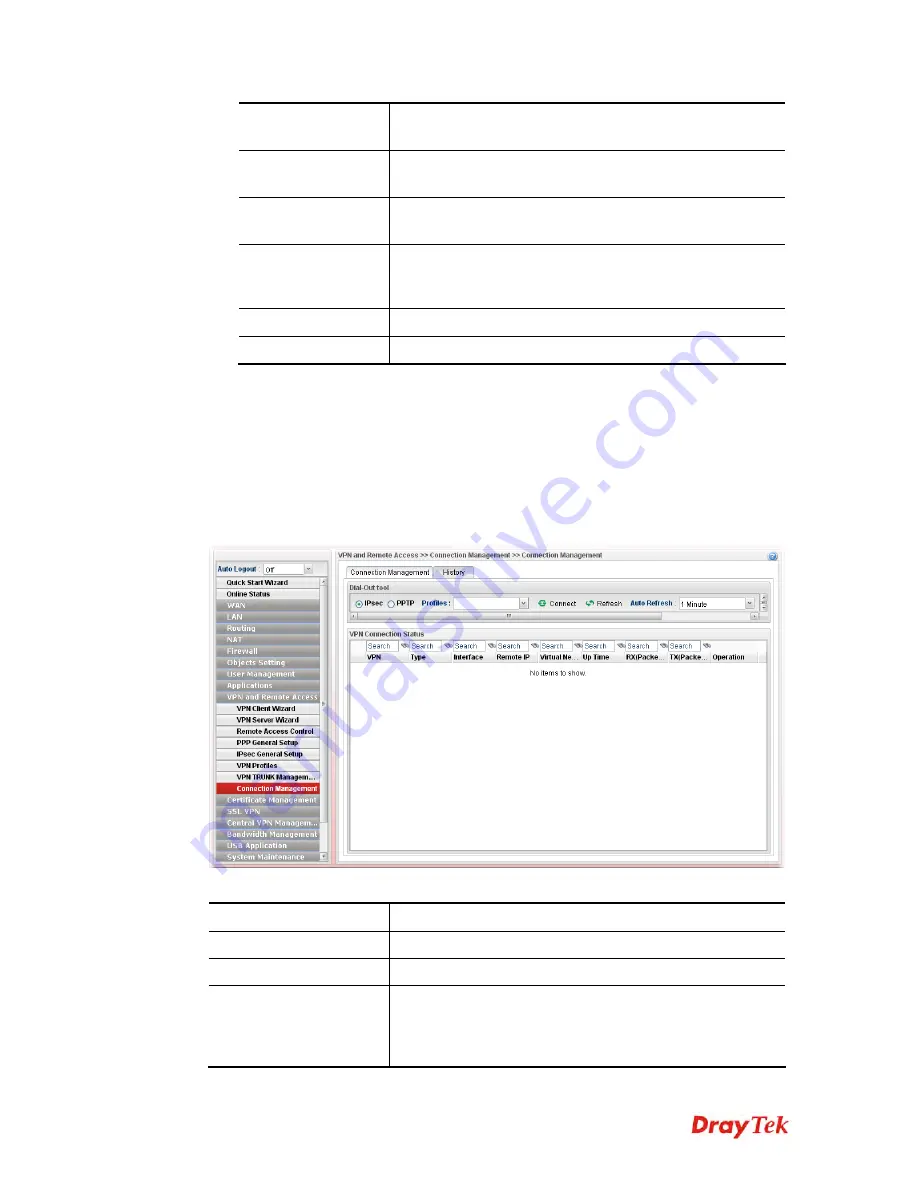
Vigor2960 Series User’s Guide
323
Destination Mask
Type the subnet mask address specified for the destination
IP.
Destination Port
Start
Type the start point.
Destination Port
End
Type the end point.
Load Balance Pool
Use the drop down list to choose one profile configured in
load balance pool. Then, such rule will be applied by the
pool.
Apply
Click it to save the configuration.
Cancel
Click it to exit the page without saving the configuration.
4.
Enter all of the settings and click
Apply
.
5.
A new profile has been created.
4
4
.
.
9
9
.
.
8
8
C
C
o
o
n
n
n
n
e
e
c
c
t
t
i
i
o
o
n
n
M
M
a
a
n
n
a
a
g
g
e
e
m
m
e
e
n
n
t
t
4
4
.
.
9
9
.
.
8
8
.
.
1
1
C
C
o
o
n
n
n
n
e
e
c
c
t
t
i
i
o
o
n
n
M
M
a
a
n
n
a
a
g
g
e
e
m
m
e
e
n
n
t
t
You can find the summary table of all VPN connections. You may disconnect any VPN
connection by clicking
Disconnect
button.
Each item will be explained as follows:
Item Description
IPsec
Click it to perform IPsec VPN connection.
PPTP
Click it to perform PPTP VPN connection.
Profile
This filed displays the profile configured in LAN-to-LAN
(with Index number and VPN Server IP address). The VPN
connection built by General Mode does not support VPN
backup function.
Summary of Contents for Vigor 2960 series
Page 1: ......
Page 8: ...Vigor2960 Series User s Guide viii 5 6 Contacting DrayTek 416...
Page 11: ...Vigor2960 Series User s Guide 3...
Page 28: ...Vigor2960 Series User s Guide 20 This page is left blank...
Page 40: ...Vigor2960 Series User s Guide 32...
Page 66: ...Vigor2960 Series User s Guide 58 This page is left blank...
Page 294: ...Vigor2960 Series User s Guide 286 4 Enter all of the settings and click Apply...
Page 416: ...Vigor2960 Series User s Guide 408 This page is left blank...






























