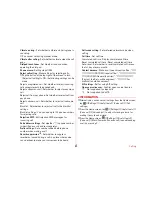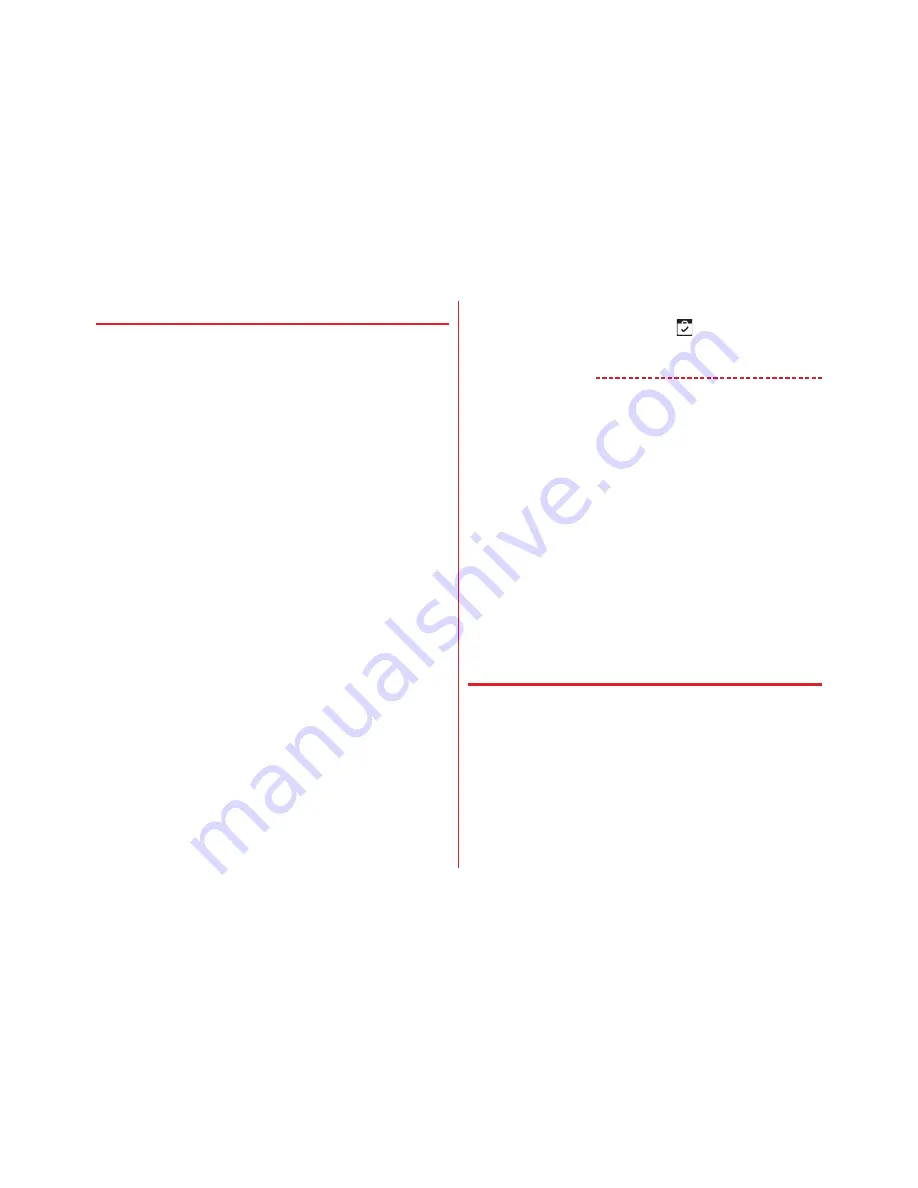
Applications
79
◆
Installing application
1
From the Home screen, [Play Store]
Google Play screen appears.
2
Search an application
→
Select an application
3
[INSTALL] (for free application)/[Price] (for paid
application)
・
Displayed items differ depending on the application.
・
If the application needs to access the data or functions
of the terminal, functions to be used by that application
are indicated on the screen. Be careful about installing
applications that access lots of functions or a significant
amount of data. Once you tap [ACCEPT] in this screen,
you are responsible for the consequences of using this
application on the terminal.
For a paid application, if you did not set payment
method, tap [CONTINUE] to set payment method and
then tap [CONFIRM] at the end.
・
Use Google wallet to buy charged applications. Follow
the onscreen instructions to set a payment method.
You can request a refund within specified period after
the purchase (refund is available only once for each
application).
For details on billing for application or canceling, refer
to Help.
→
P78
4
Check the download progress
When installation is completed,
appears on the status
bar.
✔
INFORMATION
・
Be sure to check the security of application, then install it at
your own risk. The terminal may be infected with a virus and
data may be damaged.
・
NTT DOCOMO is not liable for malfunctions, if any, caused by
the application you installed. In such case, the repair is
charged even during the warranty period.
・
NTT DOCOMO is not liable for any disadvantage brought to
you or any third party due to an application you installed.
・
Some applications automatically connect to the Internet and
perform communications. Note that packet communications
charge may be higher.
・
The icon for the installed application is displayed on the
Home screen or the application list screen.
・
Installed accessibility plug-ins can be enabled from the
accessibility.
→
P136
◆
Deleting Google Play application
1
On the Google Play screen, flick right the left
edge of the screen
→
[My apps]
2
Select an application
3
[UNINSTALL]
→
[OK]
・
When [REFUND] is not displayed for charged
applications, this means that the free trial period has
ended.