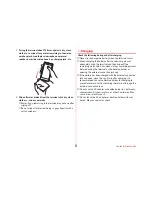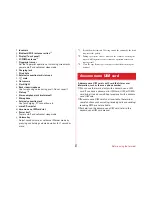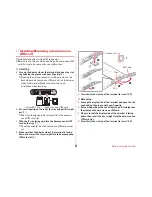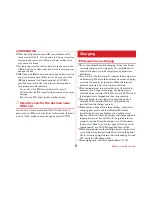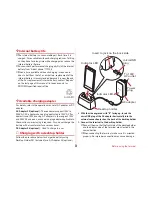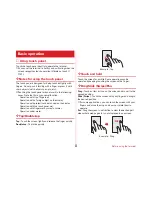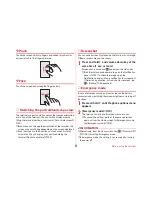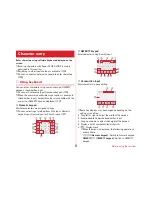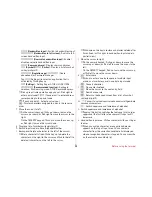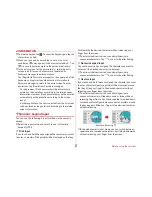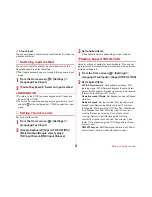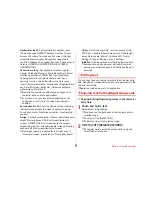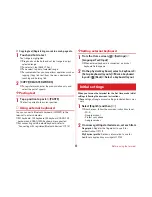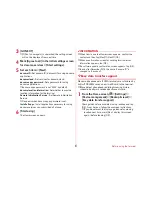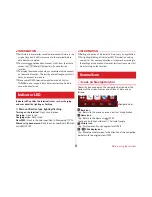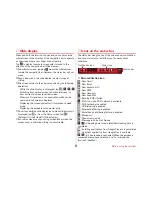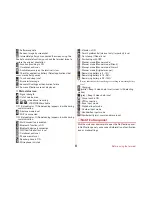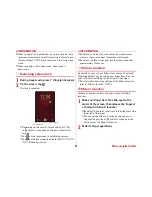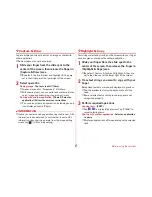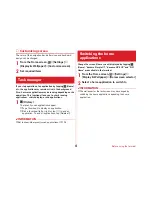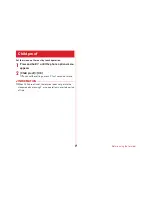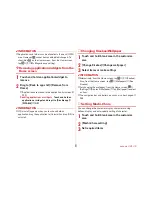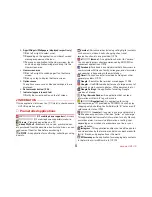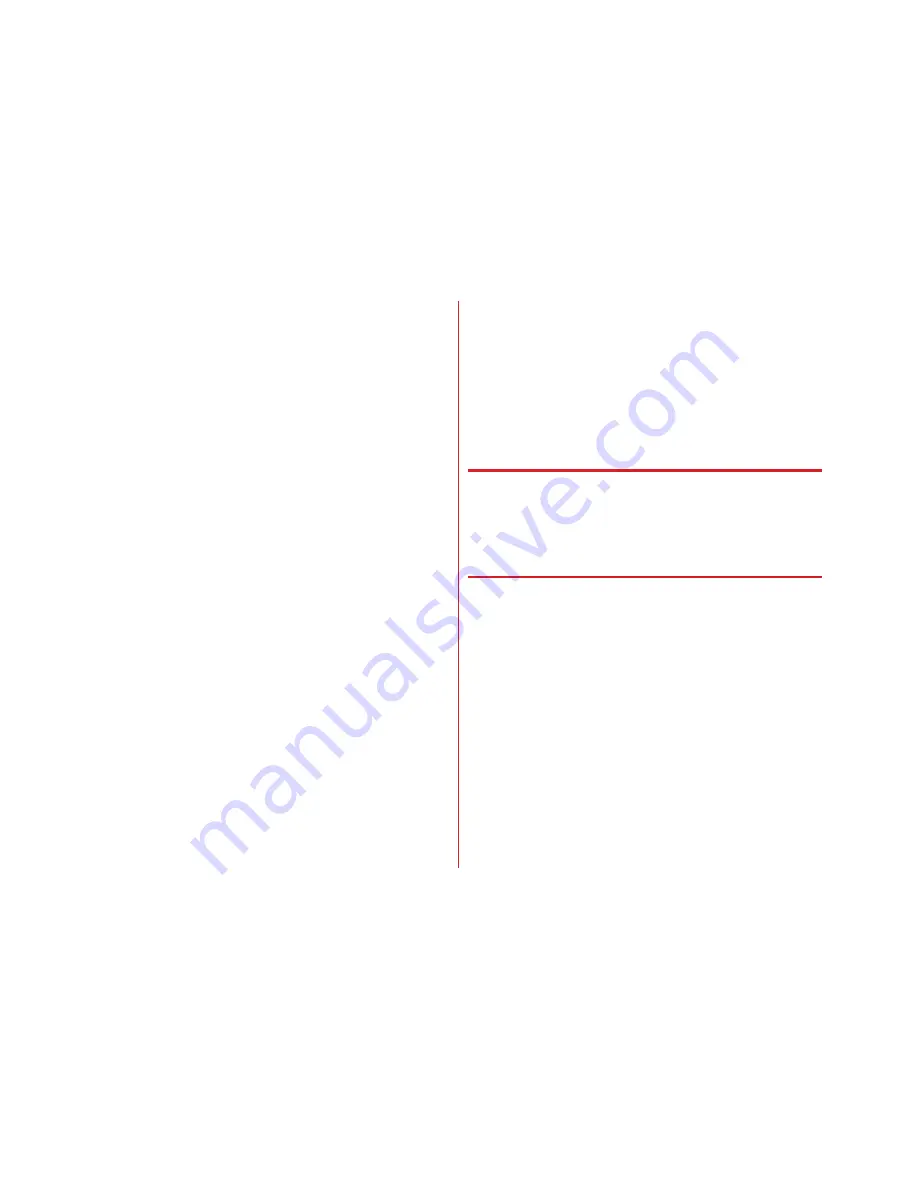
Before using the terminal
39
Handwritten input :
Set Overwrite handwritten input
(Numeric keypad, QWERTY keypad), Number of input
boxes or Number of input boxes(Full screen) (Vertical
screen/Horizontal screen), Recognition speed (Auto
confirm ON/Recognition speed), Set lines (Thickness and
Color for NORMAL HANDWRITING/FULL SCREEN
HANDWRITING).
Conversion setting :
Set keyboard selection type for
Hiragana/Alphabet/Numeric, Available keyboard, Select
referred application of MENU flick, Input prediction,
Showing prediction candidates before next input,
Learning function, Use half-width space, Auto space
insert, Character delete key, Function key flick guide, Back
key, Auto full screen (horizontal), Hardware keyboard
preferentially, Multi-touch.
・
Prediction conversion candidates do not appear for
character entry on some applications.
・
Full screen may not be available depending on the
application even if [Auto full screen (horizontal)] is
enabled.
Set selection list :
Set Font size, Number of lines to display
(Vertical screen/Horizontal screen), Expression mode,
Punctuation marks, Prediction correction, Proofreading
support.
Design :
Set Keyboard selection, Theme, Adjust keyboard
height (Numeric keypad (Vertical screen/Horizontal
screen), QWERTY (Vertical screen/Horizontal screen),
Handwriting (Vertical screen/Horizontal screen)), Floating
keyboard (Vertical screen/Horizontal screen).
・
Floating keyboard is disabled for full screen even if
"Horizontal screen" is enabled for "Floating keyboard".
Utility :
Set Dictionary utility, Common phrase utility,
ATOK Sync (Enable, Show shared words, Update right
away, Auto update, Interval, Update on Wi-Fi only),
Setting I/O (Export Settings, Import Settings).
Initialize :
Initialize settings or Initializing learning data.
・
Learned data, edited personal dictionary/common
phrase are not deleted even if [Initializing settings] is
executed.
◆
Editing text
You can copy texts and register words in the character entry
field, web page or received mail, and cut and paste texts in the
character entry field.
・
Operation method may vary by application.
❖
Copying text/Cutting/Registering words
■
Copying/Cutting/Registering words in the character
entry field
1
Touch and hold a text
Selected text is highlighted.
・
Drag knobs on the both ends of text range to adjust
selected range.
・
To select all, tap [SELECT ALL].
・
To deselect, tap out of selected range.
2
[COPY]/[CUT]/[REGISTER WORDS]
・
To register words, enter the pronunciation only and
select the part of speech.