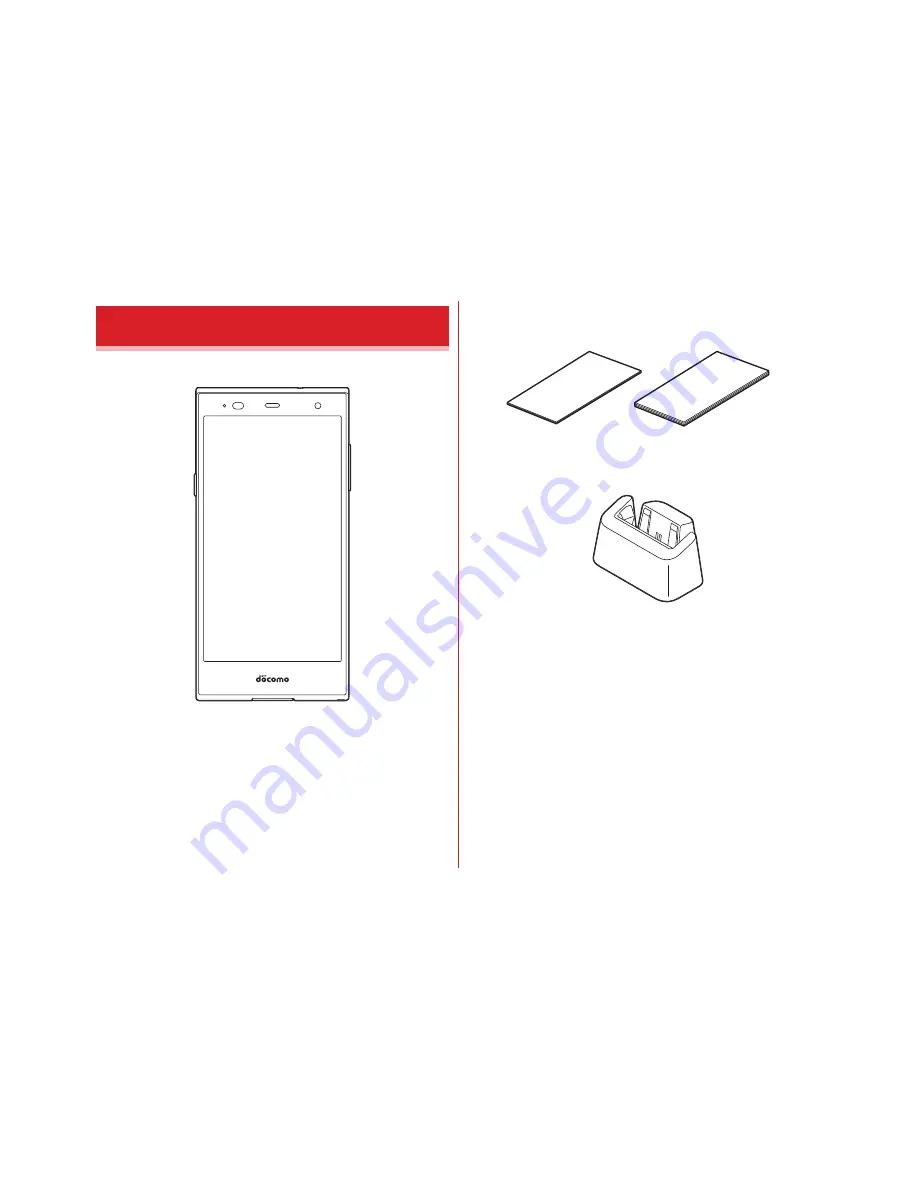
Contents/Precautions
1
■
0
(with warranty)
■
Quick start guide (in Japanese only)
Notes and instructions for use
■
Desktop holder F51
・
For optional accessories compatible with the terminal
(optional), refer to NTT DOCOMO website.
https://www.nttdocomo.co.jp/product/option/ (in Japanese
only)
Basic package




































