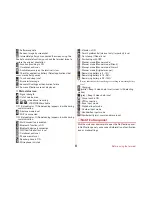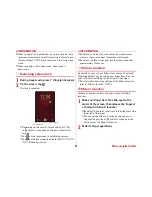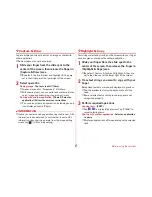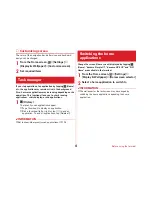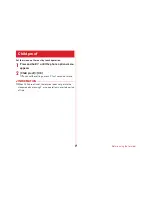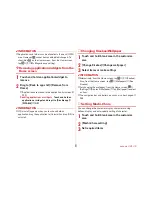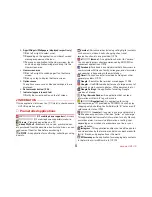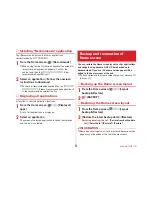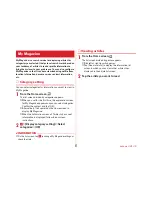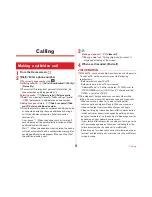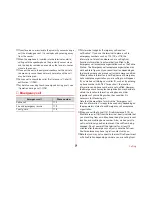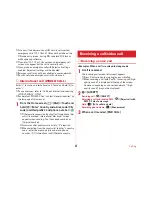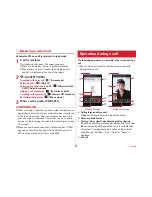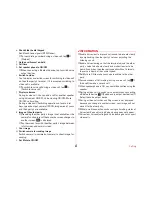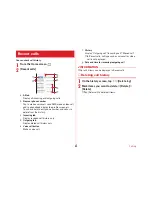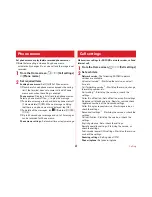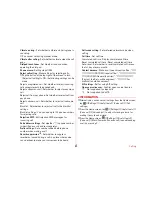Calling
58
Calling
1
From the Home screen,
2
[Dial]
→
Enter a phone number
・
To correct phone number, tap
.
Notifying caller ID :
→
[Caller ID notification]
→
[Notify]/
[Not notify]
・
Your caller ID is important personal information. So,
take care when notifying people of it.
Selecting prefix :
→
[Select prefix]
→
Select a prefix
・
Select a number registered in "Prefix settings" (prefix)
(
→
P65) beforehand to add before a phone number.
Adding 2-sec pause/wait :
→
[Add 2-sec pause]/[Add
wait]
→
Enter an additional number
・
Used to enter main phone number and additional code
at once when entering the code additionally during a
call for bank balance inquiries, ticket reservation
services, etc.
2-sec pause "," : When the phone number is dialed, 2-
second pause will be automatically inserted and then
additional code will be sent.
Wait ";" : When the phone number is dialed, the phone
will wait automatically and a confirmation message for
sending additional code appears. When you tap [Yes],
the additional code is sent.
3
Making a video call :
→
[Video call]
・
During a videl call, "Calling (high-quality sound)" is
displayed at the top of the screen.
4
When a call is ended, [End call]
✔
INFORMATION
・
With VoLTE, you can make high-quality voice and video calls.
To use VoLTE, both parties must meet the following
requirements.
- Both terminals support VoLTE
- Both parties are in a VoLTE service area*
- "Network Mode" in "Cellular networks" (
→
P149) is set to
[LTE/3G/GSM(Auto)] or [LTE/3G], and "Call mode setting"
(
→
P65) is set to [VoLTE/3G].
・
On a video call, both speakers can see each other while
talking. You can also switch between voice and video calls.
- When you make a video call, voice call and packet
communication charges will apply. When you receive a
video call, packet communication charges will apply.
- Video call imaging is based on best-effort communication
(which optimizes transmission speed depending on how
busy your network is), so the quality of video images varies
depending on your network environment.
- If your terminal failed to switch to a video call during a voice
call, a massage appears on the screen indicating that the
failure occurred, and the voice call is maintained.
- Since imaging for video call varies by terminal model, your
terminal and the other party's terminal may show different
image in scope.
Making a call/video call