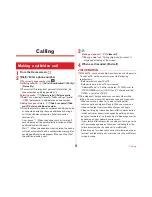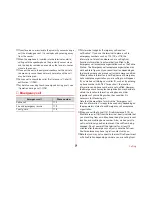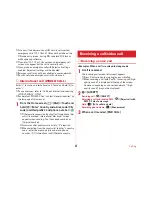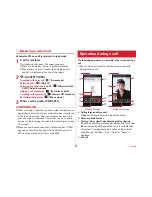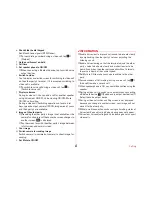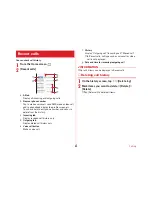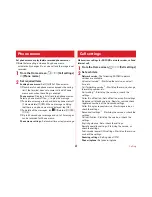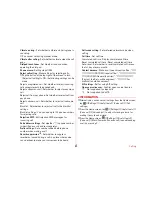Mail/Browser
72
◆
Receiving/Displaying emails
1
From the Home screen,
→
[Email]
・
If you have several mail accounts, flick right the left
edge of the screen
→
Tap a mail account to be received/
displayed.
Tapping [Combined view] shows emails for all mail
accounts. Mail accounts are distinguished by color bars
on the right of emails.
2
Flick the screen downward
Refresh the inbox.
・
When using "Combined view", go back to individual
mail account view and flick the screen downward.
3
Select an email
✔
INFORMATION
・
If "Sync frequency" (
→
P73) and "Email notifications" (
→
P73)
in an account settings are set, notification icon appears on the
status bar. Open the Notification panel and tap the
notification to display an email.
◆
Replying to an email
1
Display an email
2
Replying all :
→
[Reply all]
3
Enter a message
→
[SEND]
◆
Forwarding an email
1
Display an email
2
→
[Forward]
3
Enter a mail address/message
→
[SEND]
◆
Deleting emails
1
Display an email
→
[DELETE]
◆
Setting Email
Make Email settings.
❖
General settings for Email
1
From the Home screen,
→
[Email]
2
Flick right the left edge of the screen
→
[Settings]
3
[General settings]
→
Set each item
Swipe to delete :
Swipe to delete a mail in the thread list.
Sender image :
Show image beside name in the thread
list.
Reply all :
Reply to all destinations when replying a mail
each time.
Auto-advance :
Set screen to display after deleting a
message.
Clear picture approvals :
Tap [Clear] to stop displaying
inline images from senders you previously allowed.