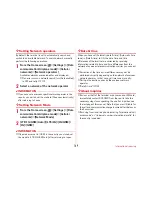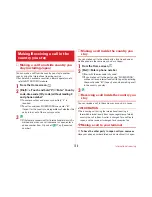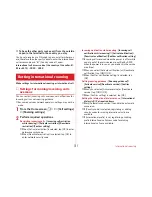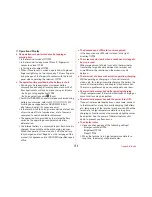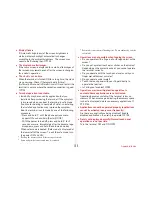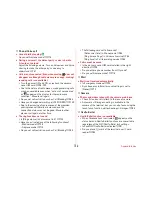Appendix/Index
163
❖
Cautions
・
When updating is performed, restoring the previous
software is not possible.
・
When updating, the private information concerning the
terminal (model, serial number, etc.) is automatically sent to
the server of DOCOMO. DOCOMO does not use the sent
information for purposes except software update.
・
When using packet communication via FOMA/Xi,
communication charge for downloading is not applied.
・
For update using packet communication, docomo nano UIM
card subscribed to docomo is required. For using packet
communication, depending on the update contents,
subscription to sp-mode may be required.
・
Making/receiving calls, communications functions and other
functions are disabled during installation.
・
During installation, all key operations become disabled and
installation cannot be canceled on the way.
・
After the updating is complete, the terminal restarts.
・
When updating is performed, some settings may be
initialized. Make the settings again.
・
When PIN code is set, the PIN code entry screen appears in
the reboot step after rewriting and you need to enter PIN
code.
・
If updating failed and all operations become disabled,
please contact the terminal to DOCOMO-specified repair
office.
・
SMS sent during updating is stored in the SMS center.
・
Updating may take time.
・
Updating is unavailable in the following cases.
- During a call
- When
圏外
(out of service area) is displayed
- Tethering in use as an access point
- When date or time is not set correctly
- When the remaining battery is not sufficient
- When the terminal is low on available memory
- When the basic software is altered
・
Exit from all applications before installing.
・
Update software when the terminal battery is fully charged.
・
Do not turn off the terminal while updating.
・
Stay in a place with strong radio wave condition when
downloading. Updating may be canceled if the radio wave
condition is not good enough.
・
If update is not needed, [No upgrade is needed. Use it as it
is.] appears.
◆
Updating software
When the terminal updating is needed, the update file is
downloaded automatically and the installation is reserved.
Then
(Software Update) is notified on the status bar.
The setting to reserve the installation automatically is set to
ON by default.
・
The installation is not reserved depending on the update
contents, you are required to perform the installation. Open
the Notification panel
→
Tap the notification
→
[Install].
■
Changing the automatic update setting
1
From the Home screen,
→
[Settings]
→
[Device management]
→
[About phone]
→
[Software Update]
→
Tap the "Auto Update"
button and set to ON/OFF