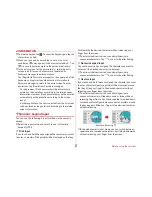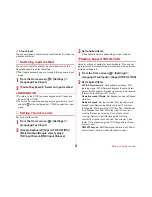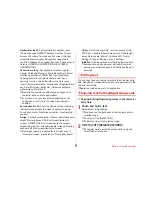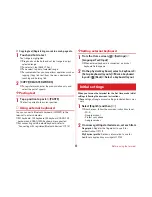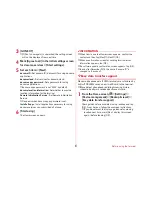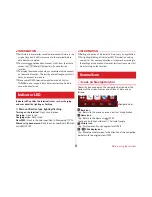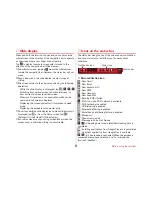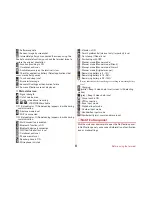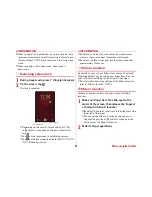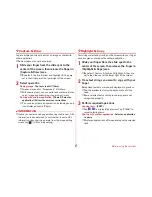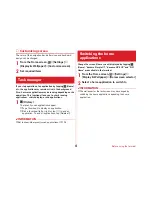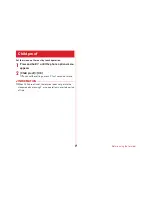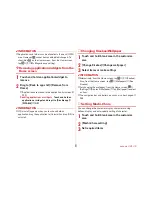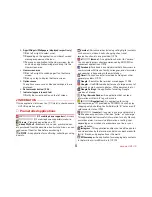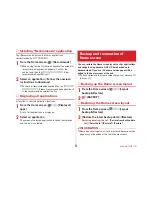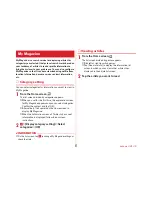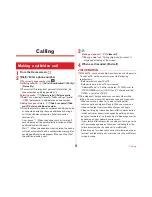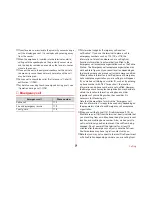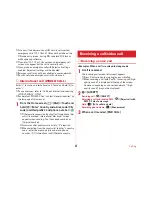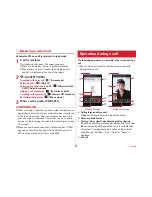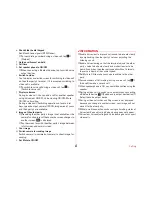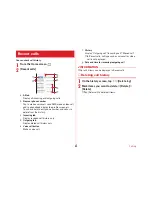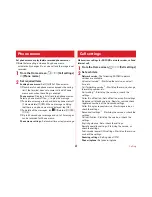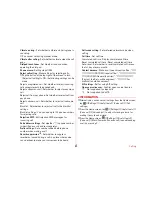docomo LIVE UX
51
✔
INFORMATION
・
Applications and folders can be allocated in the dock (
→
P50)
area. However,
cannot be moved/deleted/changed. To
show/hide
on the Home screen, from the Home screen,
tap
→
→
[My Magazine use setting].
❖
Removing applications/widgets from the
Home screen
1
Touch and hold an application/widget to
remove
2
Drag to [Back to apps list]/[Remove from
Home]
・
Applications are moved to the application list screen (
→
P52).
Disabling applications or widgets :
Touch and hold an
application or widget and drag it to [Disable app]
→
[DISABLE]
→
[OK]
✔
INFORMATION
・
If [Uninstall] appears when you touch and hold an
application, drag the application to [Uninstall] and tap [OK] to
uninstall.
◆
Changing Kisekae/Wallpaper
1
Touch and hold blank area in the customize
area
2
[Change Kisekae]/[Change wallpaper]
3
Select items or make settings
✔
INFORMATION
・
Alternatively, from the Home screen, tap
→
→
[Kisekae].
Also, from the Home screen, tap
→
[Wallpapers]
→
[See
Kisekae].
・
For changing the wallpaper, from the Home screen,
→
[Settings]
→
[Display & Wallpaper]
→
Tap [Wallpaper] to select
an item.
・
The navigation bar and battery icons can also be changed.
→
P48
◆
Setting Machi-Chara
You can change the character display, character moving,
balloon display and auto-update setting of character.
1
Touch and hold blank area in the customize
area
2
[Machi-Chara setting]
3
Set required items